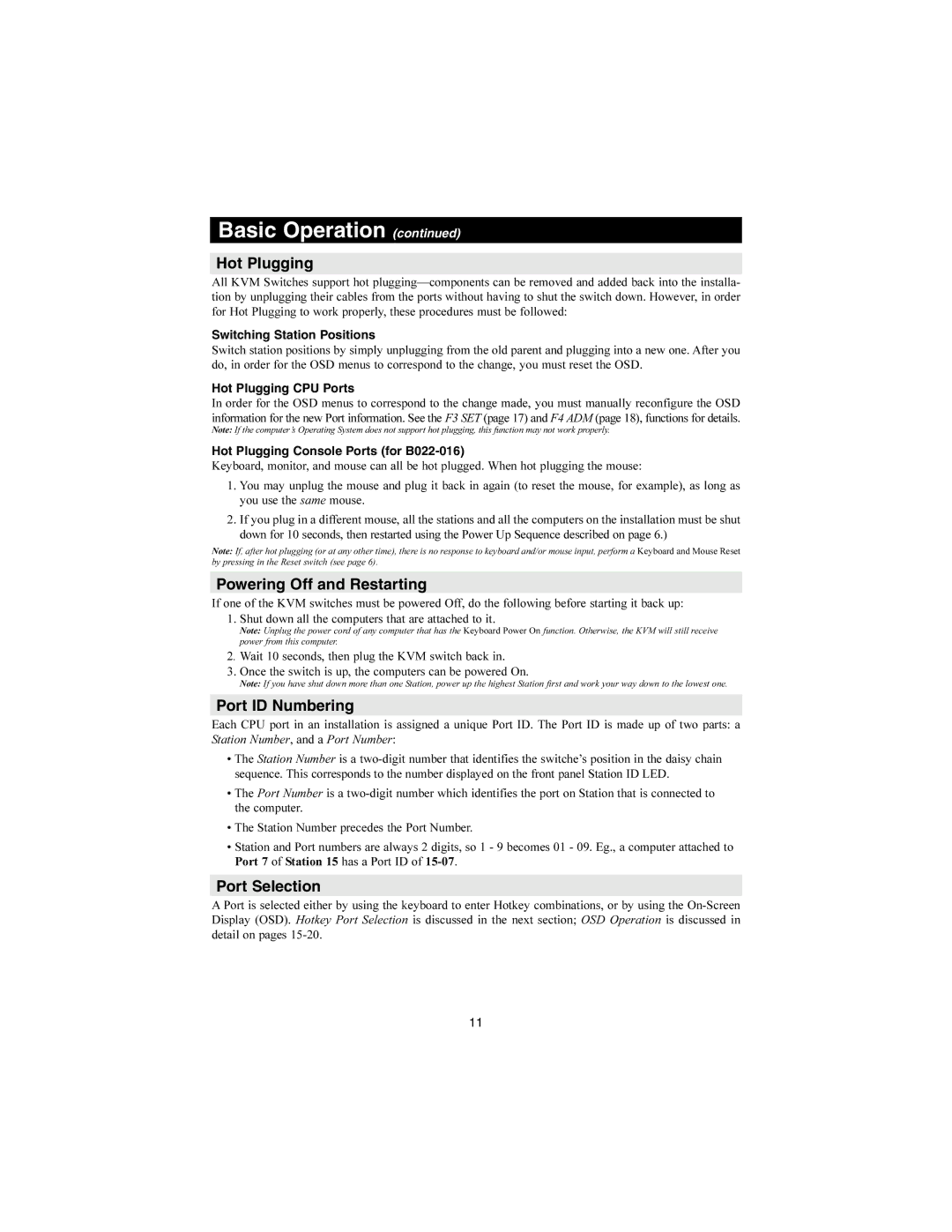Basic Operation (continued)
Hot Plugging
All KVM Switches support hot
Switching Station Positions
Switch station positions by simply unplugging from the old parent and plugging into a new one. After you do, in order for the OSD menus to correspond to the change, you must reset the OSD.
Hot Plugging CPU Ports
In order for the OSD menus to correspond to the change made, you must manually reconfigure the OSD information for the new Port information. See the F3 SET (page 17) and F4 ADM (page 18), functions for details.
Note: If the computer’s Operating System does not support hot plugging, this function may not work properly.
Hot Plugging Console Ports (for B022-016)
Keyboard, monitor, and mouse can all be hot plugged. When hot plugging the mouse:
1.You may unplug the mouse and plug it back in again (to reset the mouse, for example), as long as you use the same mouse.
2.If you plug in a different mouse, all the stations and all the computers on the installation must be shut down for 10 seconds, then restarted using the Power Up Sequence described on page 6.)
Note: If, after hot plugging (or at any other time), there is no response to keyboard and/or mouse input, perform a Keyboard and Mouse Reset by pressing in the Reset switch (see page 6).
Powering Off and Restarting
If one of the KVM switches must be powered Off, do the following before starting it back up: 1. Shut down all the computers that are attached to it.
Note: Unplug the power cord of any computer that has the Keyboard Power On function. Otherwise, the KVM will still receive power from this computer.
2. Wait 10 seconds, then plug the KVM switch back in.
3. Once the switch is up, the computers can be powered On.
Note: If you have shut down more than one Station, power up the highest Station first and work your way down to the lowest one.
Port ID Numbering
Each CPU port in an installation is assigned a unique Port ID. The Port ID is made up of two parts: a Station Number, and a Port Number:
•The Station Number is a
•The Port Number is a
•The Station Number precedes the Port Number.
•Station and Port numbers are always 2 digits, so 1 - 9 becomes 01 - 09. Eg., a computer attached to Port 7 of Station 15 has a Port ID of
Port Selection
A Port is selected either by using the keyboard to enter Hotkey combinations, or by using the
11