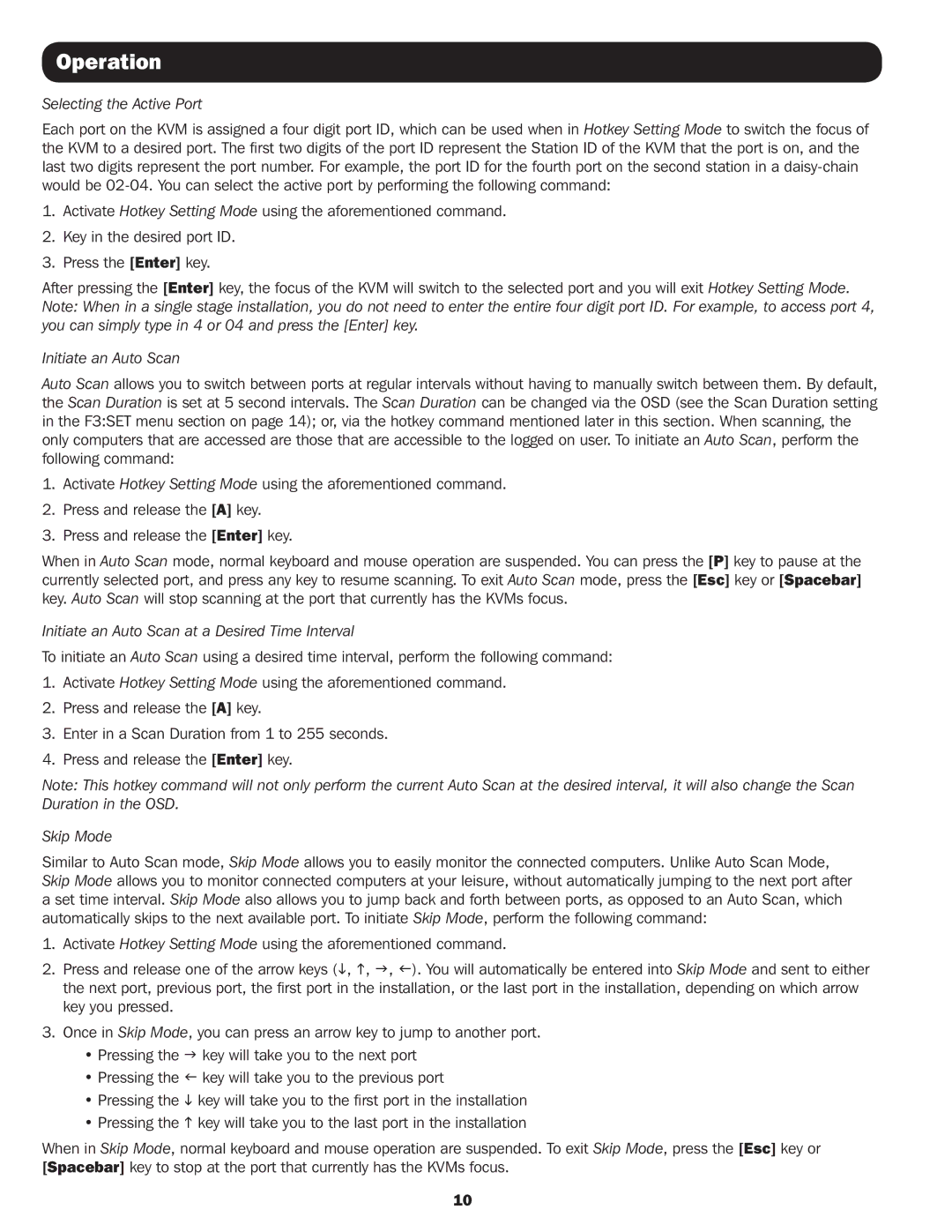Operation
Selecting the Active Port
Each port on the KVM is assigned a four digit port ID, which can be used when in Hotkey Setting Mode to switch the focus of the KVM to a desired port. The first two digits of the port ID represent the Station ID of the KVM that the port is on, and the last two digits represent the port number. For example, the port ID for the fourth port on the second station in a
1.Activate Hotkey Setting Mode using the aforementioned command.
2.Key in the desired port ID.
3.Press the [Enter] key.
After pressing the [Enter] key, the focus of the KVM will switch to the selected port and you will exit Hotkey Setting Mode. Note: When in a single stage installation, you do not need to enter the entire four digit port ID. For example, to access port 4, you can simply type in 4 or 04 and press the [Enter] key.
Initiate an Auto Scan
Auto Scan allows you to switch between ports at regular intervals without having to manually switch between them. By default, the Scan Duration is set at 5 second intervals. The Scan Duration can be changed via the OSD (see the Scan Duration setting in the F3:SET menu section on page 14); or, via the hotkey command mentioned later in this section. When scanning, the only computers that are accessed are those that are accessible to the logged on user. To initiate an Auto Scan, perform the following command:
1.Activate Hotkey Setting Mode using the aforementioned command.
2.Press and release the [A] key.
3.Press and release the [Enter] key.
When in Auto Scan mode, normal keyboard and mouse operation are suspended. You can press the [P] key to pause at the currently selected port, and press any key to resume scanning. To exit Auto Scan mode, press the [Esc] key or [Spacebar] key. Auto Scan will stop scanning at the port that currently has the KVMs focus.
Initiate an Auto Scan at a Desired Time Interval
To initiate an Auto Scan using a desired time interval, perform the following command:
1.Activate Hotkey Setting Mode using the aforementioned command.
2.Press and release the [A] key.
3.Enter in a Scan Duration from 1 to 255 seconds.
4.Press and release the [Enter] key.
Note: This hotkey command will not only perform the current Auto Scan at the desired interval, it will also change the Scan Duration in the OSD.
Skip Mode
Similar to Auto Scan mode, Skip Mode allows you to easily monitor the connected computers. Unlike Auto Scan Mode, Skip Mode allows you to monitor connected computers at your leisure, without automatically jumping to the next port after a set time interval. Skip Mode also allows you to jump back and forth between ports, as opposed to an Auto Scan, which automatically skips to the next available port. To initiate Skip Mode, perform the following command:
1.Activate Hotkey Setting Mode using the aforementioned command.
2.Press and release one of the arrow keys (i, h, g, f). You will automatically be entered into Skip Mode and sent to either the next port, previous port, the first port in the installation, or the last port in the installation, depending on which arrow key you pressed.
3.Once in Skip Mode, you can press an arrow key to jump to another port.
•Pressing the g key will take you to the next port
•Pressing the f key will take you to the previous port
•Pressing the i key will take you to the first port in the installation
•Pressing the h key will take you to the last port in the installation
When in Skip Mode, normal keyboard and mouse operation are suspended. To exit Skip Mode, press the [Esc] key or [Spacebar] key to stop at the port that currently has the KVMs focus.
10