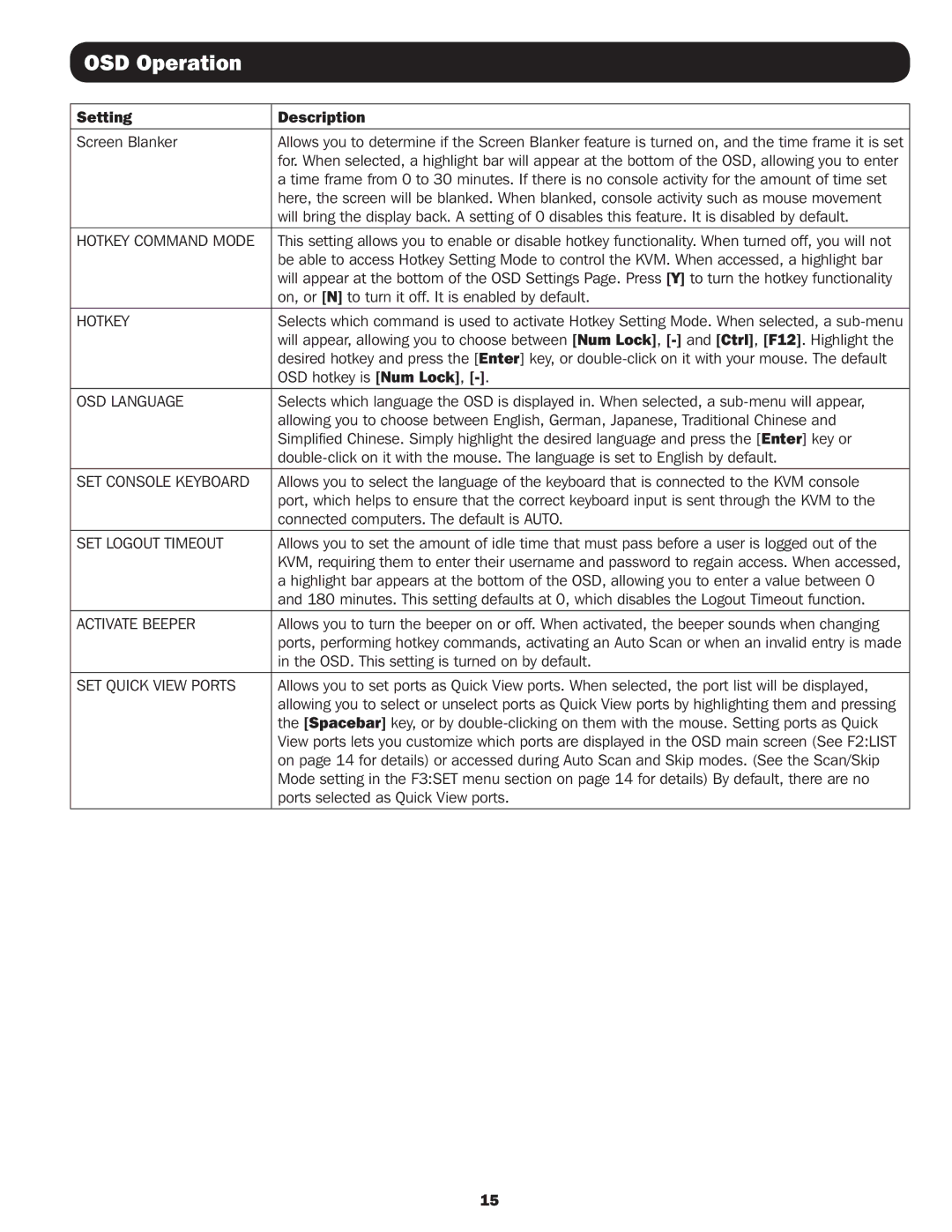OSD Operation
Setting | Description |
|
|
Screen Blanker | Allows you to determine if the Screen Blanker feature is turned on, and the time frame it is set |
| for. When selected, a highlight bar will appear at the bottom of the OSD, allowing you to enter |
| a time frame from 0 to 30 minutes. If there is no console activity for the amount of time set |
| here, the screen will be blanked. When blanked, console activity such as mouse movement |
| will bring the display back. A setting of 0 disables this feature. It is disabled by default. |
|
|
HOTKEY COMMAND MODE | This setting allows you to enable or disable hotkey functionality. When turned off, you will not |
| be able to access Hotkey Setting Mode to control the KVM. When accessed, a highlight bar |
| will appear at the bottom of the OSD Settings Page. Press [Y] to turn the hotkey functionality |
| on, or [N] to turn it off. It is enabled by default. |
|
|
HOTKEY | Selects which command is used to activate Hotkey Setting Mode. When selected, a |
| will appear, allowing you to choose between [Num Lock], |
| desired hotkey and press the [Enter] key, or |
| OSD hotkey is [Num Lock], |
|
|
OSD LANGUAGE | Selects which language the OSD is displayed in. When selected, a |
| allowing you to choose between English, German, Japanese, Traditional Chinese and |
| Simplified Chinese. Simply highlight the desired language and press the [Enter] key or |
| |
SET CONSOLE KEYBOARD | Allows you to select the language of the keyboard that is connected to the KVM console |
| port, which helps to ensure that the correct keyboard input is sent through the KVM to the |
| connected computers. The default is AUTO. |
|
|
SET LOGOUT TIMEOUT | Allows you to set the amount of idle time that must pass before a user is logged out of the |
| KVM, requiring them to enter their username and password to regain access. When accessed, |
| a highlight bar appears at the bottom of the OSD, allowing you to enter a value between 0 |
| and 180 minutes. This setting defaults at 0, which disables the Logout Timeout function. |
|
|
ACTIVATE BEEPER | Allows you to turn the beeper on or off. When activated, the beeper sounds when changing |
| ports, performing hotkey commands, activating an Auto Scan or when an invalid entry is made |
| in the OSD. This setting is turned on by default. |
|
|
SET QUICK VIEW PORTS | Allows you to set ports as Quick View ports. When selected, the port list will be displayed, |
| allowing you to select or unselect ports as Quick View ports by highlighting them and pressing |
| the [Spacebar] key, or by |
| View ports lets you customize which ports are displayed in the OSD main screen (See F2:LIST |
| on page 14 for details) or accessed during Auto Scan and Skip modes. (See the Scan/Skip |
| Mode setting in the F3:SET menu section on page 14 for details) By default, there are no |
| ports selected as Quick View ports. |
|
|
15