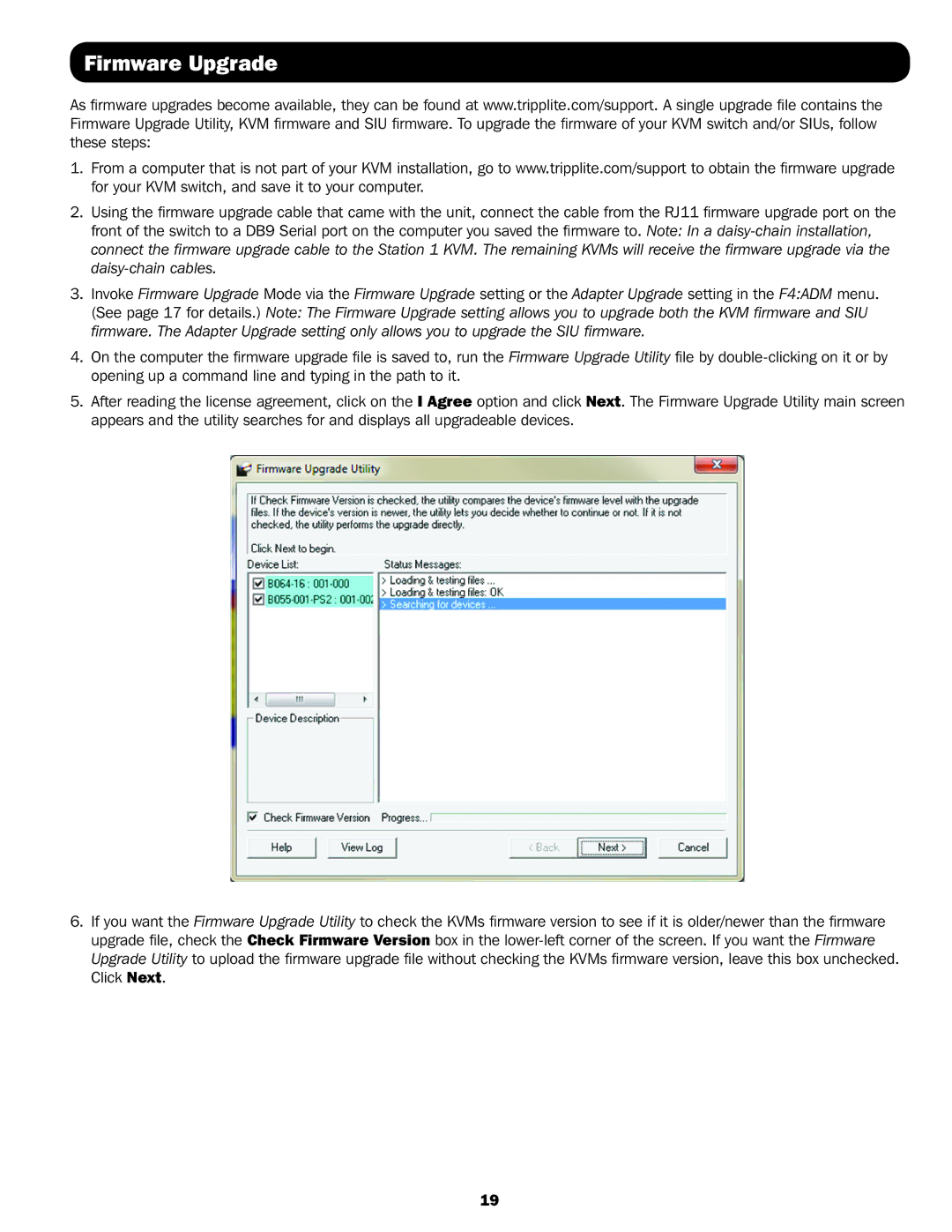Firmware Upgrade
As firmware upgrades become available, they can be found at www.tripplite.com/support. A single upgrade file contains the Firmware Upgrade Utility, KVM firmware and SIU firmware. To upgrade the firmware of your KVM switch and/or SIUs, follow these steps:
1.From a computer that is not part of your KVM installation, go to www.tripplite.com/support to obtain the firmware upgrade for your KVM switch, and save it to your computer.
2.Using the firmware upgrade cable that came with the unit, connect the cable from the RJ11 firmware upgrade port on the front of the switch to a DB9 Serial port on the computer you saved the firmware to. Note: In a
3.Invoke Firmware Upgrade Mode via the Firmware Upgrade setting or the Adapter Upgrade setting in the F4:ADM menu. (See page 17 for details.) Note: The Firmware Upgrade setting allows you to upgrade both the KVM firmware and SIU firmware. The Adapter Upgrade setting only allows you to upgrade the SIU firmware.
4.On the computer the firmware upgrade file is saved to, run the Firmware Upgrade Utility file by
5.After reading the license agreement, click on the I Agree option and click Next. The Firmware Upgrade Utility main screen appears and the utility searches for and displays all upgradeable devices.
6.If you want the Firmware Upgrade Utility to check the KVMs firmware version to see if it is older/newer than the firmware upgrade file, check the Check Firmware Version box in the
Click Next.
19