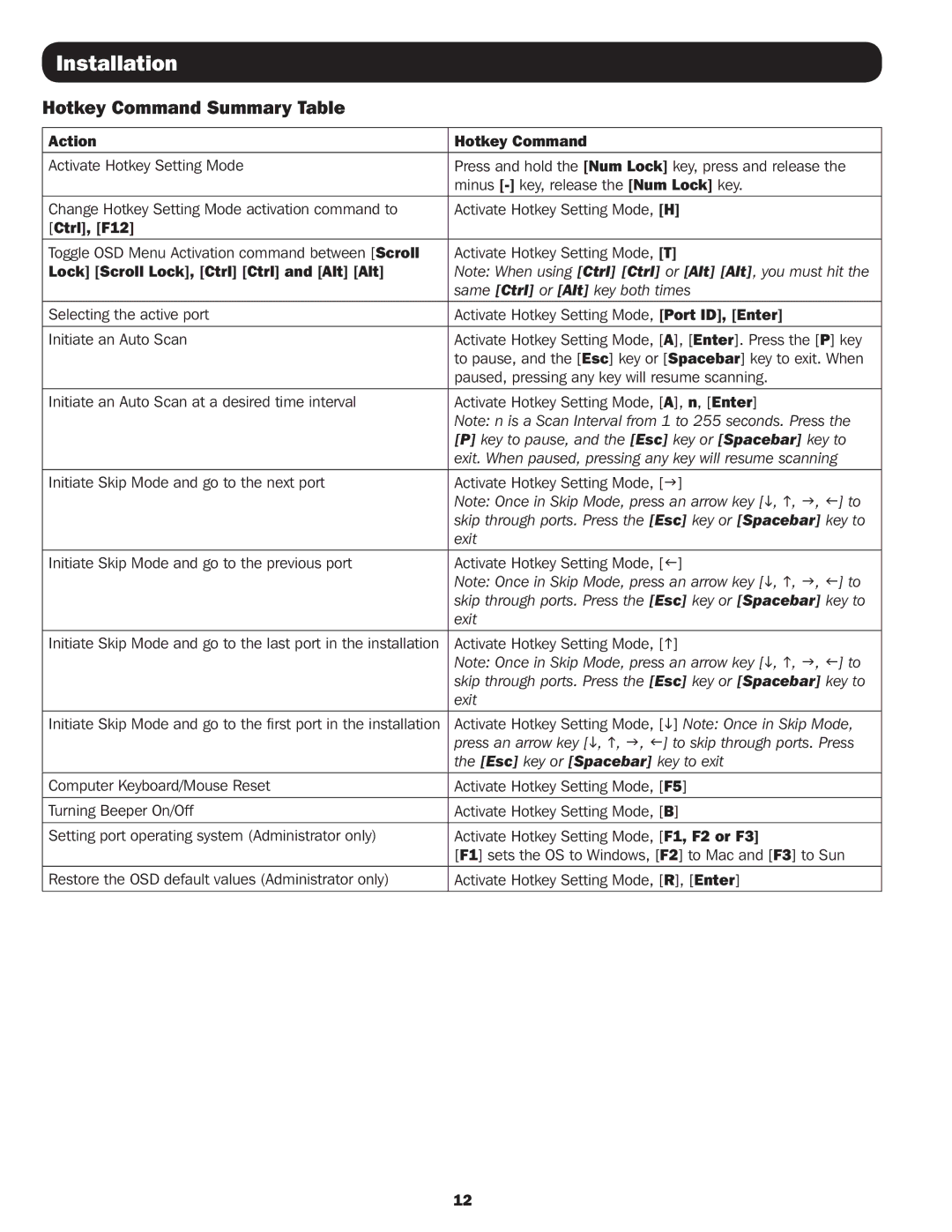Installation
Hotkey Command Summary Table
Action | Hotkey Command |
|
|
Activate Hotkey Setting Mode | Press and hold the [Num Lock] key, press and release the |
| minus |
|
|
Change Hotkey Setting Mode activation command to | Activate Hotkey Setting Mode, [H] |
[Ctrl], [F12] |
|
|
|
Toggle OSD Menu Activation command between [Scroll | Activate Hotkey Setting Mode, [T] |
Lock] [Scroll Lock], [Ctrl] [Ctrl] and [Alt] [Alt] | Note: When using [Ctrl] [Ctrl] or [Alt] [Alt], you must hit the |
| same [Ctrl] or [Alt] key both times |
|
|
Selecting the active port | Activate Hotkey Setting Mode, [Port ID], [Enter] |
|
|
Initiate an Auto Scan | Activate Hotkey Setting Mode, [A], [Enter]. Press the [P] key |
| to pause, and the [Esc] key or [Spacebar] key to exit. When |
| paused, pressing any key will resume scanning. |
|
|
Initiate an Auto Scan at a desired time interval | Activate Hotkey Setting Mode, [A], n, [Enter] |
| Note: n is a Scan Interval from 1 to 255 seconds. Press the |
| [P] key to pause, and the [Esc] key or [Spacebar] key to |
| exit. When paused, pressing any key will resume scanning |
|
|
Initiate Skip Mode and go to the next port | Activate Hotkey Setting Mode, [g] |
| Note: Once in Skip Mode, press an arrow key [i, h, g, f] to |
| skip through ports. Press the [Esc] key or [Spacebar] key to |
| exit |
|
|
Initiate Skip Mode and go to the previous port | Activate Hotkey Setting Mode, [f] |
| Note: Once in Skip Mode, press an arrow key [i, h, g, f] to |
| skip through ports. Press the [Esc] key or [Spacebar] key to |
| exit |
|
|
Initiate Skip Mode and go to the last port in the installation | Activate Hotkey Setting Mode, [h] |
| Note: Once in Skip Mode, press an arrow key [i, h, g, f] to |
| skip through ports. Press the [Esc] key or [Spacebar] key to |
| exit |
|
|
Initiate Skip Mode and go to the first port in the installation | Activate Hotkey Setting Mode, [i] Note: Once in Skip Mode, |
| press an arrow key [i, h, g, f] to skip through ports. Press |
| the [Esc] key or [Spacebar] key to exit |
|
|
Computer Keyboard/Mouse Reset | Activate Hotkey Setting Mode, [F5] |
|
|
Turning Beeper On/Off | Activate Hotkey Setting Mode, [B] |
|
|
Setting port operating system (Administrator only) | Activate Hotkey Setting Mode, [F1, F2 or F3] |
| [F1] sets the OS to Windows, [F2] to Mac and [F3] to Sun |
|
|
Restore the OSD default values (Administrator only) | Activate Hotkey Setting Mode, [R], [Enter] |
|
|
12