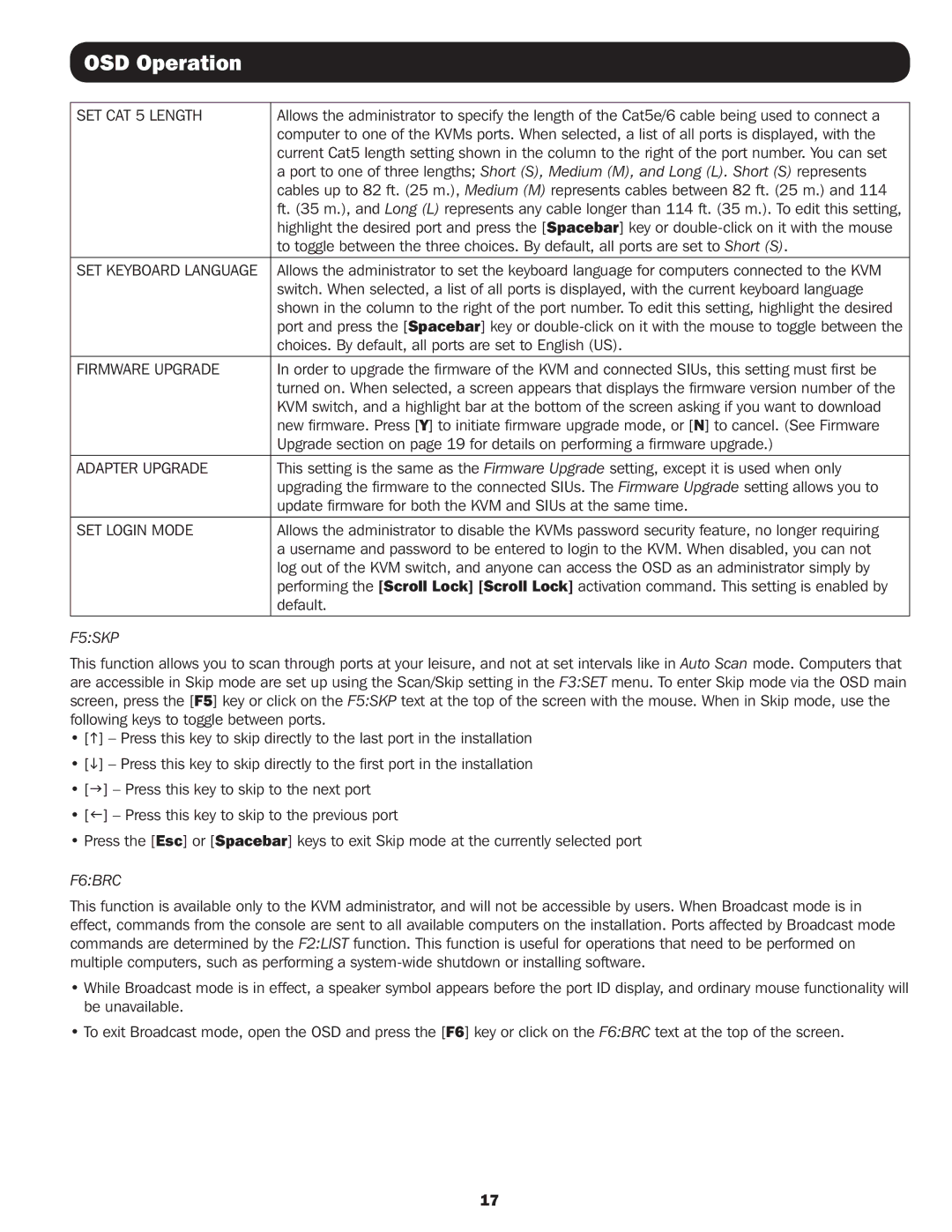OSD Operation
SET CAT 5 LENGTH | Allows the administrator to specify the length of the Cat5e/6 cable being used to connect a |
| computer to one of the KVMs ports. When selected, a list of all ports is displayed, with the |
| current Cat5 length setting shown in the column to the right of the port number. You can set |
| a port to one of three lengths; Short (S), Medium (M), and Long (L). Short (S) represents |
| cables up to 82 ft. (25 m.), Medium (M) represents cables between 82 ft. (25 m.) and 114 |
| ft. (35 m.), and Long (L) represents any cable longer than 114 ft. (35 m.). To edit this setting, |
| highlight the desired port and press the [Spacebar] key or |
| to toggle between the three choices. By default, all ports are set to Short (S). |
|
|
SET KEYBOARD LANGUAGE | Allows the administrator to set the keyboard language for computers connected to the KVM |
| switch. When selected, a list of all ports is displayed, with the current keyboard language |
| shown in the column to the right of the port number. To edit this setting, highlight the desired |
| port and press the [Spacebar] key or |
| choices. By default, all ports are set to English (US). |
|
|
FIRMWARE UPGRADE | In order to upgrade the firmware of the KVM and connected SIUs, this setting must first be |
| turned on. When selected, a screen appears that displays the firmware version number of the |
| KVM switch, and a highlight bar at the bottom of the screen asking if you want to download |
| new firmware. Press [Y] to initiate firmware upgrade mode, or [N] to cancel. (See Firmware |
| Upgrade section on page 19 for details on performing a firmware upgrade.) |
|
|
ADAPTER UPGRADE | This setting is the same as the Firmware Upgrade setting, except it is used when only |
| upgrading the firmware to the connected SIUs. The Firmware Upgrade setting allows you to |
| update firmware for both the KVM and SIUs at the same time. |
|
|
SET LOGIN MODE | Allows the administrator to disable the KVMs password security feature, no longer requiring |
| a username and password to be entered to login to the KVM. When disabled, you can not |
| log out of the KVM switch, and anyone can access the OSD as an administrator simply by |
| performing the [Scroll Lock] [Scroll Lock] activation command. This setting is enabled by |
| default. |
|
|
F5:SKP
This function allows you to scan through ports at your leisure, and not at set intervals like in Auto Scan mode. Computers that are accessible in Skip mode are set up using the Scan/Skip setting in the F3:SET menu. To enter Skip mode via the OSD main screen, press the [F5] key or click on the F5:SKP text at the top of the screen with the mouse. When in Skip mode, use the following keys to toggle between ports.
•[h] – Press this key to skip directly to the last port in the installation
•[i] – Press this key to skip directly to the first port in the installation
•[g] – Press this key to skip to the next port
•[f] – Press this key to skip to the previous port
•Press the [Esc] or [Spacebar] keys to exit Skip mode at the currently selected port
F6:BRC
This function is available only to the KVM administrator, and will not be accessible by users. When Broadcast mode is in effect, commands from the console are sent to all available computers on the installation. Ports affected by Broadcast mode commands are determined by the F2:LIST function. This function is useful for operations that need to be performed on multiple computers, such as performing a
•While Broadcast mode is in effect, a speaker symbol appears before the port ID display, and ordinary mouse functionality will be unavailable.
•To exit Broadcast mode, open the OSD and press the [F6] key or click on the F6:BRC text at the top of the screen.
17