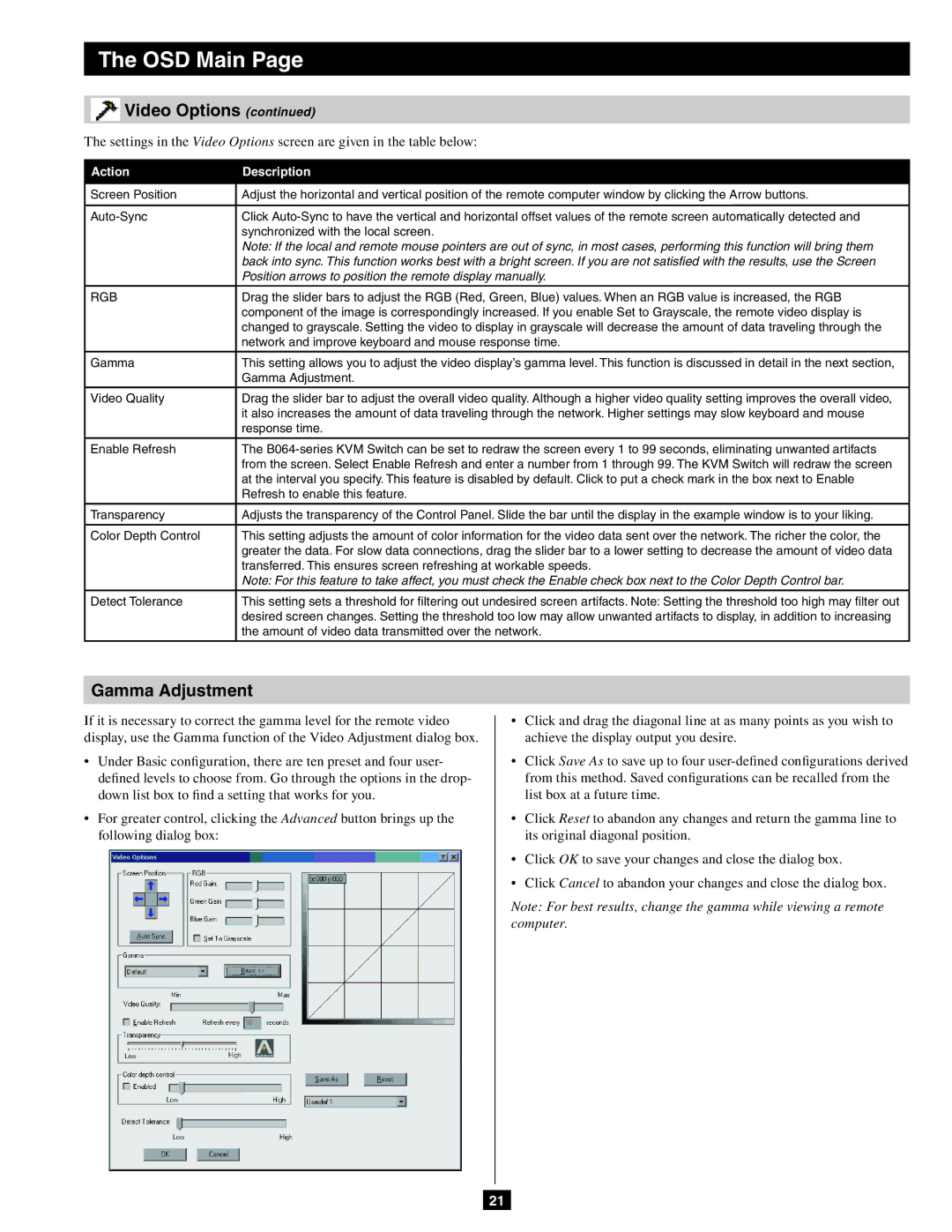B064-032-02-IP, B064-016-02-IP, B064-032-04-IP specifications
Tripp Lite is renowned for its high-quality connectivity solutions, and their line of IP-based KVM switches, including models B064-032-04-IP, B064-016-02-IP, and B064-032-02-IP, showcases exceptional features designed for professional environments. These devices are specifically engineered to facilitate seamless control and management of multiple servers or computers through a single console.The Tripp Lite B064-032-04-IP provides comprehensive KVM switching capabilities, supporting up to 32 servers over IP. This model is perfect for large data centers or IT environments where remote access to multiple systems is necessary. It features a user-friendly web interface that simplifies management, allowing administrators to switch between and control connected systems with ease. Additionally, it includes robust security measures, such as HTTPS and SSH protocols, ensuring that unauthorized access is prevented.
On a smaller scale, the B064-016-02-IP and B064-032-02-IP models cater to different user needs. The B064-016-02-IP manages up to 16 servers and offers similar IP-based access, making it ideal for medium-sized businesses. It includes a built-in Cat5e/6 KVM switch that allows users to control multiple computers using a single keyboard, mouse, and monitor, significantly reducing the clutter of cables.
The B064-032-02-IP strikes a balance between the two, supporting 32 devices while maintaining a streamlined design. This model is particularly appealing for small to midsize organizations that require flexibility to grow without unnecessary complexity.
All three models are compatible with various operating systems and provide multiple connectivity options, including VGA and HDMI, to cater to diverse setups. They also support high-definition video resolutions, ensuring that users experience clear, crisp visuals.
In terms of reliability, these KVM switches are crafted using advanced components and adhere to stringent quality standards, enabling them to perform efficiently in demanding environments. With features like hot-plugging capability, users can add or remove servers without shutting down, ensuring minimal disruption to operations.
Collectively, the Tripp Lite B064 models offer a powerful and flexible solution for managing computers and servers in various settings, combining technology, security, and ease of use to meet the needs of modern IT infrastructures.