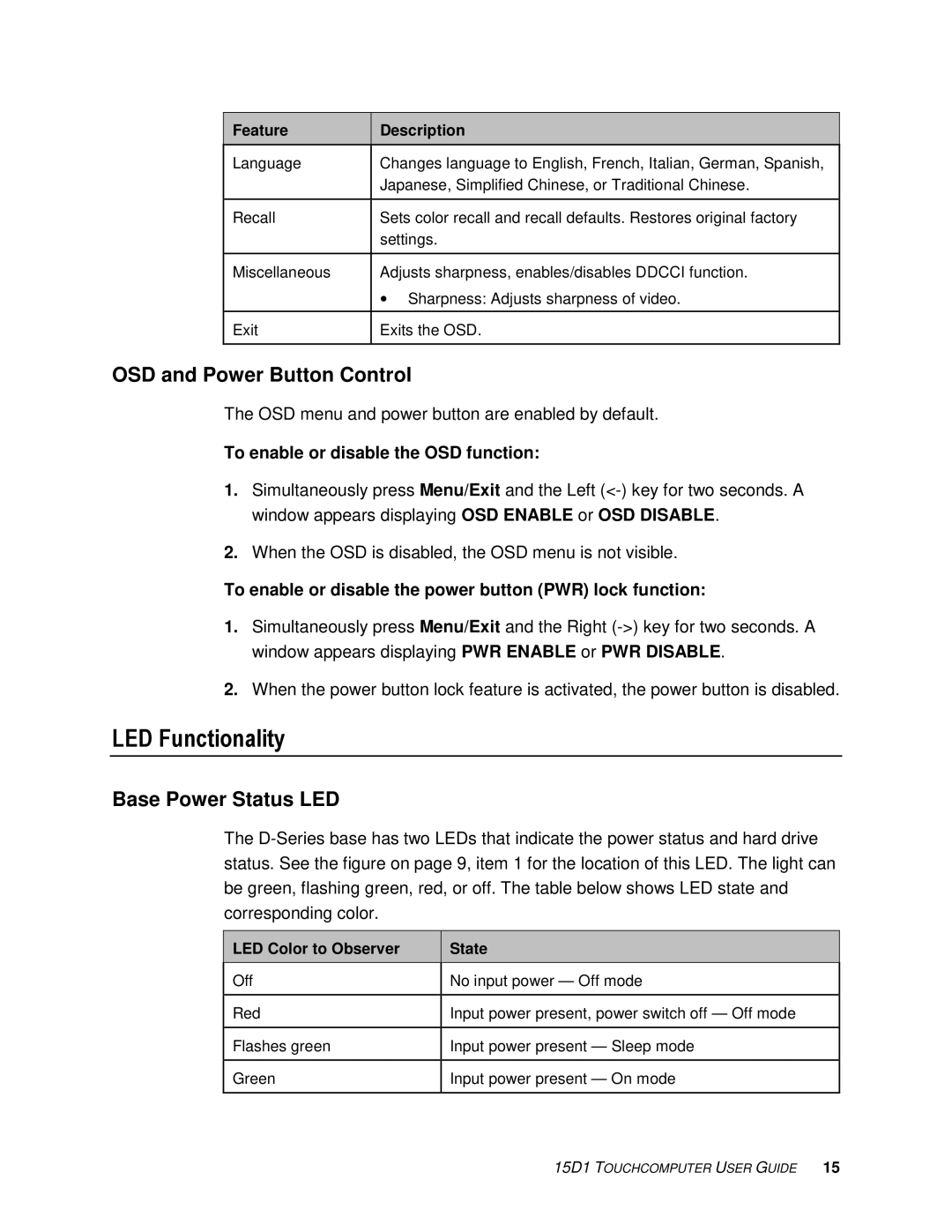Feature
Description
Language | Changes language to English, French, Italian, German, Spanish, |
| Japanese, Simplified Chinese, or Traditional Chinese. |
|
|
Recall | Sets color recall and recall defaults. Restores original factory |
| settings. |
|
|
Miscellaneous | Adjusts sharpness, enables/disables DDCCI function. |
| ∙ Sharpness: Adjusts sharpness of video. |
|
|
Exit | Exits the OSD. |
|
|
OSD and Power Button Control
The OSD menu and power button are enabled by default.
To enable or disable the OSD function:
1.Simultaneously press Menu/Exit and the Left
2.When the OSD is disabled, the OSD menu is not visible.
To enable or disable the power button (PWR) lock function:
1.Simultaneously press Menu/Exit and the Right
2.When the power button lock feature is activated, the power button is disabled.
LED Functionality
Base Power Status LED
The
LED Color to Observer
State
Off | No input power — Off mode |
|
|
Red | Input power present, power switch off — Off mod e |
|
|
Flashes green | Input power present — Sleep mode |
|
|
Green | Input power present — On mode |
|
|