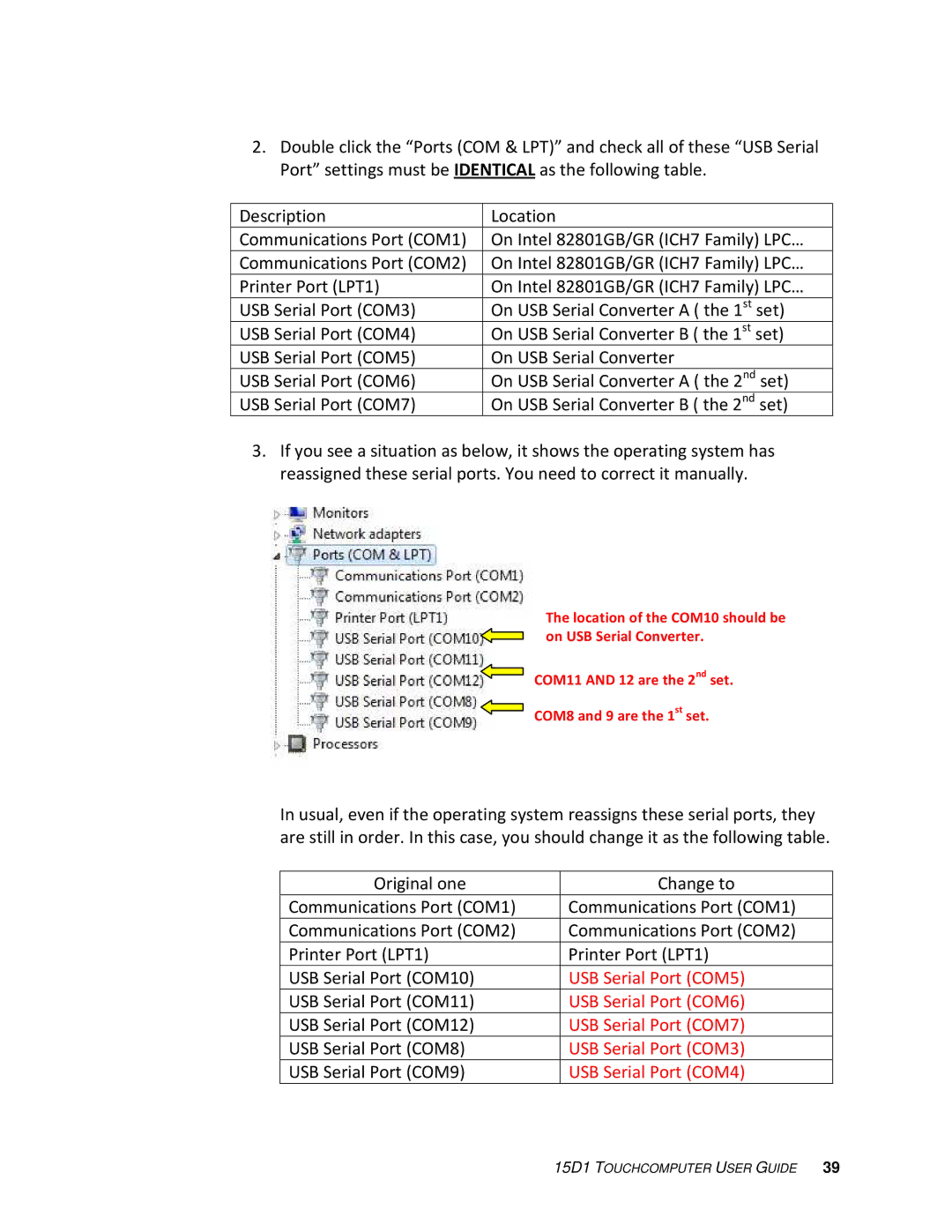2.Double click the “Ports (COM & LPT)” and check all of these “USB Serial Port” settings must be IDENTICAL as the following table.
Description | Location |
Communications Port (COM1) | On Intel 82801GB/GR (ICH7 Family) LPC… |
|
|
Communications Port (COM2) | On Intel 82801GB/GR (ICH7 Family) LPC… |
|
|
Printer Port (LPT1) | On Intel 82801GB/GR (ICH7 Family) LPC… |
|
|
USB Serial Port (COM3) | On USB Serial Converter A ( the 1st set) |
USB Serial Port (COM4) | On USB Serial Converter B ( the 1st set) |
USB Serial Port (COM5) | On USB Serial Converter |
|
|
USB Serial Port (COM6) | On USB Serial Converter A ( the 2nd set) |
USB Serial Port (COM7) | On USB Serial Converter B ( the 2nd set) |
3.If you see a situation as below, it shows the operating system has reassigned these serial ports. You need to correct it manually.
The location of the COM10 should be on USB Serial Converter.
COM11 AND 12 are the 2nd set.
COM8 and 9 are the 1st set.
In usual, even if the operating system reassigns these serial ports, they are still in order. In this case, you should change it as the following table.
Original one | Change to |
|
|
Communications Port (COM1) | Communications Port (COM1) |
|
|
Communications Port (COM2) | Communications Port (COM2) |
|
|
Printer Port (LPT1) | Printer Port (LPT1) |
USB Serial Port (COM10) | USB Serial Port (COM5) |
USB Serial Port (COM11) | USB Serial Port (COM6) |
|
|
USB Serial Port (COM12) | USB Serial Port (COM7) |
|
|
USB Serial Port (COM8) | USB Serial Port (COM3) |
|
|
USB Serial Port (COM9) | USB Serial Port (COM4) |