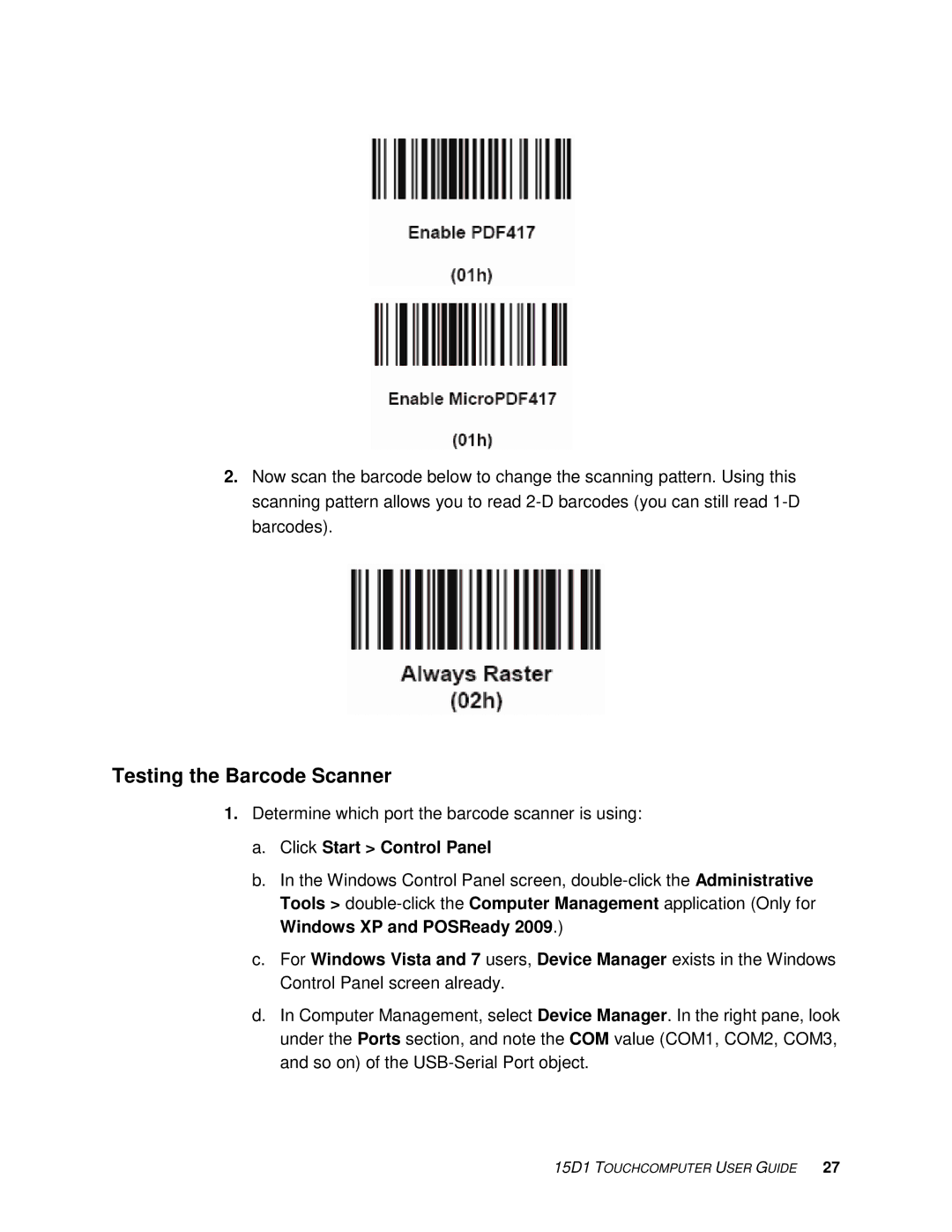2.Now scan the barcode below to change the scanning pattern. Using this scanning pattern allows you to read
Testing the Barcode Scanner
1.Determine which port the barcode scanner is using:
a.Click Start > Control Panel
b.In the Windows Control Panel screen,
c.For Windows Vista and 7 users, Device Manager exists in the Windows Control Panel screen already.
d.In Computer Management, select Device Manager. In the right pane, look under the Ports section, and note the COM value (COM1, COM2, COM3, and so on) of the