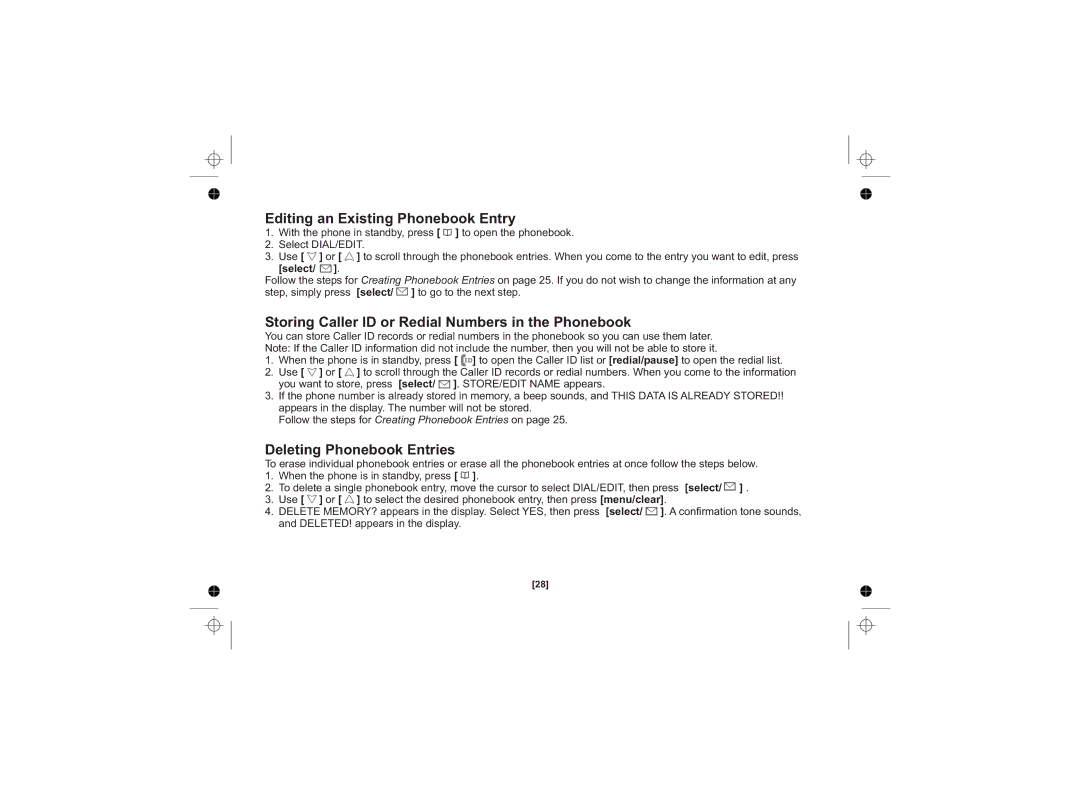Editing an Existing Phonebook Entry
1. | With the phone in standby, press [ ] to open the phonebook. | ||
2. | Select DIAL/EDIT. | ||
3. | Use [ | ] or [ | ] to scroll through the phonebook entries. When you come to the entry you want to edit, press |
| [select/ | ]. |
|
Follow the steps for Creating Phonebook Entries on page 25. If you do not wish to change the information at any | |||
step, simply press | [select/ ] to go to the next step. | ||
Storing Caller ID or Redial Numbers in the Phonebook
You can store Caller ID records or redial numbers in the phonebook so you can use them later. | |
Note: If the Caller ID information did not include the number, then you will not be able to store it. | |
1. | When the phone is in standby, press [ ] to open the Caller ID list or [redial/pause] to open the redial list. |
2. | Use [ ] or [ ] to scroll through the Caller ID records or redial numbers. When you come to the information |
3. | you want to store, press [select/ ]. STORE/EDIT NAME appears. |
If the phone number is already stored in memory, a beep sounds, and THIS DATA IS ALREADY STORED!! | |
| appears in the display. The number will not be stored. |
| Follow the steps for Creating Phonebook Entries on page 25. |
Deleting Phonebook Entries |
| |
To erase individual phonebook entries or erase all the phonebook entries at once follow the steps below. | ||
1. | When the phone is in standby, press [ ]. | [select/ ] . |
2. | To delete a single phonebook entry, move the cursor to select DIAL/EDIT, then press | |
3. | Use [ ] or [ ] to select the desired phonebook entry, then press [menu/clear]. |
|
4. | DELETE MEMORY? appears in the display. Select YES, then press [select/ ]. A confirmation tone sounds, | |
| and DELETED! appears in the display. |
|
[28]