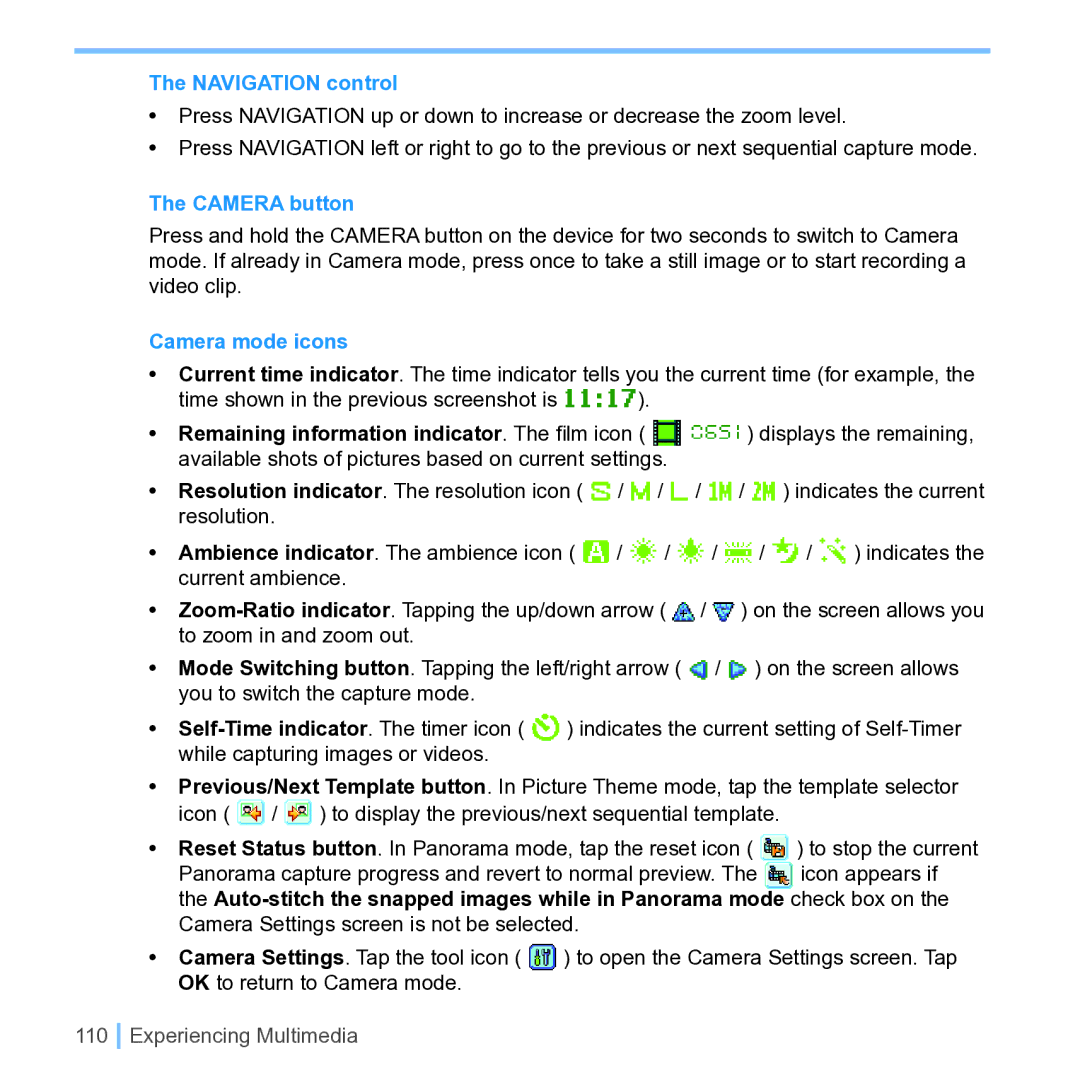Page
Please Read Before Proceeding
Important Safety Precautions
Contents
Using Phone Features
Exchanging Messages and Using Outlook
Appendix
Getting Started
Front, top, and left-side view
Getting to Know your Device and its Accessories
Press to turn your device on or off. Press and hold to turn
Back, bottom, and right view
Flash
Accessories
Qwerty keyboard
Install and charge the battery
Battery Information
Starting Up
Low battery
To check the battery power
Tap Start Settings System tab Power or
Calibrate the Device
Tap Start Settings System tab Screen
To configure the Buttons Lock settings
Tap Start Settings Personal tab Buttons
Manage screen settings
1112
Today Screen
IconDescription
Indicators
Icon Description
Using the Start Menu
Icon
Icon
Entering and Searching Information
Introduction
Example
To show or hide Input Panel
Using the Keyboard
Using Letter Recognizer
Use the standard on-screen keyboard
To start Transcriber
Using Block Recognizer
Using Transcriber
To use Block Recognizer
To edit text
To write using Transcriber
To enter punctuation and symbols
Transcriber Gestures
Insert a paragraph return at the cursor
Transcriber toolbar
Using Phone Pad
Use T9 input mode
To start Phone Pad
Use Numeric input mode
Use Multi-Tap input mode
Use the Options screen
To write a note
To set the input mode for Notes
Drawing and Writing on the Screen
Tap Start Programs Notes
To create a voice note
Recording a Note
Searching Information
To change recording formats
To search for a file or an item
Using Phone Features
Using the Phone
Turn on/off flight mode
Phone screen
Adjust the device volume
Making a Call
Make a call from Phone
Tap Start Contacts
Make a call from Contacts
Make a call from Call History
Make a call from Speed Dial
To answer or reject an incoming call
Receiving a Call
To create a Speed Dial entry
Tap Menu New
To turn on or off the speakerphone
To switch between two calls
In-Call Options
To put a call on hold
Make an emergency call
Additional Dialing Information
Synchronizing Information and Setting Up E-mail Security
With ActiveSync, you can
Using ActiveSync
PC Requirement to Run ActiveSync
To install and set up ActiveSync
Synchronizing Information
Synchronizing Outlook information
To change which information is synchronized
To start and stop synchronization
Tap Finish
To synchronize directly with Exchange Server
Schedule synchronization with Exchange Server
Using ActiveSync
Synchronizing via Infrared and Bluetooth
To schedule synchronization at regular time intervals
To synchronize with a PC via infrared
To synchronize with a PC via Bluetooth
Synchronizing Music, Video, and Pictures
On the device, tap Start Programs ActiveSync
Click Set up Sync
Setting Up E-mail Security
Change Media synchronization settings
To set up a sync relationship with a storage card
Tap Start Programs ActiveSync Tap Menu Options
Digitally sign and encrypt all messages
Managing Your Pocket PC Phone
To customize the Today screen
Today screen settings
Tap Start Settings Personal tab Today
Personalizing Your Pocket PC Phone
Tap Start Settings Personal tab Menu
Customize the Start menu
To set options for displaying tasks on the Today screen
To set the time and date for a different location
Set up Date / Time / Language / Regional options
To set an alarm
To set the time and date
To increase or decrease the size of text on the screen
Personal and system settings
To change language and regional settings
To reassign programs or shortcuts to program buttons
Tap Start Settings Personal tab Buttons Up/Down Control tab
To choose how to be notified about events or actions
Tap Start Settings Personal tab Sounds & Notifications
To adjust the speed for scrolling
To change the device name
Why is the device name important?
To make the battery last longer
To adjust the brightness of the backlight
To change the ring type
Phone settings
To set the backlight to dim after a time delay
To change the ring tone
Adding and Removing Programs
Phone services
To choose the services
Tap Start Settings Personal tab Phone Services tab
To see available storage card memory
Managing Memory
To remove programs
To see how much memory is available
Tap Start Settings System tab Memory Running Programs tab
To free up program memory
To close a program
Tap Menu Edit Paste
To copy a file using ActiveSync
Backing Up Files
To copy files to a storage card
To automatically save files on a storage card
To protect your device with a password
Tap Start Settings Personal tab Password
Protecting Your Device
To display owner information on the Today screen
To change your password
Resetting Your Pocket PC Phone
To perform a soft reset
To perform a hard reset
Getting Connected
Connecting to the Internet
To connect to the Internet via ISP
To connect to a private network
To start browsing the Internet
Tap Start Settings Connections tab Connections
To reset or modify the network card settings on your device
Tap Start Settings Connections tab Network Cards
Use Internet Explorer Mobile
Internet Explorer Mobile
To show or hide pictures on Web pages
To add a favorite
To delete a favorite or folder
To change how Web pages fill the screen
To delete temporary Internet files
Using Bluetooth
To change cookies and security settings
Tap Menu Tools Options Security tab
Bluetooth modes
To turn on or off Bluetooth on your device
To make your device discoverable
Bluetooth partnerships
To create a Bluetooth partnership
To accept a Bluetooth partnership
To delete a Bluetooth partnership
Beam information using Bluetooth
Use a Bluetooth device as a modem
To rename a Bluetooth partnership
Select a modem list, tap Bluetooth
To configure a modem on your PC
Using Wireless Modem
Set up your PC
To establish a connection using Wireless Modem
Click Dial-up to the Internet
To create a new dial-up connection
Click Have Disk
Connect through a USB Port
To establish a connection using Wireless Modem via Bluetooth
Using Comm Manager
To open Comm Manager
Tap Start Programs Comm Manager
Connect to a Wi-Fi network
To save battery power while connected to a Wi-Fi network
To increase security of the Wi-Fi network
Check for a Wireless LAN signal
Connect to a Terminal Server
Using Terminal Services Client
Navigate within Terminal Services Client
On your device, tap Start Programs Terminal Services Client
Tap Log off
Disconnect without ending a session
Disconnect after ending a session
Tap Disconnect
Exchanging Messages and Using Outlook
Set up Outlook e-mail
Mail and Text Messages
Tap Start Programs ActiveSync
Tap Start Messaging Tap Menu Tools New Account
Set up a POP3/IMAP4 e-mail account
Setting Description
Send and receive messages
To compose and send a message
To reply to or forward a message
To receive attachments
To exclude your e-mail address when replying to all
Tap Advanced
To add an attachment to a message
Tap Start Messaging Tap Menu Tools Options
Download messages
To digitally sign and encrypt a new message
Message list, tap Menu Switch Accounts Outlook E-mail
Individually sign and encrypt a message
To download messages from the server
Tap Menu Check Certificate
Verify the digital signature on a signed message you receive
Manage folders
To sign in or out
Pocket MSN Messenger
To start MSN Messenger
Tap Start Programs Pocket MSN Tap MSN Messenger
To check your own Messenger status
To add or delete contacts
To send an instant message
To block or unblock contacts
Calendar
To schedule an appointment
To send a meeting request
To set a default reminder for all new appointments
Contacts
To create a contact
To change contact information
To work with the contact list
To find a contact on your device
Tap Start Contacts Menu View By Name
To find a contact online
Exchanging Messages and Using Outlook
Tap Start Programs Tasks
To set a default reminder for all new tasks
Tasks
To create a task
To locate a task
To show start and due dates in the task list
To set the default input mode for Notes
Enter information in Notes
To create a note
Experiencing Multimedia
To exit the Camera
Using Camera and Camcorder
To switch to any of the Camera modes
Use the camera
Use shortcuts in Camera mode
File formats supported
Enter button
Camera button
Camera mode icons
Remaining information indicator . The film icon
Navigation control
Review mode icons
Use Still Image capture modes
Assign to Contacts. Tap
Use zooming
To access the icons on the Review mode screen
Use Video capture modes
Use the Review screen
Capture mode Capture size setting Zoom range
Setting Allows you to
Use the Camera Settings screen
Adjust item
Use the Tools menu
Options item
Experiencing Multimedia
To copy a picture or video clip to your device
Using Pictures & Videos
To view pictures
To play videos with audio
To view slideshows
To edit a picture
To sort pictures and video clips
Tap Start Programs Pictures & Videos
To delete a picture or video clip
To use advanced options
To set a picture as the Today screen background
To beam a picture
To assign pictures to contacts
About the controls
Using Windows Media Player
Playback screen menu
About the screens and menus
Library screen menu
Now Playing screen menu
To play items on your device
About licenses and protected files
Copy files to your device
To play an item on a network
Tap Menu Open URL
Accessibility for people with disabilities
Using Other Applications
Unsupported features in Word Mobile
Word Mobile
To create a file
Picture bullets Revision marks
Footnotes, endnotes, headers, footers Breaks Lists
To get more help about Word Mobile
Excel Mobile
Unsupported features in Excel Mobile
To get more help about Excel Mobile
To stop a slide show
Viewing Slide Shows with PowerPoint Mobile
Tap Start Programs PowerPoint Mobile
To start a slide show presentation
Create a voice tag for a phone number
Using Voice Speed Dial
Voice tag icon Control buttons
To view and test the voice tags you have created
Make a call or launch programs using a voice tag
Tap Start Settings Personal tab Voice Speed Dial
Create a voice tag for a program
Appendix
FCC Part FCC Part 15.105 b
Regulatory Agency IDs
FCC Compliant Statement
FCC Part
Appendix
Http//tap.gallaudet.edu/DigWireless.KS/DigWireless.htm
Important Health and Safety Information
Safety Precautions for Power Supply Unit
SAR 1.098 W/kg @1g USA
SAR Information
Appendix
Camera Module
System Information
Display
Cdma ModuleDual Band
Connections
Expansion Slot
Controls and Lights
Audio
Index
Appendix
Appendix