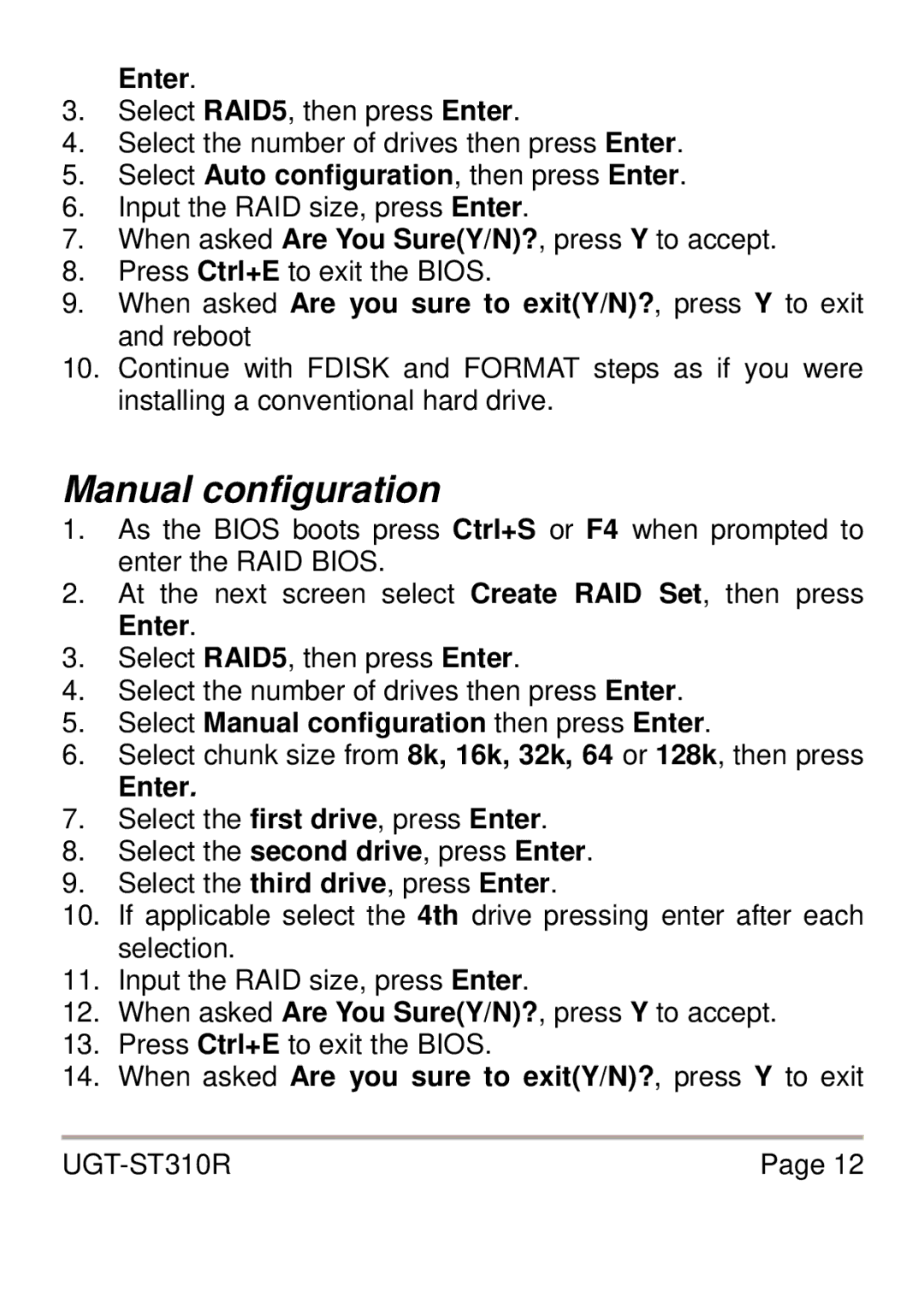Enter.
3.Select RAID5, then press Enter.
4.Select the number of drives then press Enter.
5.Select Auto configuration, then press Enter.
6.Input the RAID size, press Enter.
7.When asked Are You Sure(Y/N)?, press Y to accept.
8.Press Ctrl+E to exit the BIOS.
9.When asked Are you sure to exit(Y/N)?, press Y to exit and reboot
10.Continue with FDISK and FORMAT steps as if you were installing a conventional hard drive.
Manual configuration
1.As the BIOS boots press Ctrl+S or F4 when prompted to enter the RAID BIOS.
2.At the next screen select Create RAID Set, then press Enter.
3.Select RAID5, then press Enter.
4.Select the number of drives then press Enter.
5.Select Manual configuration then press Enter.
6.Select chunk size from 8k, 16k, 32k, 64 or 128k, then press
Enter.
7.Select the first drive, press Enter.
8.Select the second drive, press Enter.
9.Select the third drive, press Enter.
10.If applicable select the 4th drive pressing enter after each selection.
11.Input the RAID size, press Enter.
12.When asked Are You Sure(Y/N)?, press Y to accept.
13.Press Ctrl+E to exit the BIOS.
14.When asked Are you sure to exit(Y/N)?, press Y to exit
Page 12 |