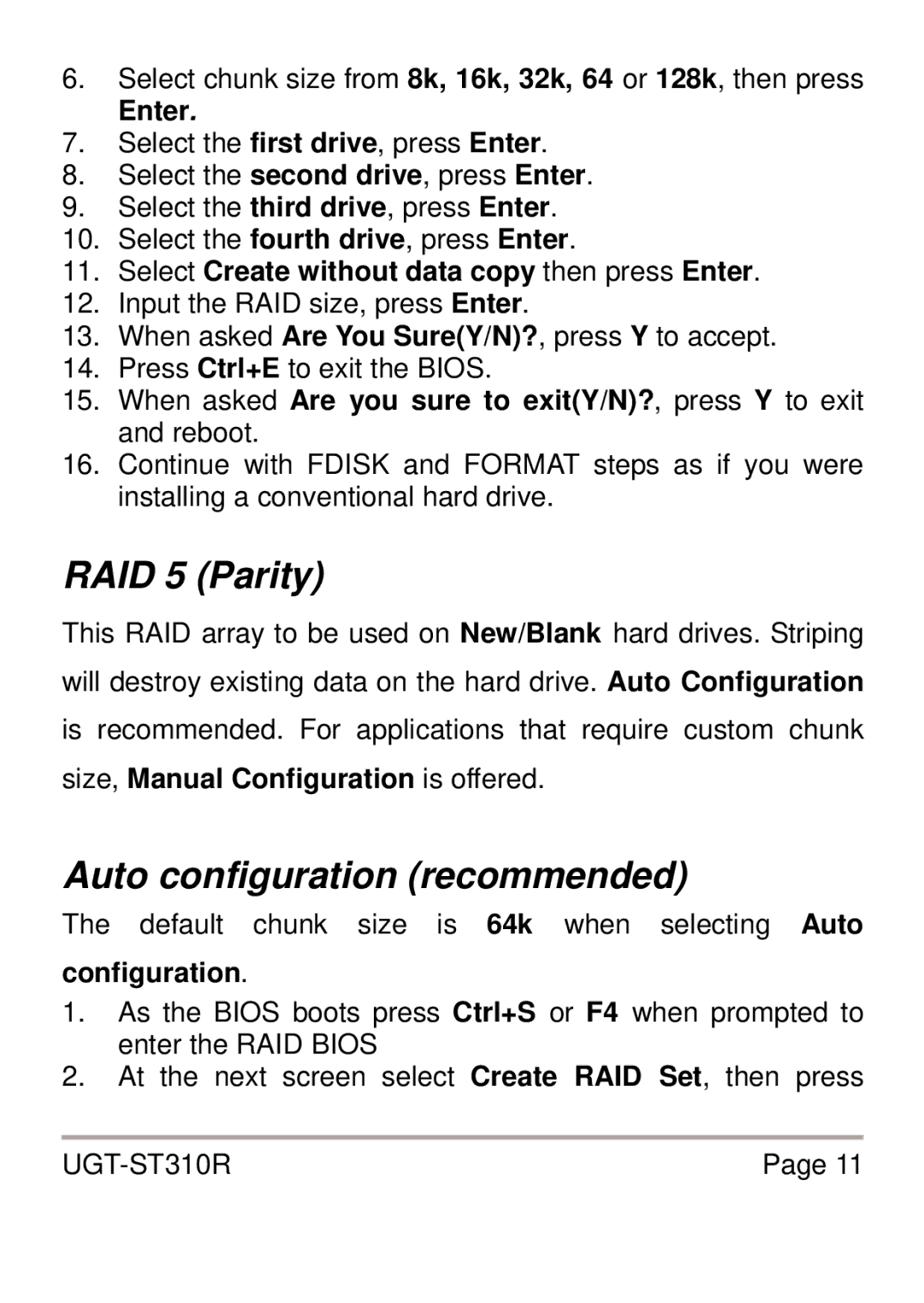6.Select chunk size from 8k, 16k, 32k, 64 or 128k, then press
Enter.
7.Select the first drive, press Enter.
8.Select the second drive, press Enter.
9.Select the third drive, press Enter.
10.Select the fourth drive, press Enter.
11.Select Create without data copy then press Enter.
12.Input the RAID size, press Enter.
13.When asked Are You Sure(Y/N)?, press Y to accept.
14.Press Ctrl+E to exit the BIOS.
15.When asked Are you sure to exit(Y/N)?, press Y to exit and reboot.
16.Continue with FDISK and FORMAT steps as if you were installing a conventional hard drive.
RAID 5 (Parity)
This RAID array to be used on New/Blank hard drives. Striping will destroy existing data on the hard drive. Auto Configuration is recommended. For applications that require custom chunk
size, Manual Configuration is offered.
Auto configuration (recommended)
The default chunk size is 64k when selecting Auto
configuration.
1.As the BIOS boots press Ctrl+S or F4 when prompted to enter the RAID BIOS
2.At the next screen select Create RAID Set, then press
Page 11 |