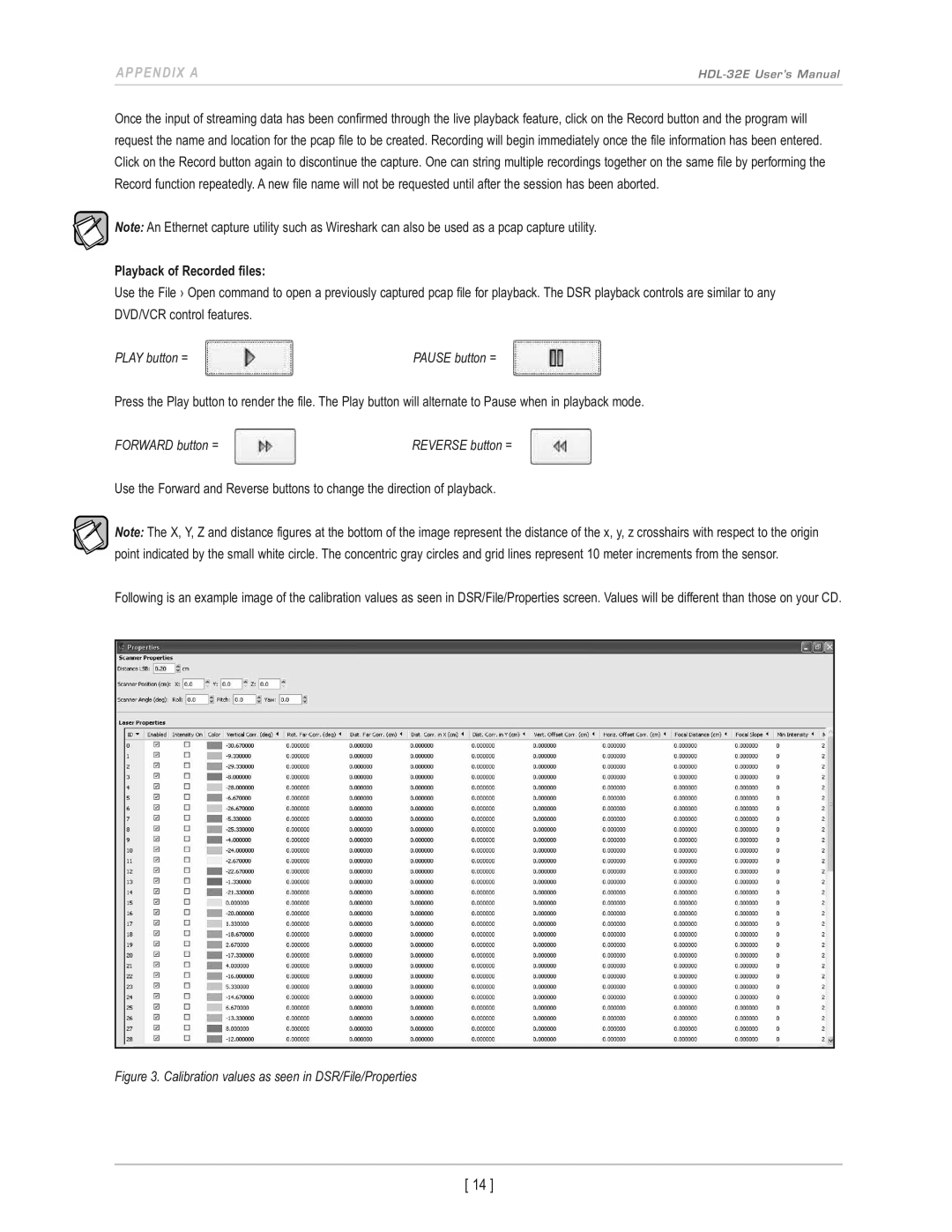aPPendix a
Once the input of streaming data has been confirmed through the live playback feature, click on the Record button and the program will request the name and location for the pcap file to be created. Recording will begin immediately once the file information has been entered. Click on the Record button again to discontinue the capture. One can string multiple recordings together on the same file by performing the Record function repeatedly. A new file name will not be requested until after the session has been aborted.
![]() note: An Ethernet capture utility such as Wireshark can also be used as a pcap capture utility.
note: An Ethernet capture utility such as Wireshark can also be used as a pcap capture utility.
Playback of Recorded files:
Use the File › Open command to open a previously captured pcap file for playback. The DSR playback controls are similar to any DVD/VCR control features.
PLAY button = | PAUSE button = |
Press the Play button to render the file. The Play button will alternate to Pause when in playback mode.
FORWARD button = | REVERSE button = |
Use the Forward and Reverse buttons to change the direction of playback.
note: The X, Y, Z and distance figures at the bottom of the image represent the distance of the x, y, z crosshairs with respect to the origin point indicated by the small white circle. The concentric gray circles and grid lines represent 10 meter increments from the sensor.
Following is an example image of the calibration values as seen in DSR/File/Properties screen. Values will be different than those on your CD.
Figure 3. Calibration values as seen in DSR/File/Properties
[ 14 ]