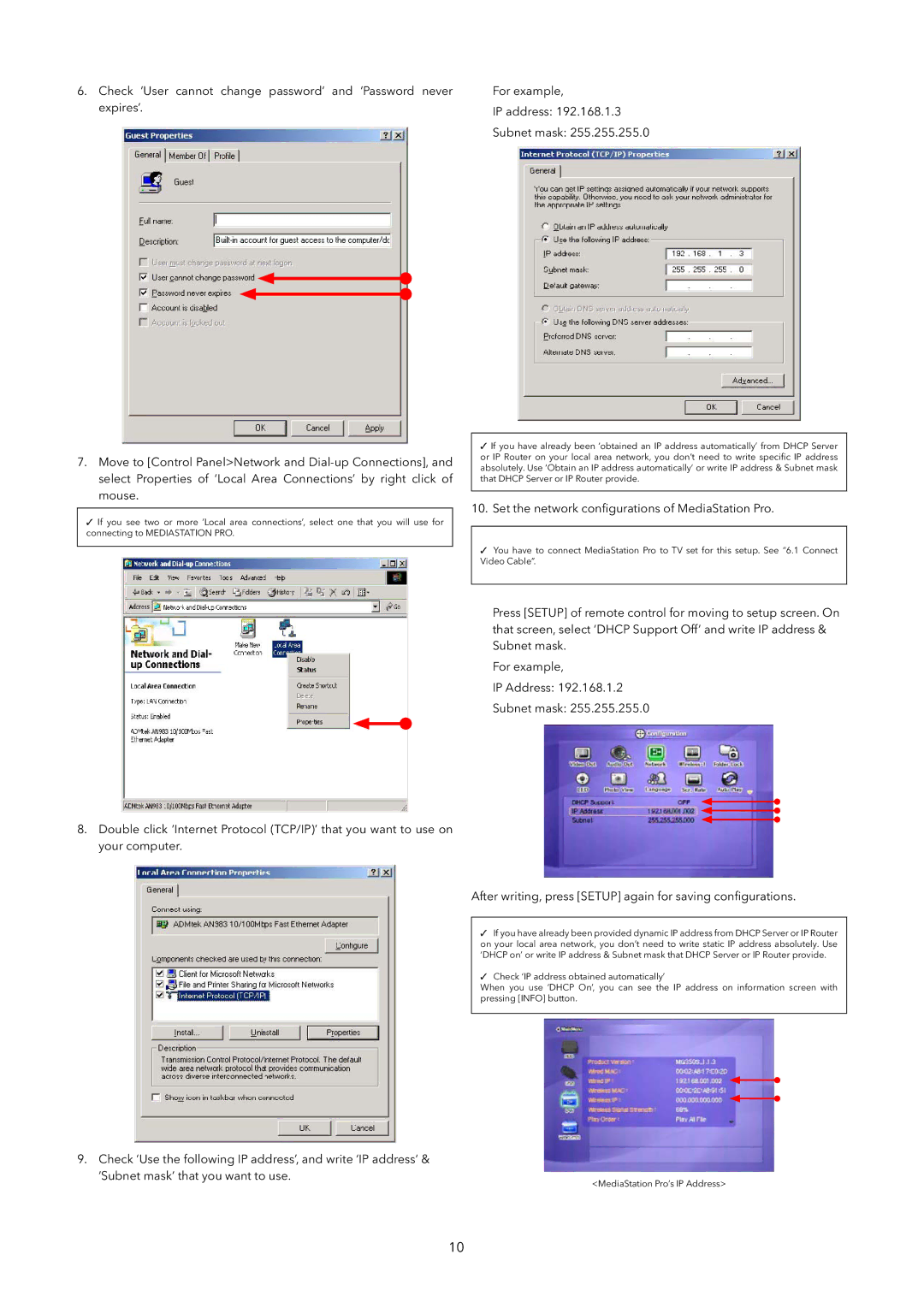6.Check ‘User cannot change password’ and ‘Password never expires’.
7.Move to [Control Panel>Network and
✓If you see two or more ‘Local area connections’, select one that you will use for connecting to MEDIASTATION PRO.
For example,
IP address: 192.168.1.3
Subnet mask: 255.255.255.0
✓If you have already been ‘obtained an IP address automatically’ from DHCP Server or IP Router on your local area network, you don’t need to write specific IP address absolutely. Use ‘Obtain an IP address automatically’ or write IP address & Subnet mask that DHCP Server or IP Router provide.
10. Set the network configurations of MediaStation Pro.
✓You have to connect MediaStation Pro to TV set for this setup. See “6.1 Connect Video Cable”.
8.Double click ‘Internet Protocol (TCP/IP)’ that you want to use on your computer.
Press [SETUP] of remote control for moving to setup screen. On that screen, select ‘DHCP Support Off’ and write IP address & Subnet mask.
For example,
IP Address: 192.168.1.2
Subnet mask: 255.255.255.0
After writing, press [SETUP] again for saving configurations.
✓ If you have already been provided dynamic IP address from DHCP Server or IP Router on your local area network, you don’t need to write static IP address absolutely. Use ‘DHCP on’ or write IP address & Subnet mask that DHCP Server or IP Router provide.
✓ Check ‘IP address obtained automatically’
When you use ‘DHCP On’, you can see the IP address on information screen with pressing [INFO] button.
9.Check ‘Use the following IP address’, and write ‘IP address’ & ‘Subnet mask’ that you want to use.
<MediaStation Pro’s IP Address>
10