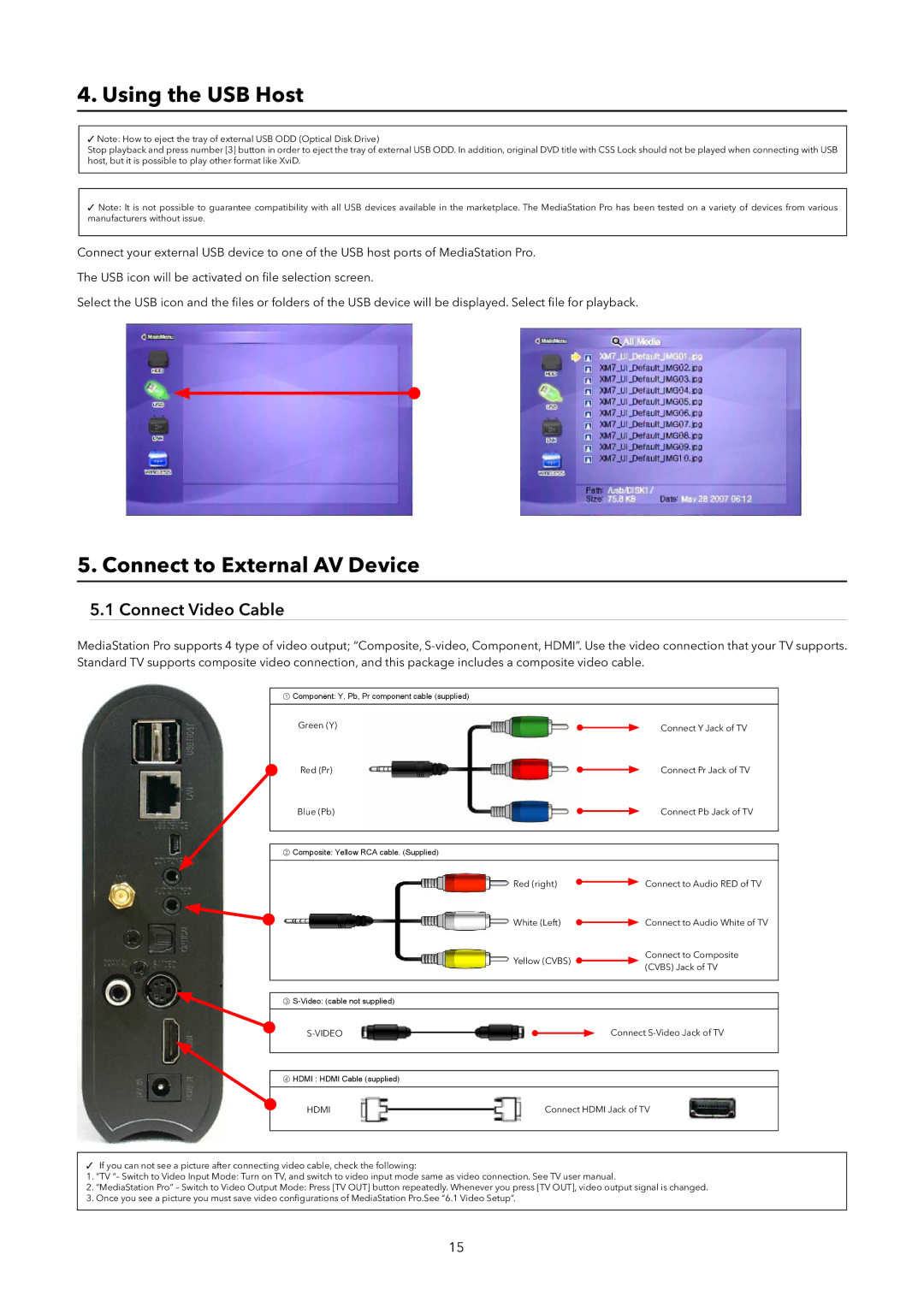4. Using the USB Host
✓Note: How to eject the tray of external USB ODD (Optical Disk Drive)
Stop playback and press number [3] button in order to eject the tray of external USB ODD. In addition, original DVD title with CSS Lock should not be played when connecting with USB host, but it is possible to play other format like XviD.
✓Note: It is not possible to guarantee compatibility with all USB devices available in the marketplace. The MediaStation Pro has been tested on a variety of devices from various manufacturers without issue.
Connect your external USB device to one of the USB host ports of MediaStation Pro.
The USB icon will be activated on file selection screen.
Select the USB icon and the files or folders of the USB device will be displayed. Select file for playback.
5.Connect to External AV Device
5.1Connect Video Cable
MediaStation Pro supports 4 type of video output; “Composite,
①Component: Y, Pb, Pr component cable (supplied)
Green (Y) |
| Connect Y Jack of TV |
|
| |
Red (Pr) |
| Connect Pr Jack of TV |
| ||
Blue (Pb) |
| Connect Pb Jack of TV |
|
②Composite: Yellow RCA cable. (Supplied)
Red (right) |
| Connect to Audio RED of TV |
White (Left) |
| Connect to Audio White of TV |
| ||
Yellow (CVBS) |
| Connect to Composite |
| (CVBS) Jack of TV | |
|
|
③
|
|
| Connect | |
|
|
|
④HDMI : HDMI Cable (supplied)
HDMI |
| Connect HDMI Jack of TV |
|
✓If you can not see a picture after connecting video cable, check the following:
1.“TV “– Switch to Video Input Mode: Turn on TV, and switch to video input mode same as video connection. See TV user manual.
2.“MediaStation Pro” – Switch to Video Output Mode: Press [TV OUT] button repeatedly. Whenever you press [TV OUT], video output signal is changed.
3.Once you see a picture you must save video configurations of MediaStation Pro.See “6.1 Video Setup”.
15