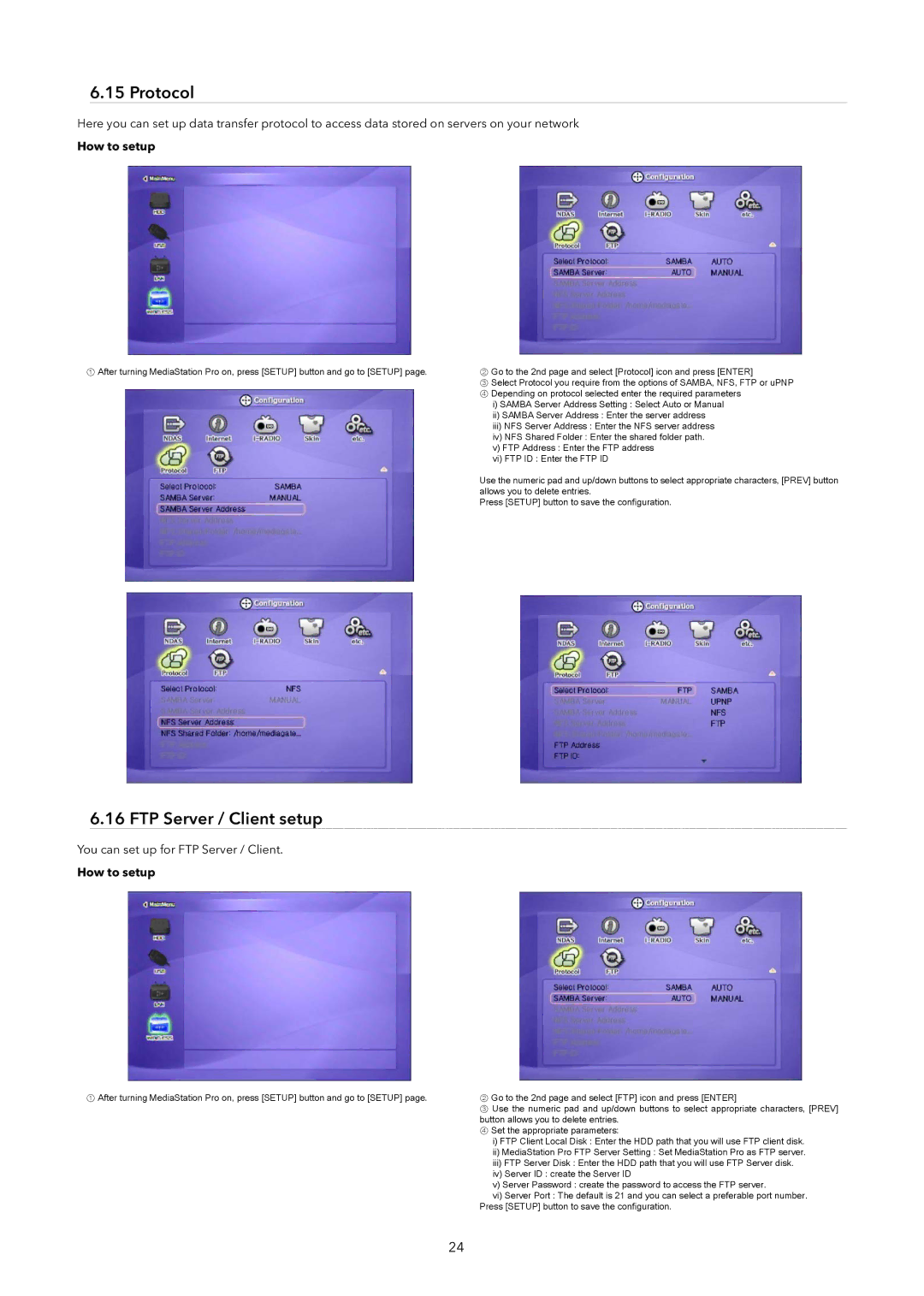6.15 Protocol
Here you can set up data transfer protocol to access data stored on servers on your network
How to setup
①After turning MediaStation Pro on, press [SETUP] button and go to [SETUP] page.
②Go to the 2nd page and select [Protocol] icon and press [ENTER]
③Select Protocol you require from the options of SAMBA, NFS, FTP or uPNP
④ Depending on protocol selected enter the required parameters
i)SAMBA Server Address Setting : Select Auto or Manual
ii)SAMBA Server Address : Enter the server address
iii)NFS Server Address : Enter the NFS server address
iv)NFS Shared Folder : Enter the shared folder path.
v)FTP Address : Enter the FTP address
vi)FTP ID : Enter the FTP ID
Use the numeric pad and up/down buttons to select appropriate characters, [PREV] button allows you to delete entries.
Press [SETUP] button to save the configuration.
6.16 FTP Server / Client setup
You can set up for FTP Server / Client.
How to setup
①After turning MediaStation Pro on, press [SETUP] button and go to [SETUP] page.
②Go to the 2nd page and select [FTP] icon and press [ENTER]
③Use the numeric pad and up/down buttons to select appropriate characters, [PREV] button allows you to delete entries.
④ Set the appropriate parameters:
i)FTP Client Local Disk : Enter the HDD path that you will use FTP client disk.
ii)MediaStation Pro FTP Server Setting : Set MediaStation Pro as FTP server.
iii)FTP Server Disk : Enter the HDD path that you will use FTP Server disk.
iv)Server ID : create the Server ID
v)Server Password : create the password to access the FTP server.
vi)Server Port : The default is 21 and you can select a preferable port number.
Press [SETUP] button to save the configuration.
24