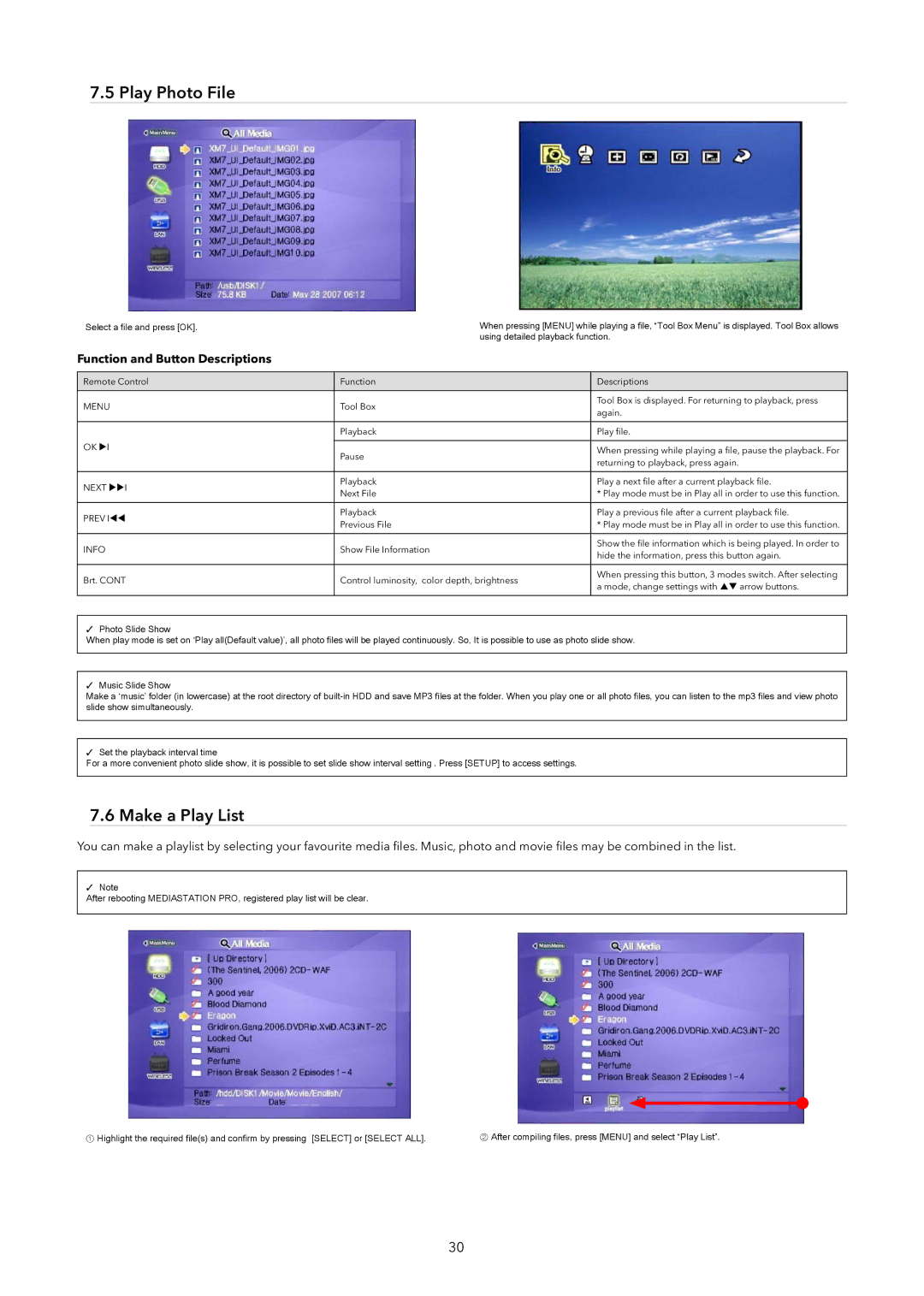7.5 Play Photo File
Select a file and press [OK].
When pressing [MENU] while playing a file, “Tool Box Menu” is displayed. Tool Box allows using detailed playback function.
Function and Button Descriptions
Remote Control
MENU
OK XI
NEXT XXI
PREV IWW
INFO
Brt. CONT
Function | Descriptions | |
Tool Box | Tool Box is displayed. For returning to playback, press | |
again. | ||
| ||
Playback | Play file. | |
|
| |
Pause | When pressing while playing a file, pause the playback. For | |
returning to playback, press again. | ||
| ||
Playback | Play a next file after a current playback file. | |
Next File | * Play mode must be in Play all in order to use this function. | |
Playback | Play a previous file after a current playback file. | |
Previous File | * Play mode must be in Play all in order to use this function. | |
Show File Information | Show the file information which is being played. In order to | |
hide the information, press this button again. | ||
| ||
Control luminosity, color depth, brightness | When pressing this button, 3 modes switch. After selecting | |
a mode, change settings with ST arrow buttons. | ||
| ||
|
|
✓Photo Slide Show
When play mode is set on ‘Play all(Default value)’, all photo files will be played continuously. So, It is possible to use as photo slide show.
✓Music Slide Show
Make a ‘music’ folder (in lowercase) at the root directory of
✓Set the playback interval time
For a more convenient photo slide show, it is possible to set slide show interval setting . Press [SETUP] to access settings.
7.6 Make a Play List
You can make a playlist by selecting your favourite media files. Music, photo and movie files may be combined in the list.
✓Note
After rebooting MEDIASTATION PRO, registered play list will be clear.
① Highlight the required file(s) and confirm by pressing [SELECT] or [SELECT ALL].
②After compiling files, press [MENU] and select “Play List”.
30