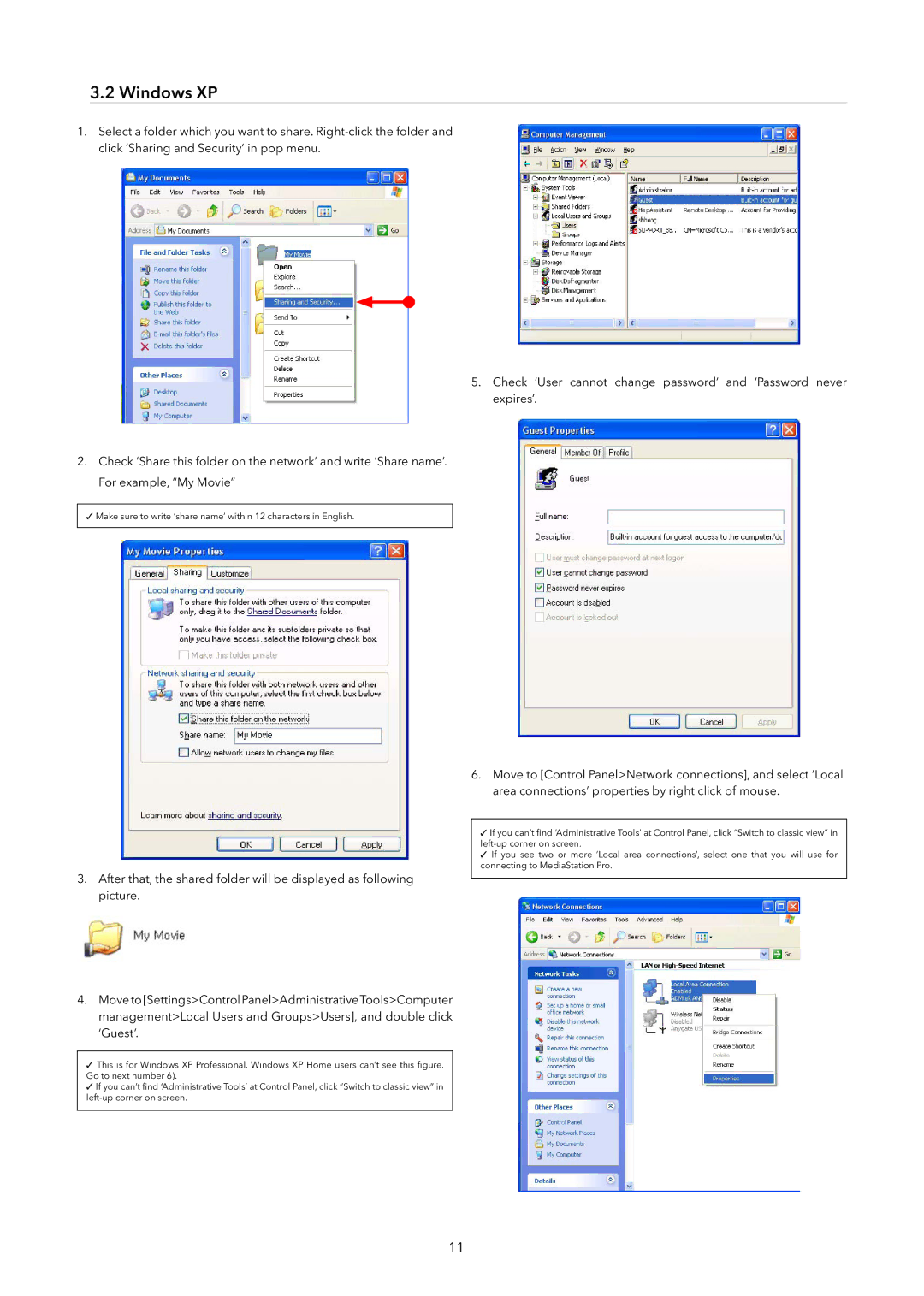3.2Windows XP
1.Select a folder which you want to share.
2.Check ‘Share this folder on the network’ and write ‘Share name’. For example, “My Movie”
✓Make sure to write ‘share name’ within 12 characters in English.
5.Check ‘User cannot change password’ and ‘Password never expires’.
6.Move to [Control Panel>Network connections], and select ‘Local area connections’ properties by right click of mouse.
3.After that, the shared folder will be displayed as following picture.
4.Move to [Settings>Control Panel>AdministrativeTools>Computer management>Local Users and Groups>Users], and double click ‘Guest’.
✓This is for Windows XP Professional. Windows XP Home users can’t see this figure. Go to next number 6).
✓If you can’t find ‘Administrative Tools’ at Control Panel, click “Switch to classic view” in
✓If you can’t find ‘Administrative Tools’ at Control Panel, click “Switch to classic view” in
✓If you see two or more ‘Local area connections’, select one that you will use for connecting to MediaStation Pro.
11