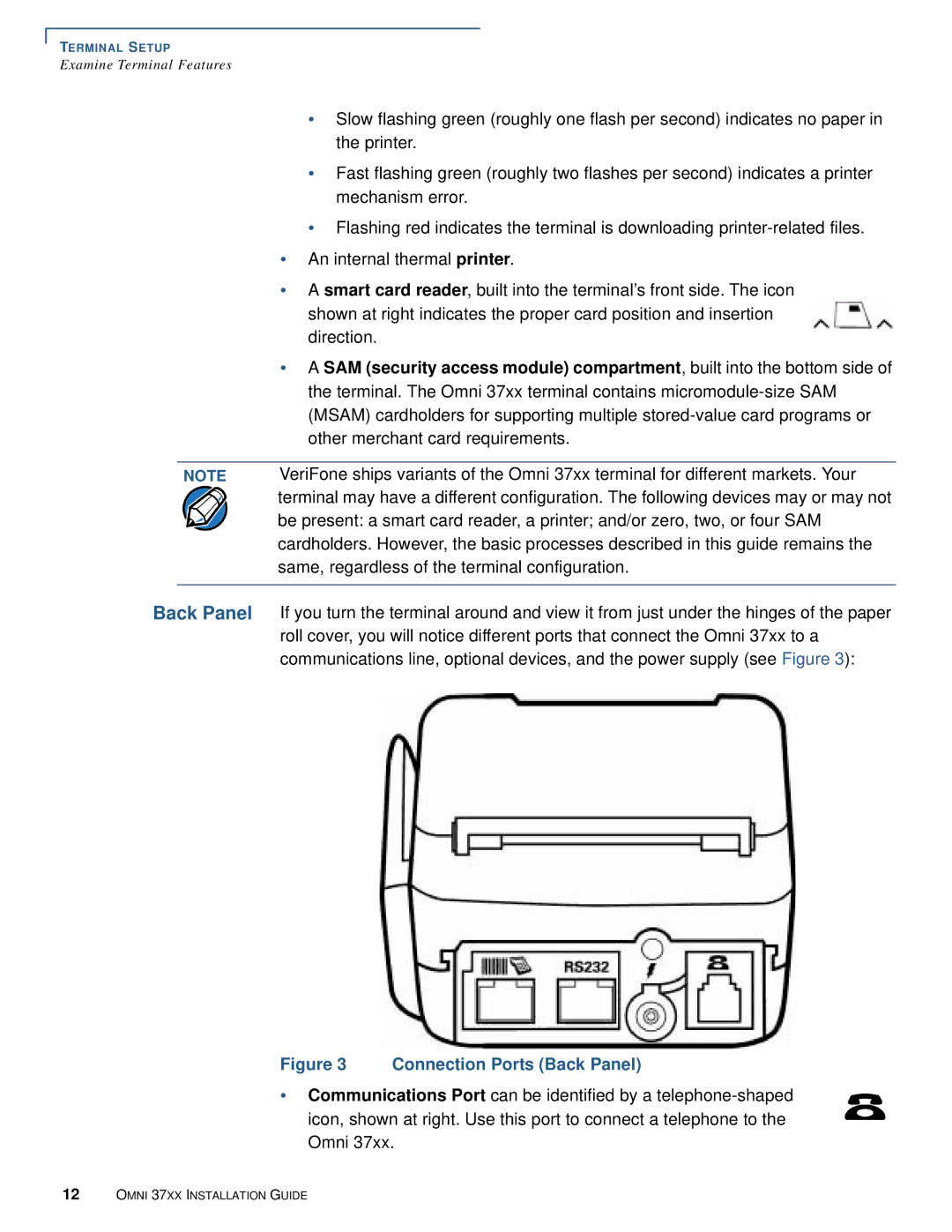TERMINAL SETUP
Examine Terminal Features
•Slow flashing green (roughly one flash per second) indicates no paper in the printer.
•Fast flashing green (roughly two flashes per second) indicates a printer mechanism error.
•Flashing red indicates the terminal is downloading
•An internal thermal printer.
•A smart card reader, built into the terminal’s front side. The icon shown at right indicates the proper card position and insertion direction.
•A SAM (security access module) compartment, built into the bottom side of the terminal. The Omni 37xx terminal contains
NOTE VeriFone ships variants of the Omni 37xx terminal for different markets. Your terminal may have a different configuration. The following devices may or may not be present: a smart card reader, a printer; and/or zero, two, or four SAM cardholders. However, the basic processes described in this guide remains the same, regardless of the terminal configuration.
Back Panel If you turn the terminal around and view it from just under the hinges of the paper roll cover, you will notice different ports that connect the Omni 37xx to a communications line, optional devices, and the power supply (see Figure 3):
Figure 3 Connection Ports (Back Panel)
•Communications Port can be identified by a
12OMNI 37XX INSTALLATION GUIDE