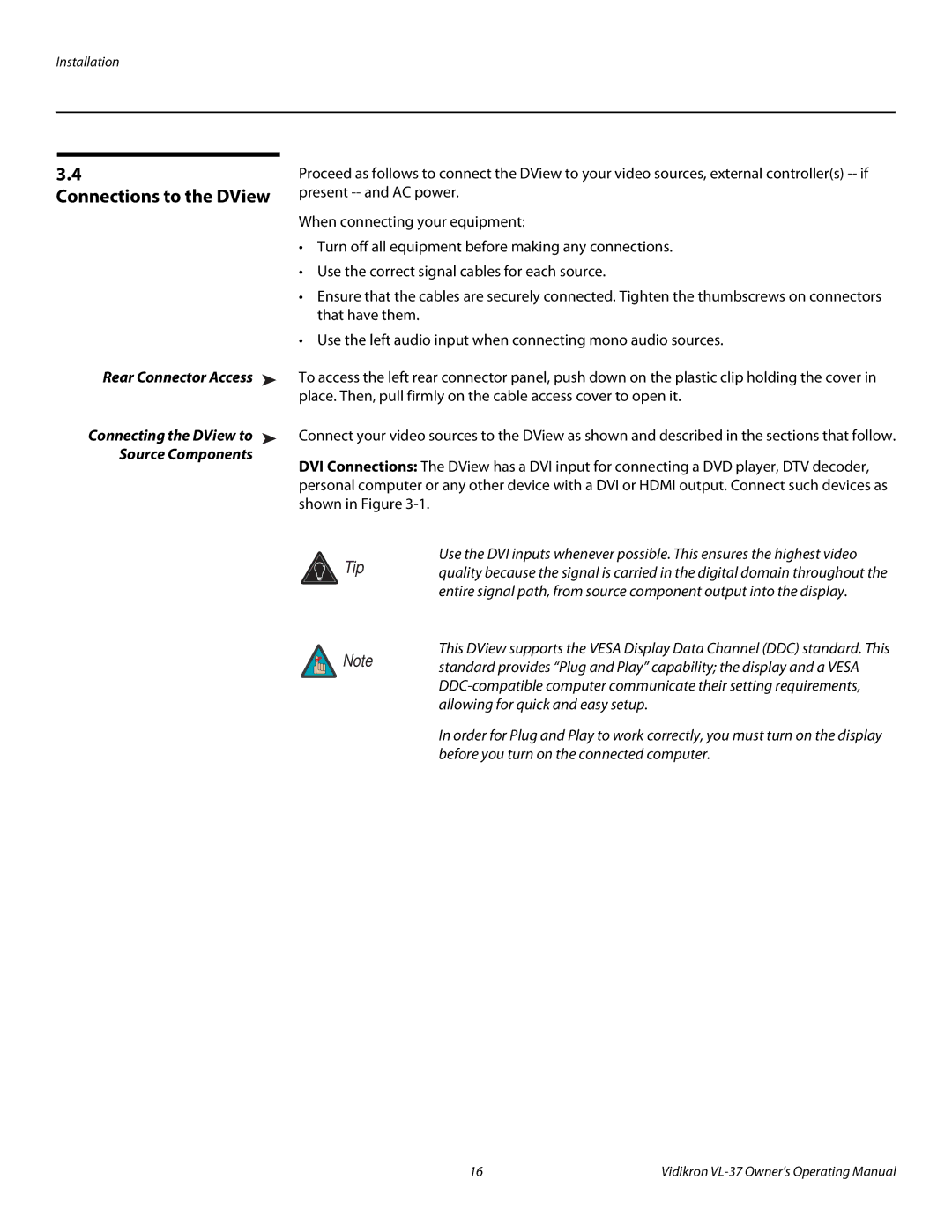Installation
3.4
Connections to the DView
Proceed as follows to connect the DView to your video sources, external controller(s)
When connecting your equipment:
•Turn off all equipment before making any connections.
•Use the correct signal cables for each source.
•Ensure that the cables are securely connected. Tighten the thumbscrews on connectors that have them.
•Use the left audio input when connecting mono audio sources.
Rear Connector Access ➤ | To access the left rear connector panel, push down on the plastic clip holding the cover in |
| place. Then, pull firmly on the cable access cover to open it. |
Connecting the DView to ➤ | Connect your video sources to the DView as shown and described in the sections that follow. |
Source Components | DVI Connections: The DView has a DVI input for connecting a DVD player, DTV decoder, |
| |
| personal computer or any other device with a DVI or HDMI output. Connect such devices as |
| shown in Figure |
 Tip
Tip
![]() Note
Note
Use the DVI inputs whenever possible. This ensures the highest video quality because the signal is carried in the digital domain throughout the entire signal path, from source component output into the display.
This DView supports the VESA Display Data Channel (DDC) standard. This standard provides “Plug and Play” capability; the display and a VESA
In order for Plug and Play to work correctly, you must turn on the display before you turn on the connected computer.
16 | Vidikron |