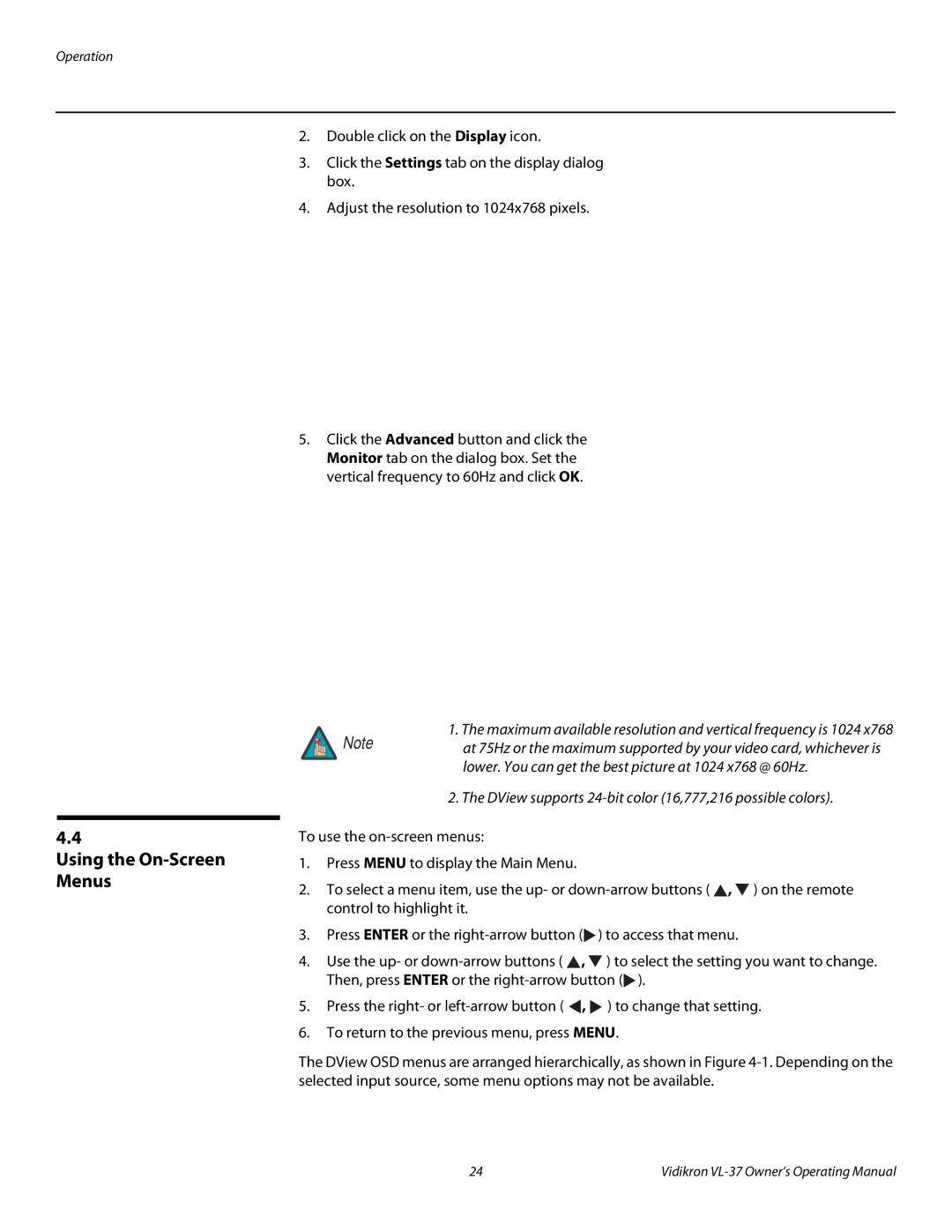Operation
2.Double click on the Display icon.
3.Click the Settings tab on the display dialog box.
4.Adjust the resolution to 1024x768 pixels.
5.Click the Advanced button and click the Monitor tab on the dialog box. Set the vertical frequency to 60Hz and click OK.
4.4
Using the On-Screen Menus
1. The maximum available resolution and vertical frequency is 1024 x768
Note at 75Hz or the maximum supported by your video card, whichever is lower. You can get the best picture at 1024 x768 @ 60Hz.
2. The DView supports
To use the
1.Press MENU to display the Main Menu.
2.To select a menu item, use the up- or ![]() ,
, ![]() ) on the remote control to highlight it.
) on the remote control to highlight it.
3.Press ENTER or the ![]() ) to access that menu.
) to access that menu.
4.Use the up- or ![]() ,
, ![]() ) to select the setting you want to change. Then, press ENTER or the
) to select the setting you want to change. Then, press ENTER or the ![]() ).
).
5.Press the right- or ![]() ,
, ![]() ) to change that setting.
) to change that setting.
6.To return to the previous menu, press MENU.
The DView OSD menus are arranged hierarchically, as shown in Figure
24 | Vidikron |