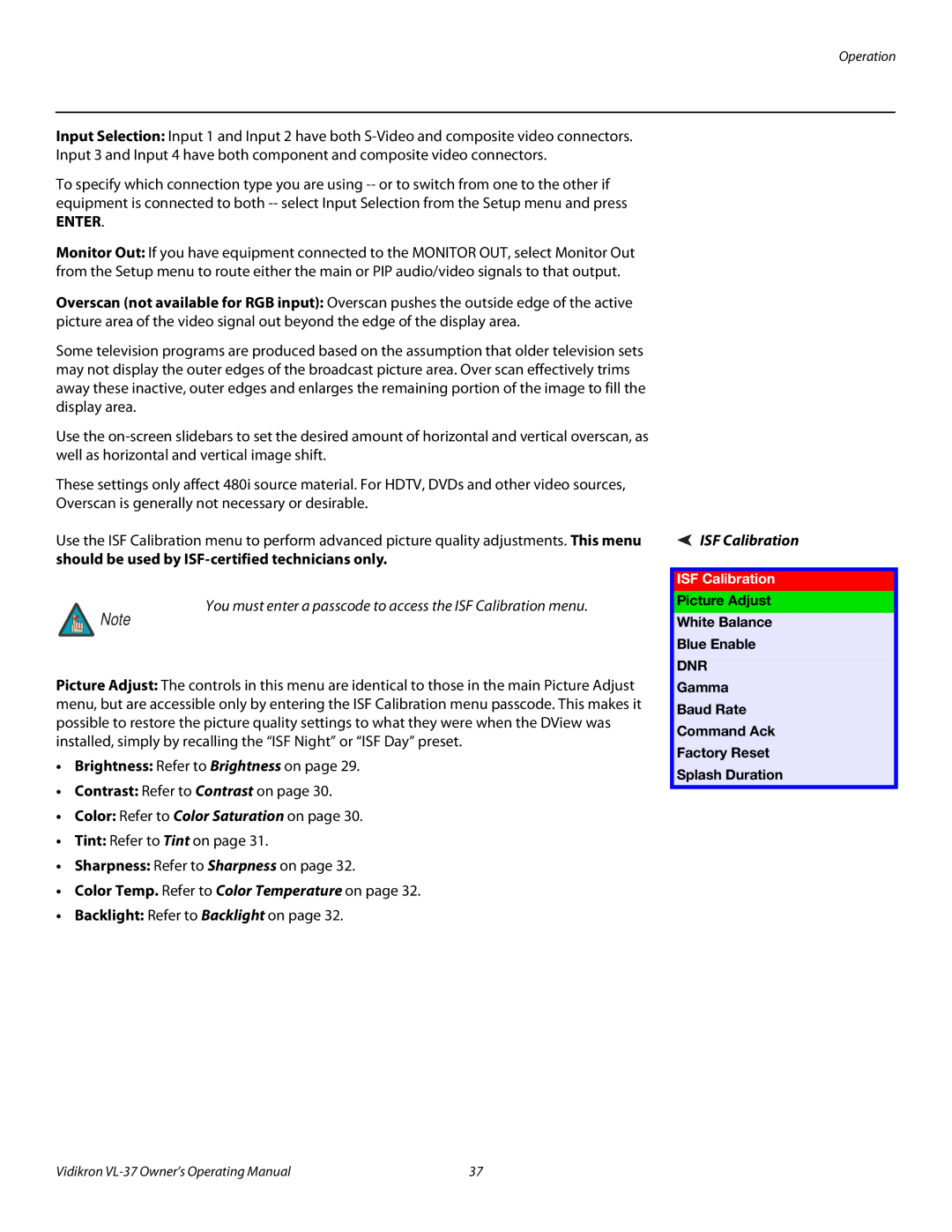Input Selection: Input 1 and Input 2 have both
To specify which connection type you are using
ENTER.
Monitor Out: If you have equipment connected to the MONITOR OUT, select Monitor Out from the Setup menu to route either the main or PIP audio/video signals to that output.
Overscan (not available for RGB input): Overscan pushes the outside edge of the active picture area of the video signal out beyond the edge of the display area.
Some television programs are produced based on the assumption that older television sets may not display the outer edges of the broadcast picture area. Over scan effectively trims away these inactive, outer edges and enlarges the remaining portion of the image to fill the display area.
Use the
These settings only affect 480i source material. For HDTV, DVDs and other video sources, Overscan is generally not necessary or desirable.
Use the ISF Calibration menu to perform advanced picture quality adjustments. This menu should be used by
You must enter a passcode to access the ISF Calibration menu.
Note
Picture Adjust: The controls in this menu are identical to those in the main Picture Adjust menu, but are accessible only by entering the ISF Calibration menu passcode. This makes it possible to restore the picture quality settings to what they were when the DView was installed, simply by recalling the “ISF Night” or “ISF Day” preset.
•Brightness: Refer to Brightness on page 29.
•Contrast: Refer to Contrast on page 30.
•Color: Refer to Color Saturation on page 30.
•Tint: Refer to Tint on page 31.
•Sharpness: Refer to Sharpness on page 32.
•Color Temp. Refer to Color Temperature on page 32.
•Backlight: Refer to Backlight on page 32.
ISF Calibration
ISF Calibration
Picture Adjust
White Balance Blue Enable
DNR
Gamma
Baud Rate
Command Ack
Factory Reset
Splash Duration
Vidikron | 37 |