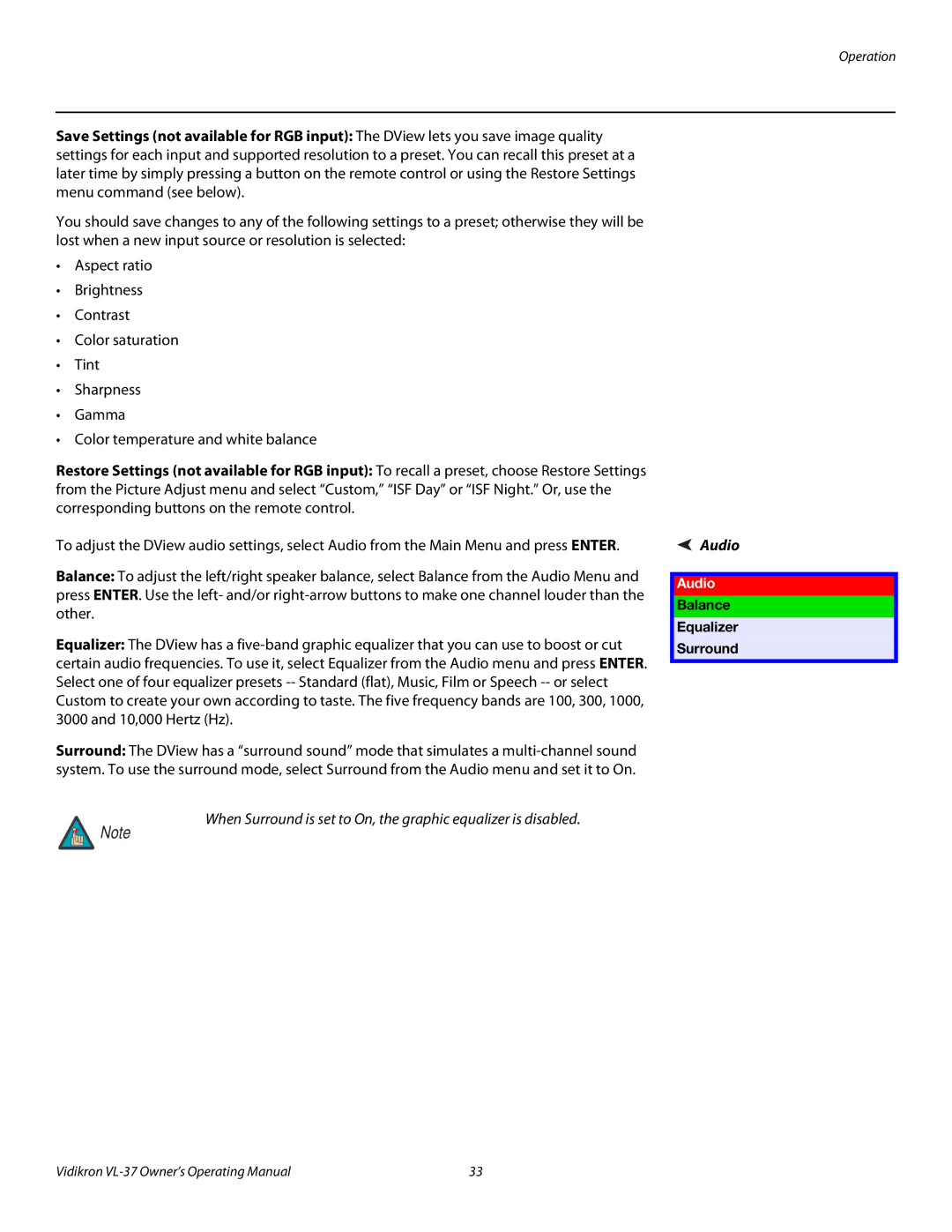Operation
Save Settings (not available for RGB input): The DView lets you save image quality settings for each input and supported resolution to a preset. You can recall this preset at a later time by simply pressing a button on the remote control or using the Restore Settings menu command (see below).
You should save changes to any of the following settings to a preset; otherwise they will be lost when a new input source or resolution is selected:
•Aspect ratio
•Brightness
•Contrast
•Color saturation
•Tint
•Sharpness
•Gamma
•Color temperature and white balance
Restore Settings (not available for RGB input): To recall a preset, choose Restore Settings from the Picture Adjust menu and select “Custom,” “ISF Day” or “ISF Night.” Or, use the corresponding buttons on the remote control.
To adjust the DView audio settings, select Audio from the Main Menu and press ENTER.
Balance: To adjust the left/right speaker balance, select Balance from the Audio Menu and press ENTER. Use the left- and/or
Equalizer: The DView has a
Surround: The DView has a “surround sound” mode that simulates a
When Surround is set to On, the graphic equalizer is disabled.
Note
Audio
Audio
Balance
Equalizer
Surround
Vidikron | 33 |