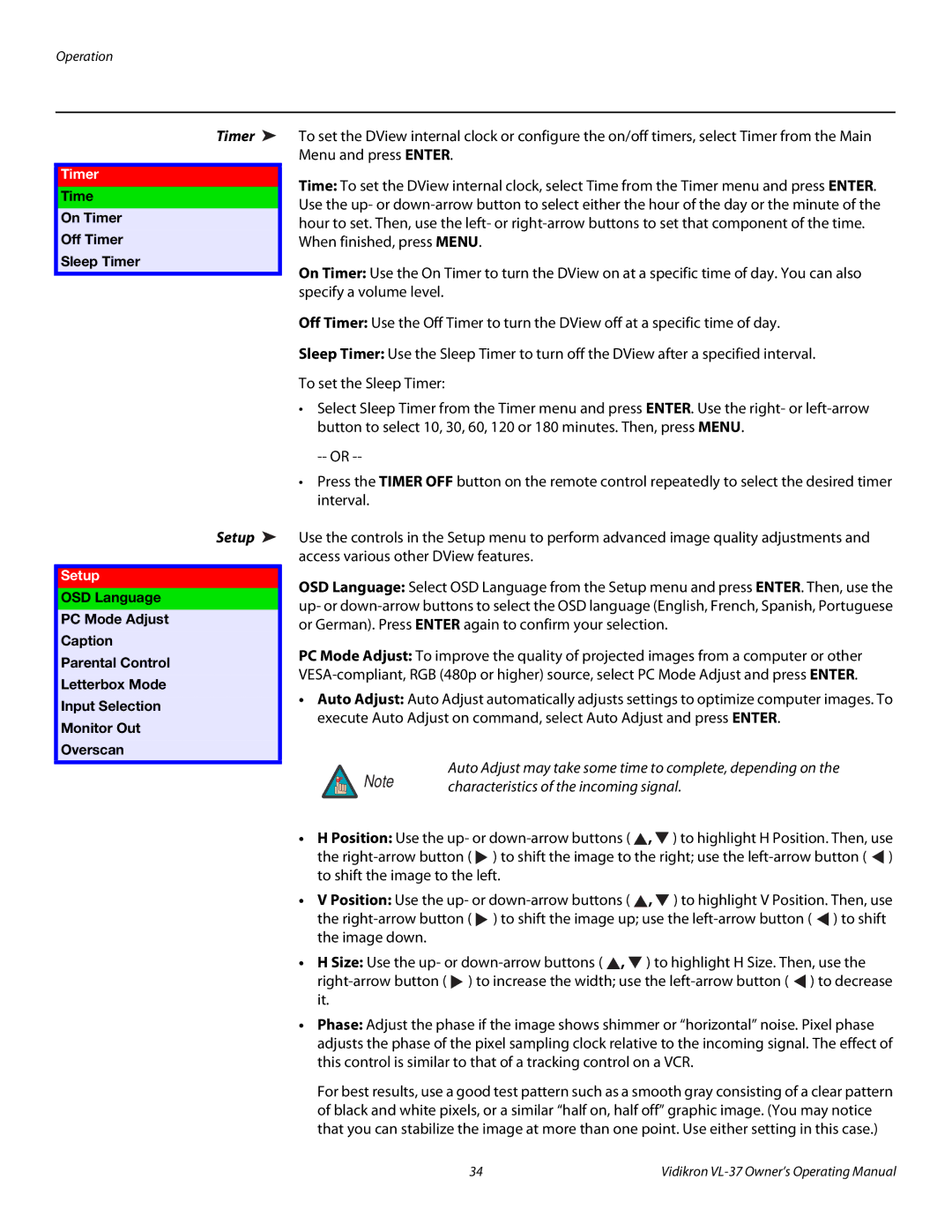Operation
Timer ➤
Timer
Time
On Timer
Off Timer
Sleep Timer
Setup ➤
Setup
OSD Language
PC Mode Adjust
Caption
Parental Control
Letterbox Mode
Input Selection
Monitor Out
Overscan
To set the DView internal clock or configure the on/off timers, select Timer from the Main Menu and press ENTER.
Time: To set the DView internal clock, select Time from the Timer menu and press ENTER. Use the up- or
When finished, press MENU.
On Timer: Use the On Timer to turn the DView on at a specific time of day. You can also specify a volume level.
Off Timer: Use the Off Timer to turn the DView off at a specific time of day.
Sleep Timer: Use the Sleep Timer to turn off the DView after a specified interval.
To set the Sleep Timer:
•Select Sleep Timer from the Timer menu and press ENTER. Use the right- or
•Press the TIMER OFF button on the remote control repeatedly to select the desired timer interval.
Use the controls in the Setup menu to perform advanced image quality adjustments and access various other DView features.
OSD Language: Select OSD Language from the Setup menu and press ENTER. Then, use the up- or
PC Mode Adjust: To improve the quality of projected images from a computer or other
•Auto Adjust: Auto Adjust automatically adjusts settings to optimize computer images. To execute Auto Adjust on command, select Auto Adjust and press ENTER.
Auto Adjust may take some time to complete, depending on the
Note | characteristics of the incoming signal. |
|
•H Position: Use the up- or ![]() ,
, ![]() ) to highlight H Position. Then, use the
) to highlight H Position. Then, use the ![]() ) to shift the image to the right; use the
) to shift the image to the right; use the ![]() ) to shift the image to the left.
) to shift the image to the left.
•V Position: Use the up- or ![]() ,
, ![]() ) to highlight V Position. Then, use the
) to highlight V Position. Then, use the ![]() ) to shift the image up; use the
) to shift the image up; use the ![]() ) to shift the image down.
) to shift the image down.
•H Size: Use the up- or ![]() ,
, ![]() ) to highlight H Size. Then, use the
) to highlight H Size. Then, use the ![]() ) to increase the width; use the
) to increase the width; use the ![]() ) to decrease it.
) to decrease it.
•Phase: Adjust the phase if the image shows shimmer or “horizontal” noise. Pixel phase adjusts the phase of the pixel sampling clock relative to the incoming signal. The effect of this control is similar to that of a tracking control on a VCR.
For best results, use a good test pattern such as a smooth gray consisting of a clear pattern of black and white pixels, or a similar “half on, half off” graphic image. (You may notice that you can stabilize the image at more than one point. Use either setting in this case.)
34 | Vidikron |