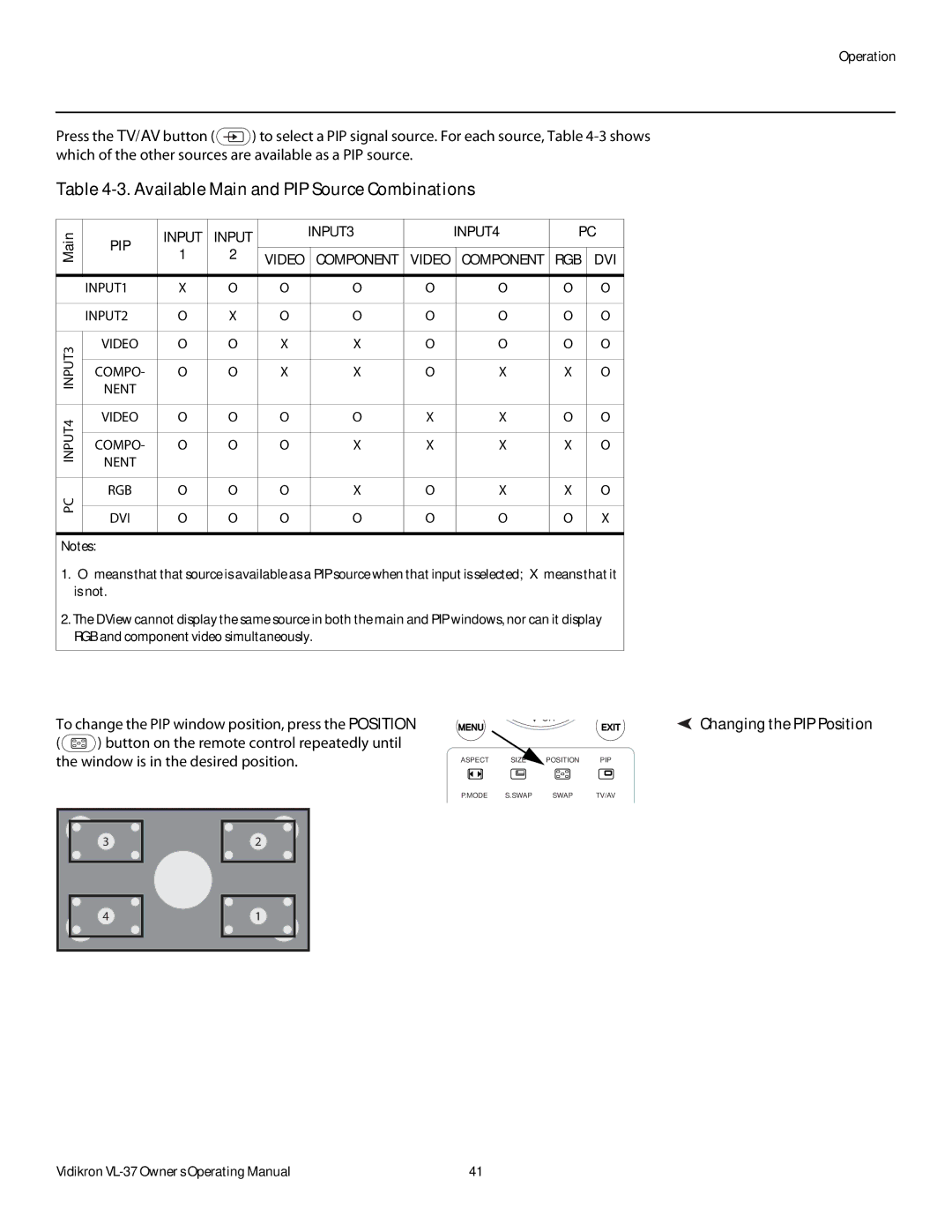Operation
Press the TV/AV button (![]() ) to select a PIP signal source. For each source, Table
) to select a PIP signal source. For each source, Table
Table 4-3. Available Main and PIP Source Combinations
Main | PIP | INPUT | INPUT |
| INPUT3 |
| INPUT4 | PC | |||
|
|
|
|
|
|
|
| ||||
1 | 2 |
|
|
|
|
|
|
|
| ||
VIDEO |
| COMPONENT | VIDEO |
| COMPONENT | RGB | DVI | ||||
|
|
| |||||||||
|
|
|
|
|
| ||||||
|
|
|
|
|
|
|
|
|
|
|
|
| INPUT1 | X | O | O |
| O | O |
| O | O | O |
|
|
|
|
|
|
|
|
|
|
|
|
| INPUT2 | O | X | O |
| O | O |
| O | O | O |
|
|
|
|
|
|
|
|
|
|
|
|
INPUT3 | VIDEO | O | O | X |
| X | O |
| O | O | O |
|
|
|
|
|
|
|
|
|
|
| |
COMPO- | O | O | X |
| X | O |
| X | X | O | |
NENT |
|
|
|
|
|
|
|
|
|
| |
|
|
|
|
|
|
|
|
|
|
| |
|
|
|
|
|
|
|
|
|
|
|
|
INPUT4 | VIDEO | O | O | O |
| O | X |
| X | O | O |
|
|
|
|
|
|
|
|
|
|
| |
COMPO- | O | O | O |
| X | X |
| X | X | O | |
NENT |
|
|
|
|
|
|
|
|
|
| |
|
|
|
|
|
|
|
|
|
|
| |
|
|
|
|
|
|
|
|
|
|
|
|
PC | RGB | O | O | O |
| X | O |
| X | X | O |
|
|
|
|
|
|
|
|
|
|
| |
DVI | O | O | O |
| O | O |
| O | O | X | |
|
|
| |||||||||
|
|
|
|
|
|
|
|
|
|
|
|
Notes:
1. “O” means that that source is available as a PIP source when that input is selected; “X” means that it is not.
2. The DView cannot display the same source in both the main and PIP windows, nor can it display RGB and component video simultaneously.
To change the PIP window position, press the POSITION
(![]() ) button on the remote control repeatedly until the window is in the desired position.
) button on the remote control repeatedly until the window is in the desired position.
![]() CH
CH
MENUEXIT
ASPECT SIZE![]() POSITION PIP
POSITION PIP
 Changing the PIP Position
Changing the PIP Position
P.MODE S.SWAP SWAP TV/AV
3 |
4 |
2 |
1 |
Vidikron | 41 |