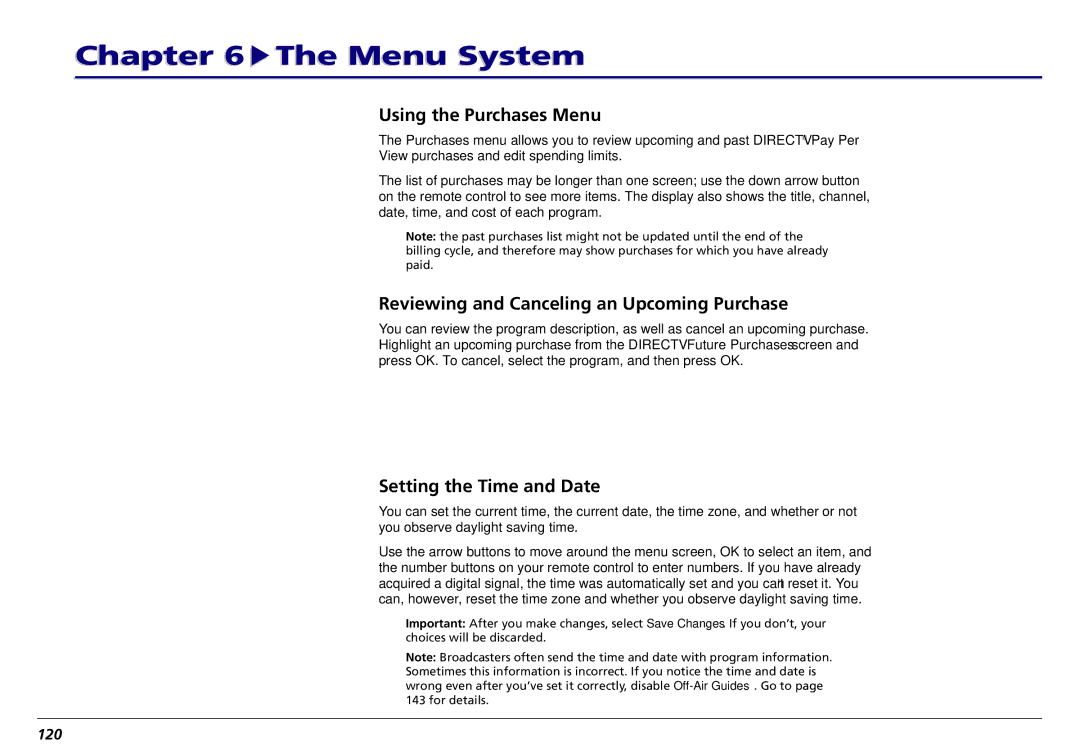Chapter 6  The Menu System
The Menu System
Using the Purchases Menu
The Purchases menu allows you to review upcoming and past DIRECTV® Pay Per View purchases and edit spending limits.
The list of purchases may be longer than one screen; use the down arrow button on the remote control to see more items. The display also shows the title, channel, date, time, and cost of each program.
Note: the past purchases list might not be updated until the end of the billing cycle, and therefore may show purchases for which you have already paid.
Reviewing and Canceling an Upcoming Purchase
You can review the program description, as well as cancel an upcoming purchase. Highlight an upcoming purchase from the DIRECTV Future Purchases screen and press OK. To cancel, select the program, and then press OK.
Setting the Time and Date
You can set the current time, the current date, the time zone, and whether or not you observe daylight saving time.
Use the arrow buttons to move around the menu screen, OK to select an item, and the number buttons on your remote control to enter numbers. If you have already acquired a digital signal, the time was automatically set and you can’t reset it. You can, however, reset the time zone and whether you observe daylight saving time.
Important: After you make changes, select Save Changes. If you don’t, your choices will be discarded.
Note: Broadcasters often send the time and date with program information. Sometimes this information is incorrect. If you notice the time and date is wrong even after you’ve set it correctly, disable