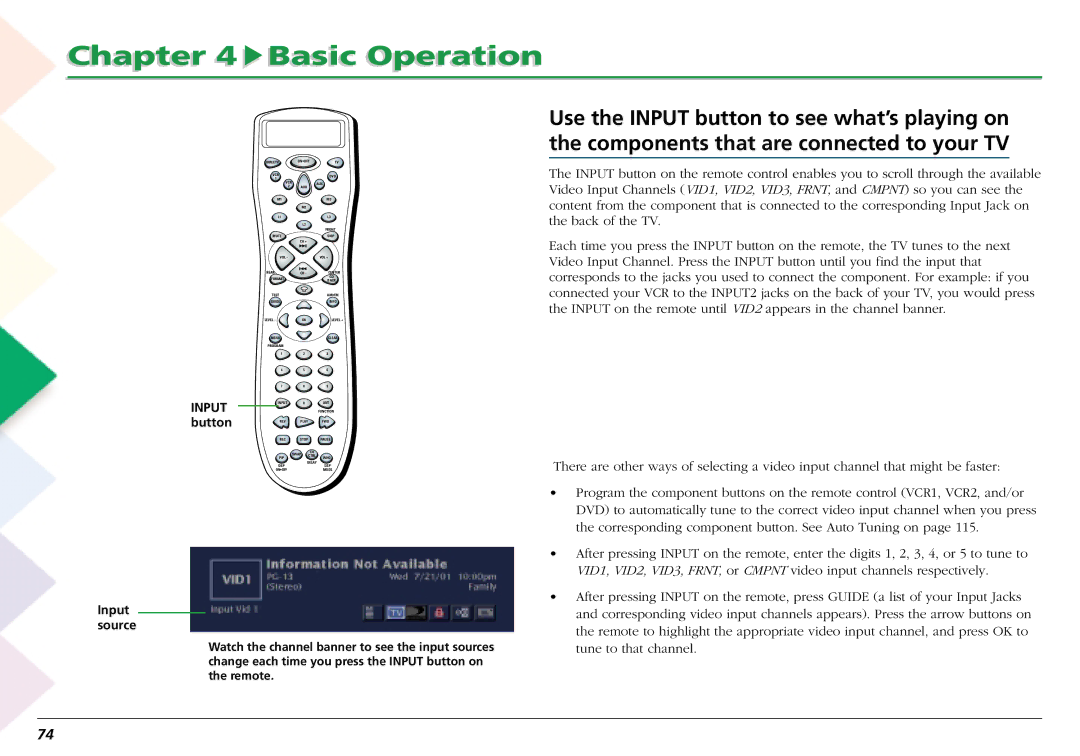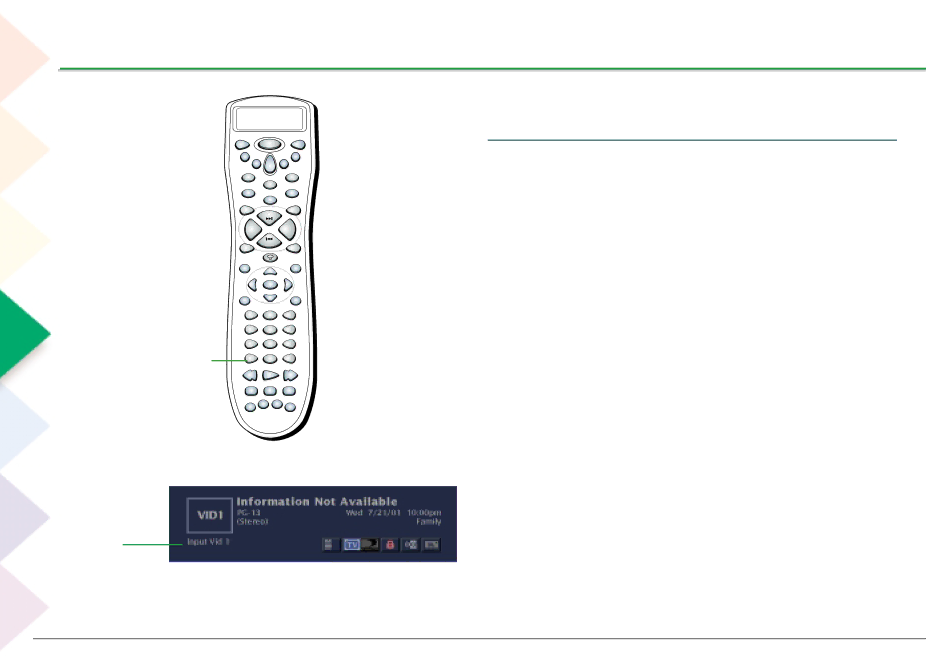
Chapter 4  Basic Operation
Basic Operation
| DIRECTV | ON•OFF | TV | |
| VCR |
|
| DVD |
| 1 |
|
|
|
| VCR |
|
| AUX |
| 2 | AUD |
|
|
| M1 |
|
| M3 |
|
| M2 |
|
|
| L1 |
|
| L3 |
|
| L2 |
|
|
|
|
|
| FRONT |
| MUTE |
|
| SKIP |
|
| CH + |
|
|
| VOL - |
|
| VOL + |
| REAR | CH - |
| CENTER |
| FORMAT |
|
| GO |
|
|
| BACK | |
| TEST |
|
| AM•FM |
| GUIDE |
|
| INFO |
| LEVEL - | OK |
| LEVEL + |
| MENU |
|
| CLEAR |
| PROGRAM |
|
|
|
| 1 | 2 |
| 3 |
| 4 | 5 |
| 6 |
| 7 | 8 |
| 9 |
INPUT | INPUT | 0 |
| ANT |
|
|
| FUNCTION | |
button | REV | PLAY |
| FWD |
| REC | STOP |
| PAUSE |
|
| SWAP | CH |
|
| PIP | CTRL | WHO | |
|
|
| ||
|
| DELAY | ||
| DSP |
|
| DSP |
| ON•OFF |
|
| MODE |
Input source
Watch the channel banner to see the input sources change each time you press the INPUT button on the remote.
Use the INPUT button to see what’s playing on the components that are connected to your TV
The INPUT button on the remote control enables you to scroll through the available Video Input Channels (VID1, VID2, VID3, FRNT, and CMPNT) so you can see the content from the component that is connected to the corresponding Input Jack on the back of the TV.
Each time you press the INPUT button on the remote, the TV tunes to the next Video Input Channel. Press the INPUT button until you find the input that corresponds to the jacks you used to connect the component. For example: if you connected your VCR to the INPUT2 jacks on the back of your TV, you would press the INPUT on the remote until VID2 appears in the channel banner.
There are other ways of selecting a video input channel that might be faster:
•Program the component buttons on the remote control (VCR1, VCR2, and/or DVD) to automatically tune to the correct video input channel when you press the corresponding component button. See Auto Tuning on page 115.
•After pressing INPUT on the remote, enter the digits 1, 2, 3, 4, or 5 to tune to VID1, VID2, VID3, FRNT, or CMPNT video input channels respectively.
•After pressing INPUT on the remote, press GUIDE (a list of your Input Jacks and corresponding video input channels appears). Press the arrow buttons on the remote to highlight the appropriate video input channel, and press OK to tune to that channel.
74