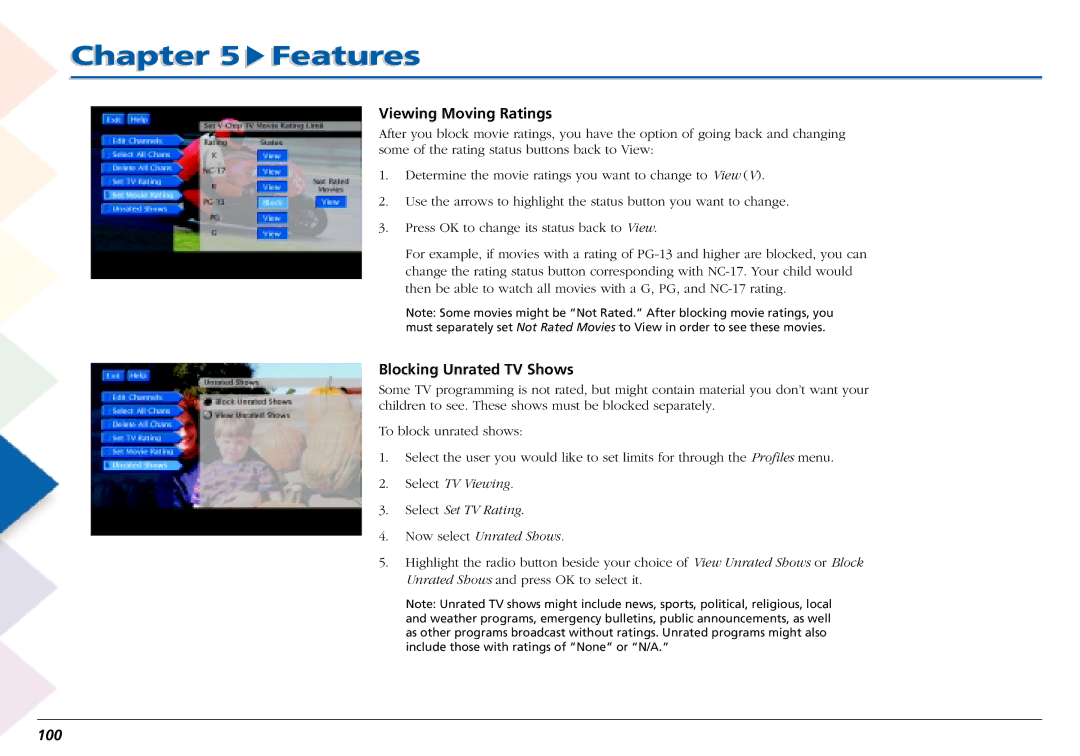Chapter 5  Features
Features
Viewing Moving Ratings
After you block movie ratings, you have the option of going back and changing some of the rating status buttons back to View:
1.Determine the movie ratings you want to change to View (V).
2.Use the arrows to highlight the status button you want to change.
3.Press OK to change its status back to View.
For example, if movies with a rating of
Note: Some movies might be “Not Rated.” After blocking movie ratings, you must separately set Not Rated Movies to View in order to see these movies.
Blocking Unrated TV Shows
Some TV programming is not rated, but might contain material you don’t want your children to see. These shows must be blocked separately.
To block unrated shows:
1.Select the user you would like to set limits for through the Profiles menu.
2.Select TV Viewing.
3.Select Set TV Rating.
4.Now select Unrated Shows.
5.Highlight the radio button beside your choice of View Unrated Shows or Block Unrated Shows and press OK to select it.
Note: Unrated TV shows might include news, sports, political, religious, local and weather programs, emergency bulletins, public announcements, as well as other programs broadcast without ratings. Unrated programs might also include those with ratings of “None” or “N/A.”