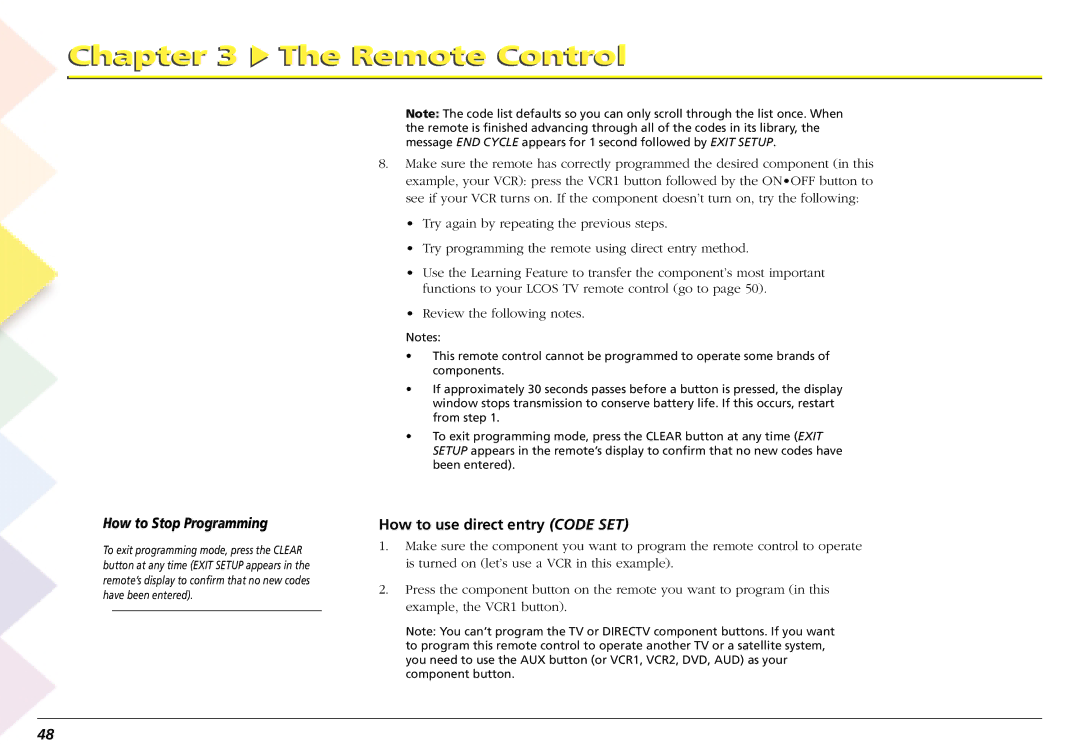Chapter 3  The Remote Control
The Remote Control
How to Stop Programming
To exit programming mode, press the CLEAR button at any time (EXIT SETUP appears in the remote’s display to confirm that no new codes have been entered).
Note: The code list defaults so you can only scroll through the list once. When the remote is finished advancing through all of the codes in its library, the message END CYCLE appears for 1 second followed by EXIT SETUP.
8.Make sure the remote has correctly programmed the desired component (in this example, your VCR): press the VCR1 button followed by the ON•OFF button to see if your VCR turns on. If the component doesn’t turn on, try the following:
•Try again by repeating the previous steps.
•Try programming the remote using direct entry method.
•Use the Learning Feature to transfer the component’s most important functions to your LCOS TV remote control (go to page 50).
•Review the following notes.
Notes:
•This remote control cannot be programmed to operate some brands of components.
•If approximately 30 seconds passes before a button is pressed, the display window stops transmission to conserve battery life. If this occurs, restart from step 1.
•To exit programming mode, press the CLEAR button at any time (EXIT SETUP appears in the remote’s display to confirm that no new codes have been entered).
How to use direct entry (CODE SET)
1.Make sure the component you want to program the remote control to operate is turned on (let’s use a VCR in this example).
2.Press the component button on the remote you want to program (in this example, the VCR1 button).
Note: You can’t program the TV or DIRECTV component buttons. If you want to program this remote control to operate another TV or a satellite system, you need to use the AUX button (or VCR1, VCR2, DVD, AUD) as your component button.
48