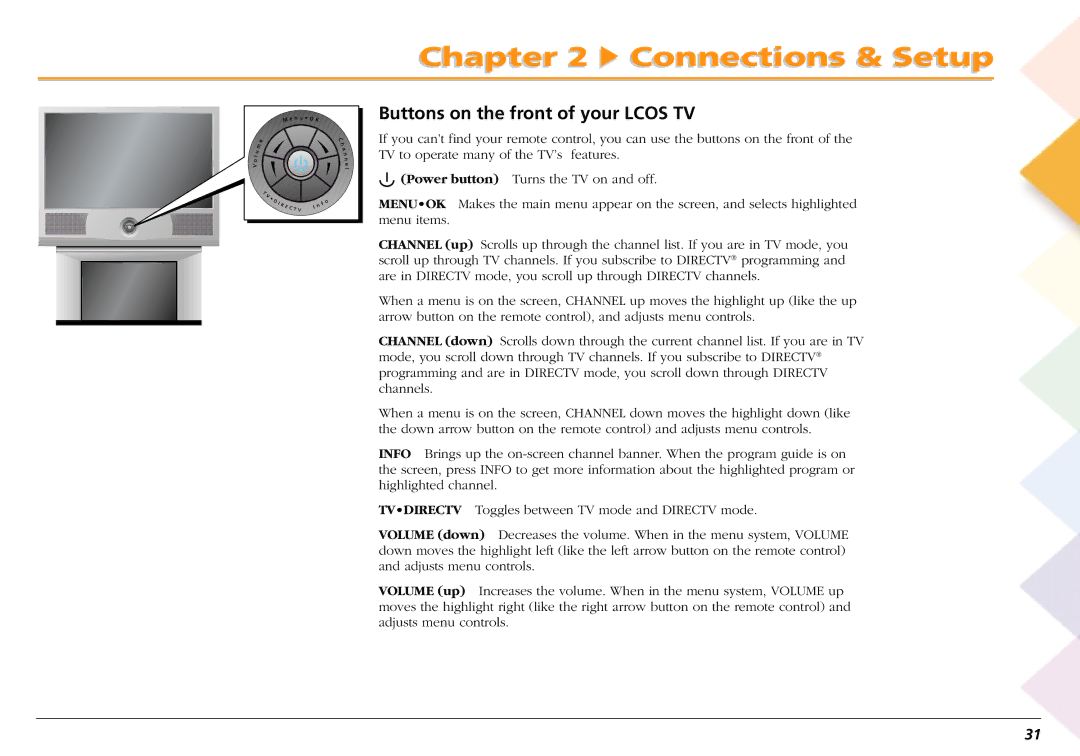Page
Page
Product Registration
Important Information
This page intentionally left blank
Table of Contents
Anatomy of the Directv Programming Guide
Chaptert r 3 The Remotete Controltr l
109
101
102
106
144
114
128
137
Overview
Introduction
Higher Definition Television Is Here
Welcome to Liquid Crystal On Silicon Lcos
Brand new HD technology
Light Management Yields Brighter, Crisper Pictures
Aspect Ratio
Resolution
Digital Signal and Sound
Connections & Setup
Things to Consider Before You Connect
Choose Your Connection
Component Signal Quality Jacks on the TV Cables needed Go to
Tip Instructions to Connect
1B 1A
Connect your DVD Player to your TV
How to Connect TV + VCR + DVD
2A 2B 2C
Ery Good Quality
DVD
Quality Good
Receiver
Connecting a receiver/amplifier
Connecting a Dolby Digital Receiver Excellent
Go to next
Connecting Speakers to the TV
Put Batteries in the Remote Control
Complete the Interactive Setup
What’s Next?
Order Programming optional
Explanation of Input Jacks and Cables
PB PR
RF Jacks and Coaxial Cables F-type Good Video and Audio
Tip Antenna jacks
Back of the Lcos TV
Audio Video L R S-VIDEO INPUT1 INPUT2 INPUT3
Audio Outputs
Input Jacks on the front of your TV
Buttons on the front of your Lcos TV
How to turn off the power light
Power Light
Next Steps
What to Expect
This page left intentionally blank
Chaptert r 3 The Remotete Controltr l
Tip Number buttons
Buttons in alphabetical order
Tip CH + and CH buttons
TIP Info button
TIP Guide button
Tip Skip button
TIP Menu button
Tip Onoff button
Display Messages
Display Messages when remote is in programming mode
Display Messages response messages
Display Messages action messages
Find out if you need to program the remote
How to program the remote
How to Stop Programming
Programming the remote to Operate Components
Auto Search Auto Srch
How to use automatic code search
Remote Control
Manual Search MAN Srch
How to use direct entry Code SET
Backlight button Up arrow button
Setting Up a Learning Sequence
Learning Feature L1, L2, L3 buttons IR Learn
Ccontinuesti s on nextt
Locking the Volume VOL Lock
How to Use the Volume Lock Feature
Unlocking the Volume VOL Unlock
How to Use the Macro Feature M1, M2, M3 buttons
Techie Tip
How to use Discrete Add
How to use the discrete feature Discrete ADD
Discrete Clear
How to Use the Mode Mapping Feature
How to Set the Clock
Manufacturing Reset
How to Reset the Remote
Operations Reset
Selecting the receiver’s components
How to Operate Audio Functions
How to turn on the receiver or minisystem
Operating The Amfm Tuner
Controlling The Surround Sound Features
Where to go for help
Cable Box Codes
Amplifier Codes
Cassette Player Codes
CD Player Codes
Home Automation Codes
Digital Tape Codes
Miscellaneous Audio
Setup Codes for Video
Phono Codes
Laser Disc Player Codes
Television
Satellite
MEI
Television codes
RCA
VCR Codes
DVD Player Codes
Basic Operation
Everything You Ever Wanted to Know About the Channel Banner
Basic Operation
Channel Banner Icons
TV mode explained on
Changing Between Directv and TV Mode
Changing the channel
Press Directv on the remote to put it in Directv mode
Input
Features
How to Use PIP Picture-in-Picture
Features
Arrow buttons
PIP Buttons General Explanation
PIP Problems?
Bringing Up the Program Guides
Anatomy of the TV Program Guide
TIP Switching to Directv Guide
Anatomy of the Directv Programming Guide
TIP Switching to the TV Program Guide
Getting Around in the Guides
Tuning to a Program
Detail Guide
Using the Guide Button
Grid Guide
Other Guides Icon
SurfGuide Directv only
Exiting a Program Guide
Sorting the Directv Programming Guide by Movies
Sorting the Directv Programming Guide
Sorting the Directv Programming Guide by Topics
Listing All Directv Programming
Sorting the Directv Programming Guide by Sports
Finding Directv Programs Using Scout
Exit
Other Icons
About Profiles
Tip Using profiles as categories
Tip Accessing the main menu
Editing Channels in a Directv List
Profiles The Directv Setup
Setting the Directv Rating Limit
Tip Accessing Spending Limits
Setting the Directv Spending Limit
Editing Channels in a TV List
Profiles The TV Setup
Selecting or Deleting All Channels
Setting the TV Rating
Don’t forget the Clear button
Another way to add channels
Or graphic violence
Select Set TV Rating
Viewing Age-Based Ratings
Hierarchy of Age-Based Ratings
Blocking Age-Based Ratings
Viewing Specific Content Themes
Content Themes
Blocking Specific Content Themes
Blocking Movie Ratings
Setting Movie Ratings
100
Viewing Moving Ratings
Blocking Unrated TV Shows
101
Don’t Forget Your Password
Choosing Your Profile
Locking and Unlocking a User Profile
102
Locking the System
Shortcut Locking the system
103
Tip I forget my password
Unlocking the System
Lock Icons
This page left intentionally blank
Chapter Overview
Menu System
106
Picture Quality Controls
Tip the other menus
Tip Shortcut
107
Picture Settings
108
Picture Presets
Color Warmth
Noise Filter
109
Reset Controls
Audio Menu
110
Mute
Tone Controls
Audio Processor
111
Speakers
Sound Logic
112
Where to go for info
SAP Second Audio Program
Optical Output
113
Audio Language
Icon in the Channel Banner
114
Changing the Signal Source
System Options menu
115
Changing the Signal Type
Auto Tuning
Reminder
116
Channel Search
Tips
117
Mailbox
Checking Your Mail
118
Purchases Pay Per View Programs
Reminder Connect a telephone line cord
Previewing and Purchasing
119
Using the Attractions Guide
120
Using the Purchases Menu
Reviewing and Canceling an Upcoming Purchase
Setting the Time and Date
121
Using the Preferences Menu
Color Scheme
Translucency
Tip Screen formats
Default Guide
Screen Format
Tip Types of Guides
123
Tip Discrete Add Feature
Caption Display
124
Analog Captions
125
Power Light
Front Buttons
This page intentionally left blank
Help & Assistance
128
Troubleshooting Quick Reference
No picture, no sound but TV is on blank screen
No response after pressing a button
129
Humming noise
TV doesn’t turn on right away
TV won’t turn on
130
No picture, sound okay
131
Power light on the front of the TV is blinking or flashing
Sound okay, picture poor
TV turns off while playing
132
Black box appears on the screen
Can’t select a particular channel
Time is wrong in the channel banner
133
Wrong picture
No sound
Noisy stereo reception
134
PIP Problems
135
Remote doesn’t operate components
IR Learn doesn’t work L1, L2, L3 buttons
136
Invalid program guide information when you’re in TV mode
Rating limits don’t work
137
Interactive Setup
Assistance Menu
138
Antenna Info
139
Dish Pointing
Selecting Dish Type
140
Find Your Dish Pointing Coordinates
141
Using the On-screen Signal Meter
142
New Access Card
Tip Access Card
System Test
143
Upgrades
Off-Air Guides
144
Care and Cleaning
Replacing the Lamp Unit
What to do
145
What you’ll need to get started
146
147
148
149
FCC Registration Information
Notification to the Local Telephone Company
Rights of the Telephone Company
150
Glossary of Technical Terms
151
152
153
154
155
RCA Lcos Display Limited Warranty
156
Limitation of Warranty
157
Specifications and Features
158
Universal Learning Remote Control
159
Accessory Information
160
Accessory List
161
Symbols
162
163
Info Menuok
164
Component Input
165
Hdtv
166
Video PB PR
167
168
Mpeg
169
Directv
170
EXT/INT
171
This page intentionally left blank
This page intentionally left blank
This page intentionally left blank

 Connections & Setup
Connections & Setup![]()
![]()
![]() (Power button) Turns the TV on and off.
(Power button) Turns the TV on and off.