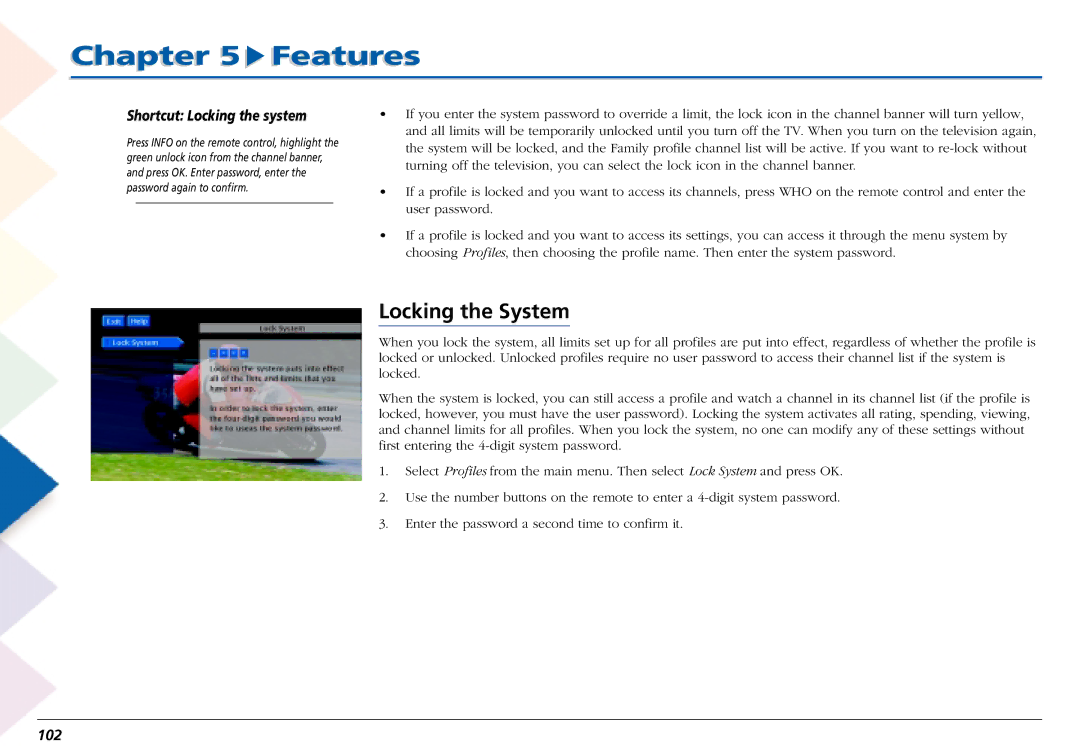Chapter 5  Features
Features
Shortcut: Locking the system
Press INFO on the remote control, highlight the green unlock icon from the channel banner, and press OK. Enter password, enter the password again to confirm.
•If you enter the system password to override a limit, the lock icon in the channel banner will turn yellow, and all limits will be temporarily unlocked until you turn off the TV. When you turn on the television again, the system will be locked, and the Family profile channel list will be active. If you want to
•If a profile is locked and you want to access its channels, press WHO on the remote control and enter the user password.
•If a profile is locked and you want to access its settings, you can access it through the menu system by choosing Profiles, then choosing the profile name. Then enter the system password.
Locking the System
When you lock the system, all limits set up for all profiles are put into effect, regardless of whether the profile is locked or unlocked. Unlocked profiles require no user password to access their channel list if the system is locked.
When the system is locked, you can still access a profile and watch a channel in its channel list (if the profile is locked, however, you must have the user password). Locking the system activates all rating, spending, viewing, and channel limits for all profiles. When you lock the system, no one can modify any of these settings without first entering the
1.Select Profiles from the main menu. Then select Lock System and press OK.
2.Use the number buttons on the remote to enter a
3.Enter the password a second time to confirm it.