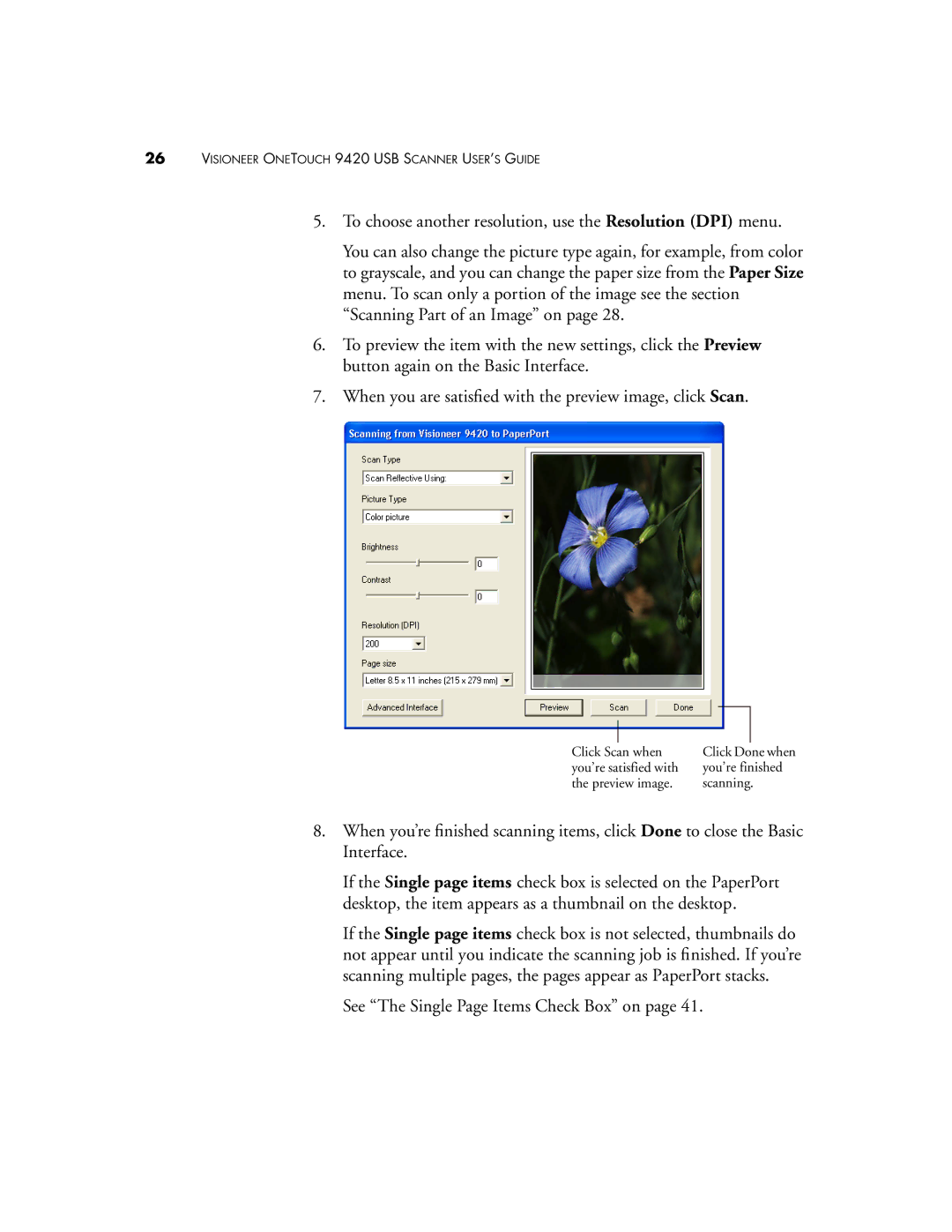26VISIONEER ONETOUCH 9420 USB SCANNER USER’S GUIDE
5.To choose another resolution, use the Resolution (DPI) menu.
You can also change the picture type again, for example, from color to grayscale, and you can change the paper size from the Paper Size menu. To scan only a portion of the image see the section “Scanning Part of an Image” on page 28.
6.To preview the item with the new settings, click the Preview button again on the Basic Interface.
7.When you are satisfied with the preview image, click Scan.
Click Scan when | Click Done when |
you’re satisfied with | you’re finished |
the preview image. | scanning. |
8.When you’re finished scanning items, click Done to close the Basic Interface.
If the Single page items check box is selected on the PaperPort desktop, the item appears as a thumbnail on the desktop.
If the Single page items check box is not selected, thumbnails do not appear until you indicate the scanning job is finished. If you’re scanning multiple pages, the pages appear as PaperPort stacks.
See “The Single Page Items Check Box” on page 41.