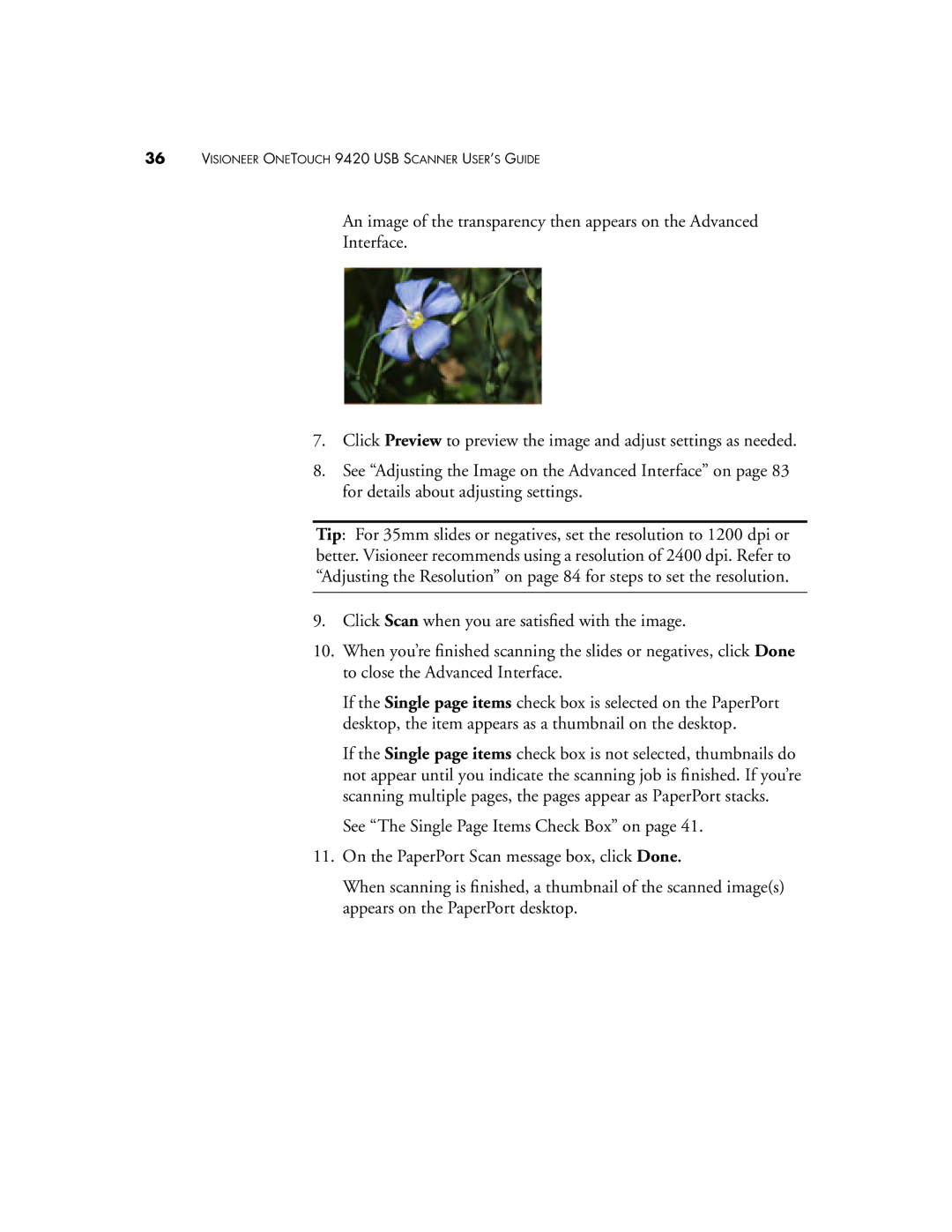36VISIONEER ONETOUCH 9420 USB SCANNER USER’S GUIDE
An image of the transparency then appears on the Advanced
Interface.
7.Click Preview to preview the image and adjust settings as needed.
8.See “Adjusting the Image on the Advanced Interface” on page 83 for details about adjusting settings.
Tip: For 35mm slides or negatives, set the resolution to 1200 dpi or better. Visioneer recommends using a resolution of 2400 dpi. Refer to “Adjusting the Resolution” on page 84 for steps to set the resolution.
9.Click Scan when you are satisfied with the image.
10.When you’re finished scanning the slides or negatives, click Done to close the Advanced Interface.
If the Single page items check box is selected on the PaperPort desktop, the item appears as a thumbnail on the desktop.
If the Single page items check box is not selected, thumbnails do not appear until you indicate the scanning job is finished. If you’re scanning multiple pages, the pages appear as PaperPort stacks.
See “The Single Page Items Check Box” on page 41.
11.On the PaperPort Scan message box, click Done.
When scanning is finished, a thumbnail of the scanned image(s) appears on the PaperPort desktop.