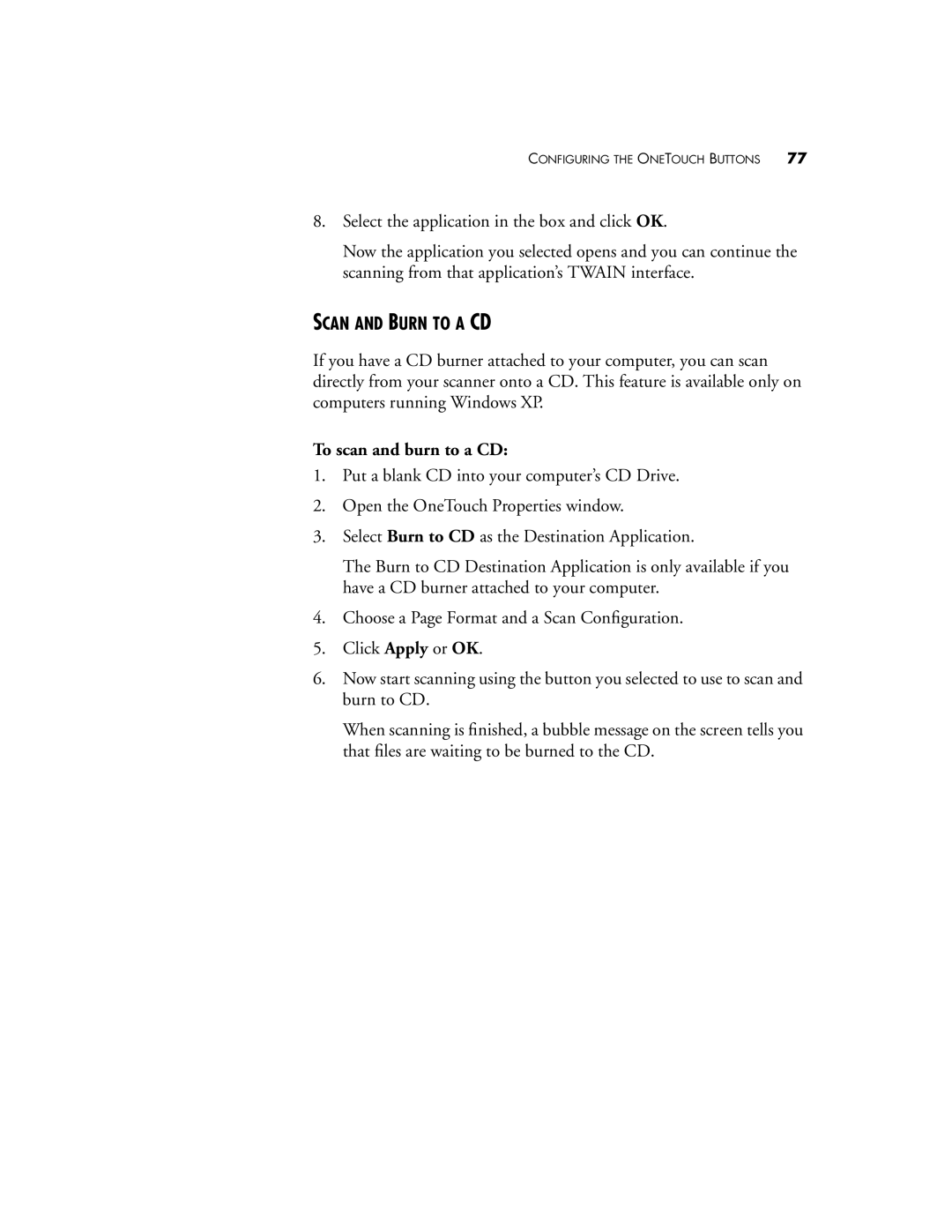CONFIGURING THE ONETOUCH BUTTONS 77
8.Select the application in the box and click OK.
Now the application you selected opens and you can continue the scanning from that application’s TWAIN interface.
SCAN AND BURN TO A CD
If you have a CD burner attached to your computer, you can scan directly from your scanner onto a CD. This feature is available only on computers running Windows XP.
To scan and burn to a CD:
1.Put a blank CD into your computer’s CD Drive.
2.Open the OneTouch Properties window.
3.Select Burn to CD as the Destination Application.
The Burn to CD Destination Application is only available if you have a CD burner attached to your computer.
4.Choose a Page Format and a Scan Configuration.
5.Click Apply or OK.
6.Now start scanning using the button you selected to use to scan and burn to CD.
When scanning is finished, a bubble message on the screen tells you that files are waiting to be burned to the CD.