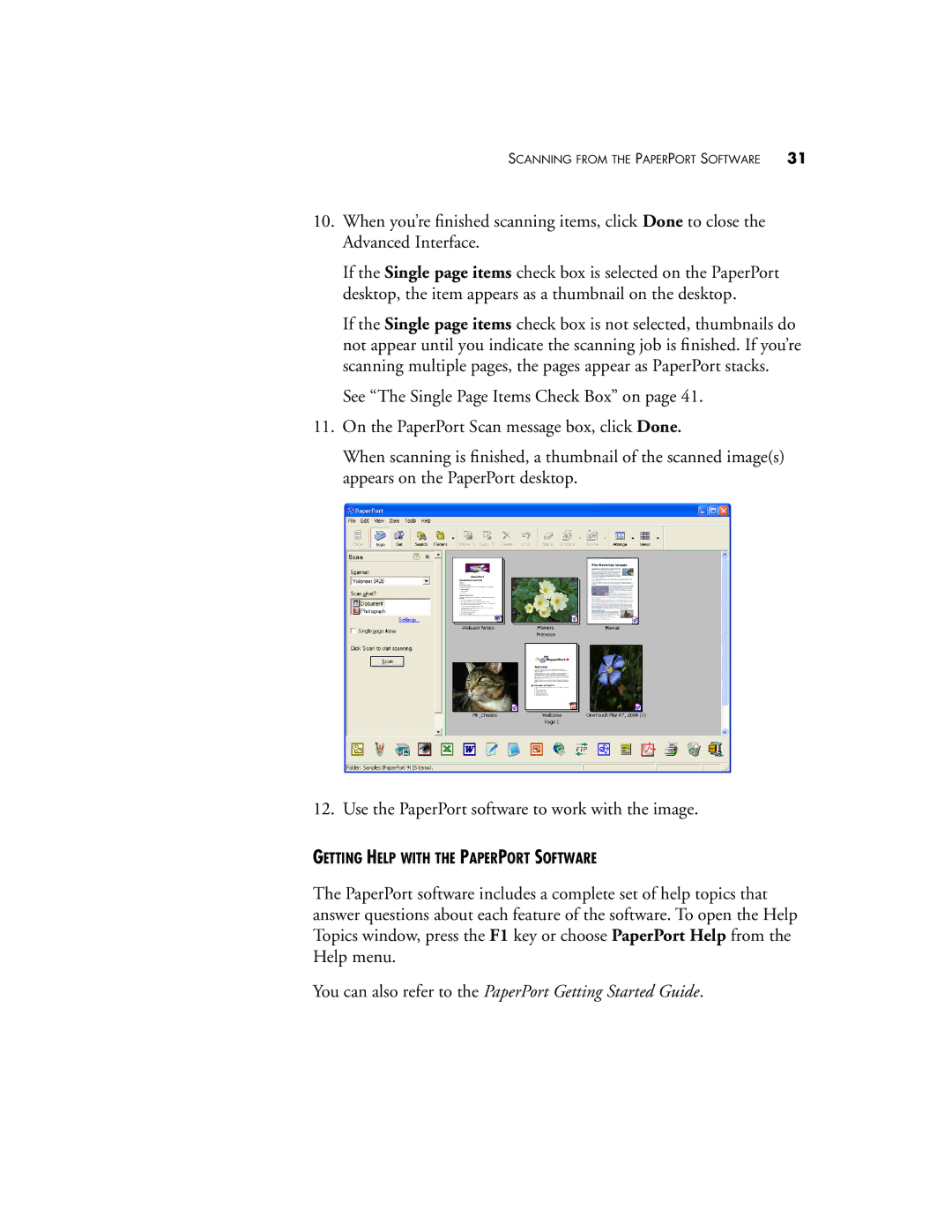SCANNING FROM THE PAPERPORT SOFTWARE | 31 |
10.When you’re finished scanning items, click Done to close the Advanced Interface.
If the Single page items check box is selected on the PaperPort desktop, the item appears as a thumbnail on the desktop.
If the Single page items check box is not selected, thumbnails do not appear until you indicate the scanning job is finished. If you’re scanning multiple pages, the pages appear as PaperPort stacks.
See “The Single Page Items Check Box” on page 41.
11.On the PaperPort Scan message box, click Done.
When scanning is finished, a thumbnail of the scanned image(s) appears on the PaperPort desktop.
12. Use the PaperPort software to work with the image.
GETTING HELP WITH THE PAPERPORT SOFTWARE
The PaperPort software includes a complete set of help topics that answer questions about each feature of the software. To open the Help Topics window, press the F1 key or choose PaperPort Help from the Help menu.