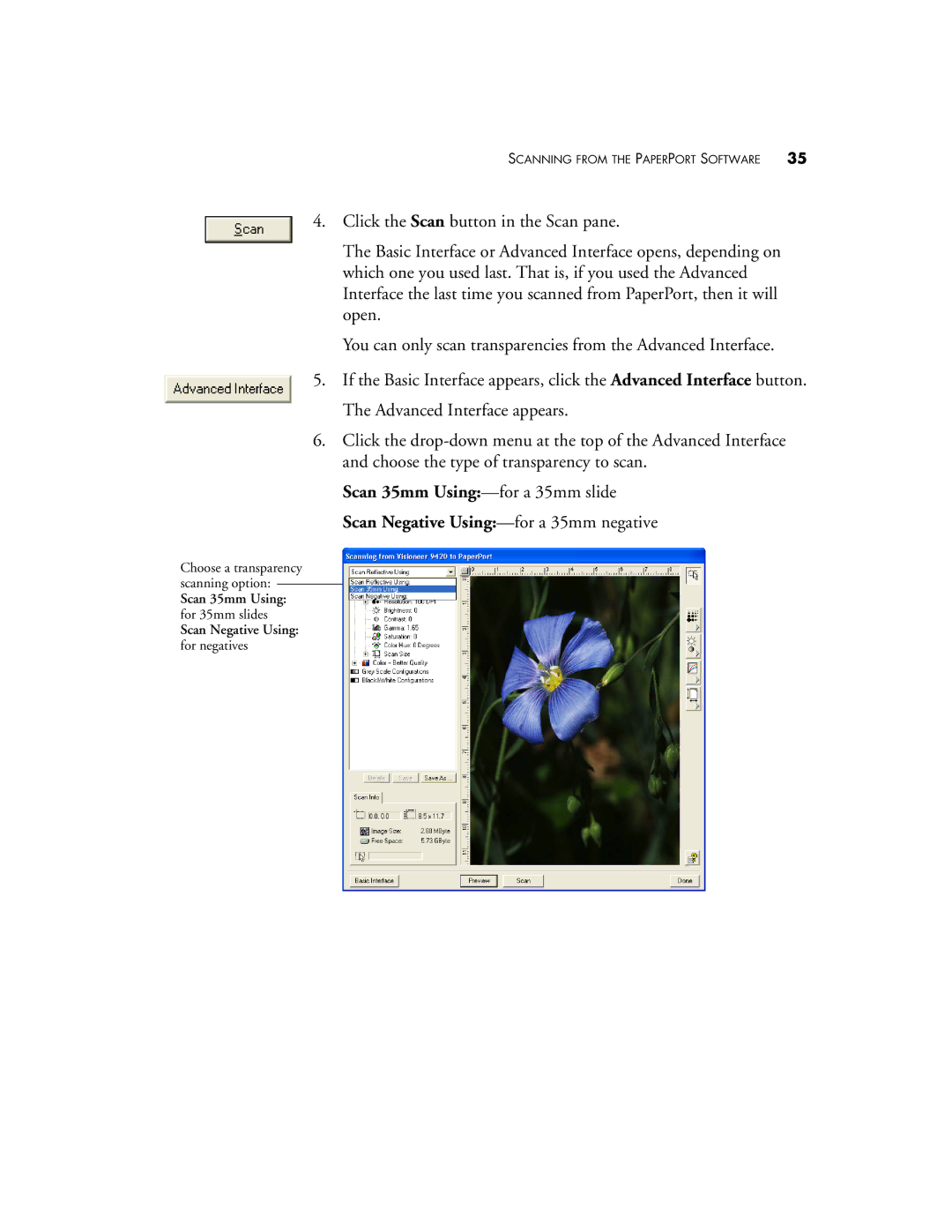SCANNING FROM THE PAPERPORT SOFTWARE | 35 |
4. Click the Scan button in the Scan pane.
The Basic Interface or Advanced Interface opens, depending on which one you used last. That is, if you used the Advanced Interface the last time you scanned from PaperPort, then it will open.
You can only scan transparencies from the Advanced Interface.
5.If the Basic Interface appears, click the Advanced Interface button. The Advanced Interface appears.
6.Click the
Scan 35mm
Scan Negative Using:—for a 35mm negative
Choose a transparency scanning option:
Scan 35mm Using:
for 35mm slides
Scan Negative Using:
for negatives