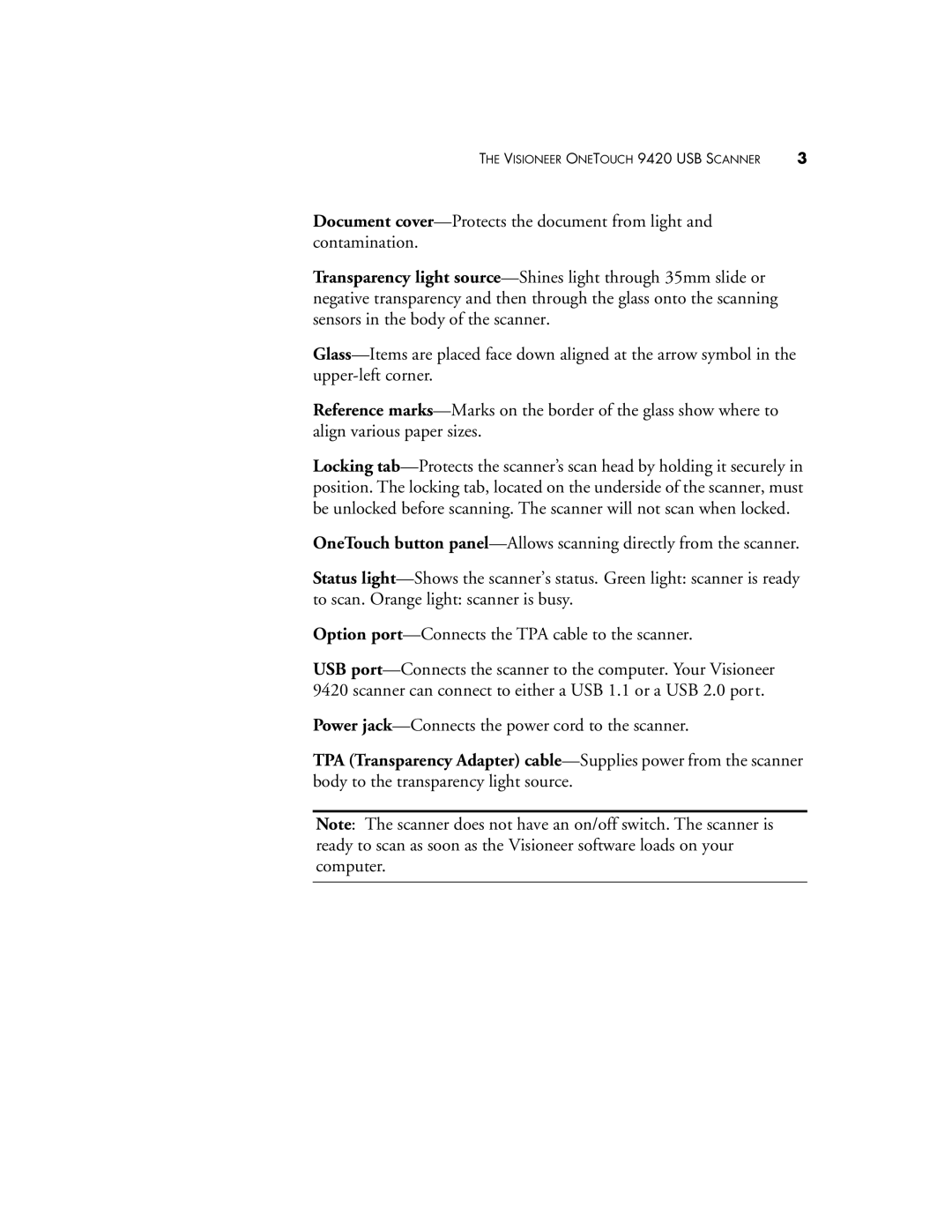THE VISIONEER ONETOUCH 9420 USB SCANNER | 3 |
Document cover—Protects the document from light and contamination.
Transparency light source—Shines light through 35mm slide or negative transparency and then through the glass onto the scanning sensors in the body of the scanner.
Glass—Items are placed face down aligned at the arrow symbol in the upper-left corner.
Reference marks—Marks on the border of the glass show where to align various paper sizes.
Locking tab—Protects the scanner’s scan head by holding it securely in position. The locking tab, located on the underside of the scanner, must be unlocked before scanning. The scanner will not scan when locked.
OneTouch button panel—Allows scanning directly from the scanner.
Status light—Shows the scanner’s status. Green light: scanner is ready
to scan. Orange light: scanner is busy.
Option port—Connects the TPA cable to the scanner.
USB port—Connects the scanner to the computer. Your Visioneer 9420 scanner can connect to either a USB 1.1 or a USB 2.0 port.
Power jack—Connects the power cord to the scanner.
TPA (Transparency Adapter) cable—Supplies power from the scanner body to the transparency light source.
Note: The scanner does not have an on/off switch. The scanner is ready to scan as soon as the Visioneer software loads on your computer.