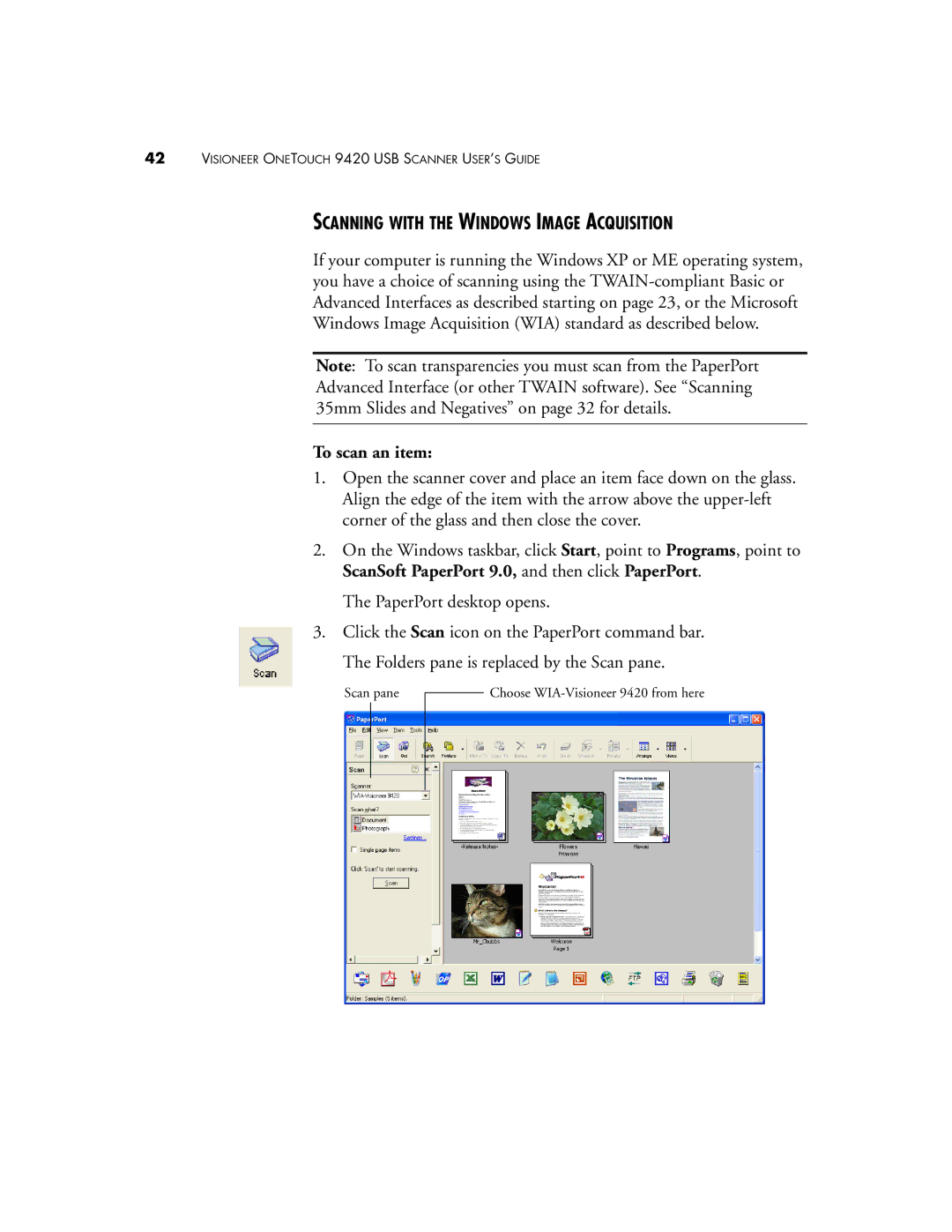42VISIONEER ONETOUCH 9420 USB SCANNER USER’S GUIDE
SCANNING WITH THE WINDOWS IMAGE ACQUISITION
If your computer is running the Windows XP or ME operating system, you have a choice of scanning using the
Note: To scan transparencies you must scan from the PaperPort Advanced Interface (or other TWAIN software). See “Scanning 35mm Slides and Negatives” on page 32 for details.
To scan an item:
1.Open the scanner cover and place an item face down on the glass. Align the edge of the item with the arrow above the
2.On the Windows taskbar, click Start, point to Programs, point to ScanSoft PaperPort 9.0, and then click PaperPort.
The PaperPort desktop opens.
3.Click the Scan icon on the PaperPort command bar. The Folders pane is replaced by the Scan pane.
Scan pane
Choose