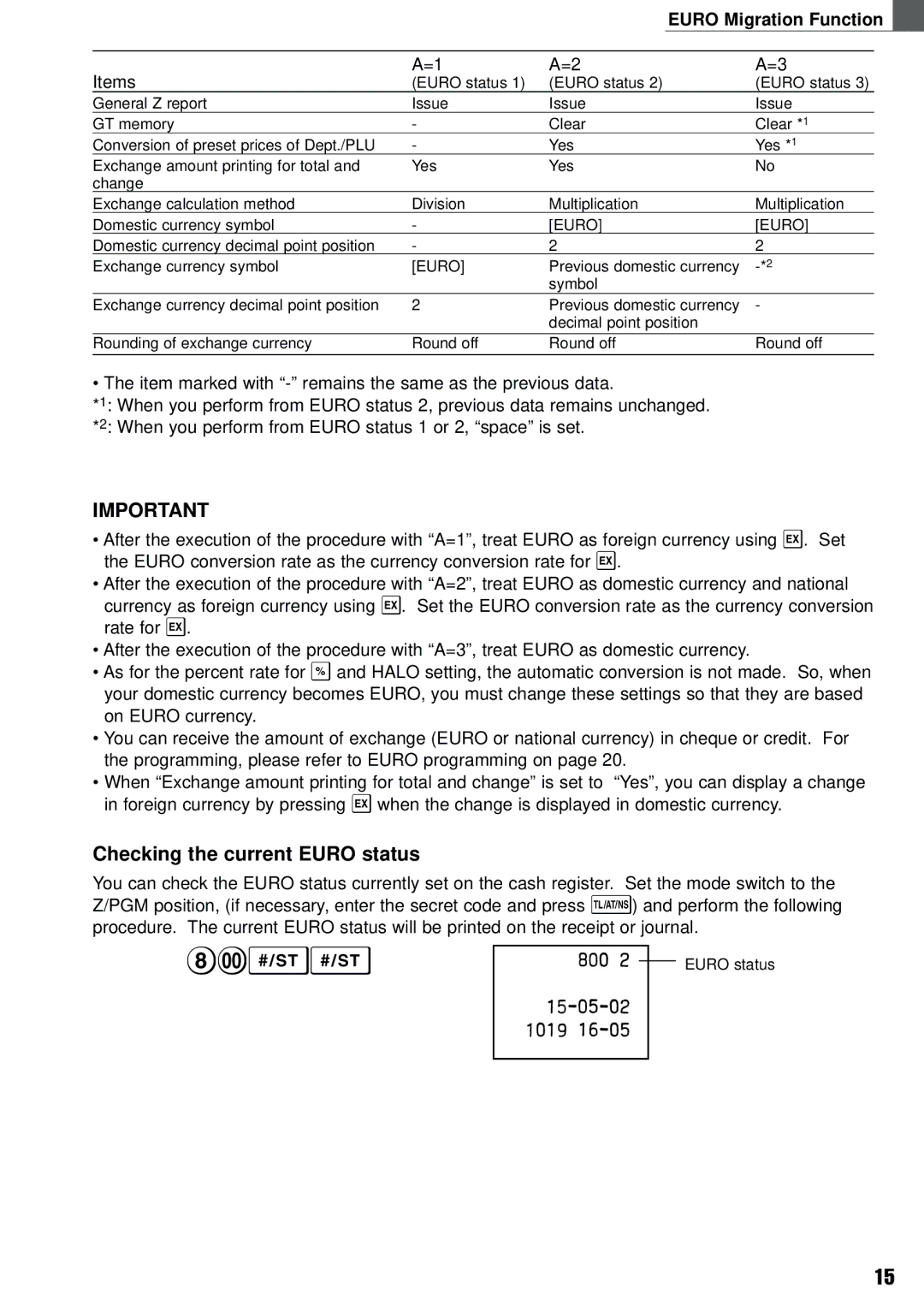|
|
| EURO Migration Function |
| ||
|
|
|
|
|
| |
Items | A=1 | A=2 | A=3 | |||
(EURO status 1) | (EURO status 2) | (EURO status 3) |
| |||
General Z report | Issue | Issue | Issue |
| ||
GT memory | - | Clear | Clear *1 |
| ||
Conversion of preset prices of Dept./PLU | - | Yes | Yes *1 |
| ||
Exchange amount printing for total and | Yes | Yes | No | |||
change |
|
|
|
|
|
|
Exchange calculation method | Division | Multiplication | Multiplication |
| ||
Domestic currency symbol | - | [EURO] | [EURO] | |||
Domestic currency decimal point position | - | 2 |
| 2 |
|
|
Exchange currency symbol | [EURO] | Previous domestic currency |
|
| ||
|
| symbol |
|
|
| |
Exchange currency decimal point position | 2 | Previous domestic currency | - |
|
| |
|
| decimal point position |
|
|
| |
Rounding of exchange currency | Round off | Round off | Round off | |||
|
|
|
|
|
|
|
• The item marked with
*1: When you perform from EURO status 2, previous data remains unchanged.
*2: When you perform from EURO status 1 or 2, “space” is set.
IMPORTANT
•After the execution of the procedure with “A=1”, treat EURO as foreign currency usingE. Set the EURO conversion rate as the currency conversion rate for E.
•After the execution of the procedure with “A=2”, treat EURO as domestic currency and national currency as foreign currency using E. Set the EURO conversion rate as the currency conversion rate for E.
•After the execution of the procedure with “A=3”, treat EURO as domestic currency.
•As for the percent rate for % and HALO setting, the automatic conversion is not made. So, when your domestic currency becomes EURO, you must change these settings so that they are based on EURO currency.
•You can receive the amount of exchange (EURO or national currency) in cheque or credit. For the programming, please refer to EURO programming on page 20.
•When “Exchange amount printing for total and change” is set to “Yes”, you can display a change in foreign currency by pressing E when the change is displayed in domestic currency.
Checking the current EURO status
You can check the EURO status currently set on the cash register. Set the mode switch to the Z/PGM position, (if necessary, enter the secret code and press t) and perform the following procedure. The current EURO status will be printed on the receipt or journal.
8:SS
EURO status
15