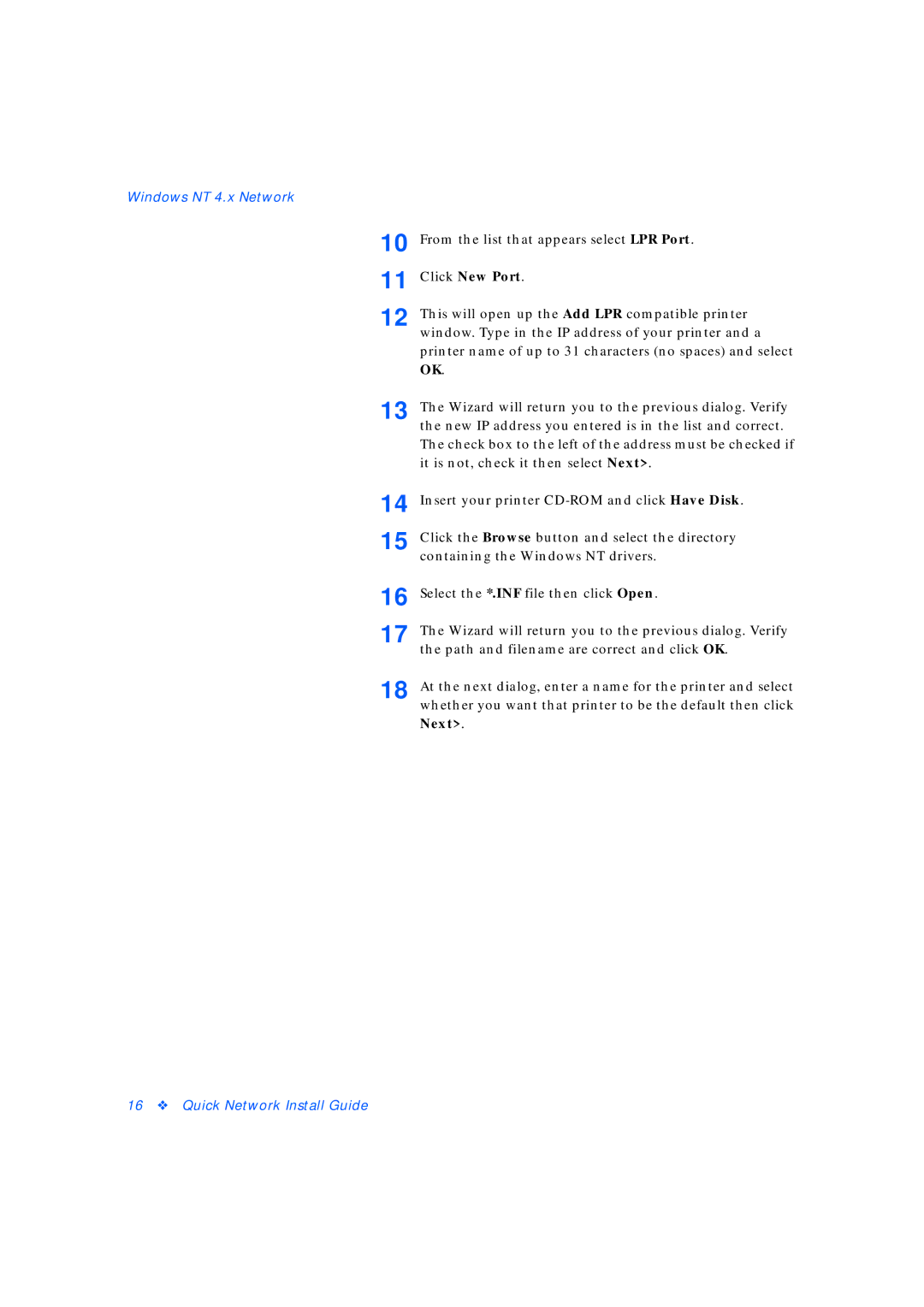Windows NT 4.x Network
10 | From the list that appears select LPR Port. |
11 | Click New Port. |
12 | This will open up the Add LPR compatible printer |
| window. Type in the IP address of your printer and a |
| printer name of up to 31 characters (no spaces) and select |
| OK. |
13 | The Wizard will return you to the previous dialog. Verify |
| the new IP address you entered is in the list and correct. |
| The check box to the left of the address must be checked if |
| it is not, check it then select Next>. |
14 | Insert your printer |
15 | Click the Browse button and select the directory |
| containing the Windows NT drivers. |
16 | Select the *.INF file then click Open. |
17 | The Wizard will return you to the previous dialog. Verify |
| the path and filename are correct and click OK. |
18 | At the next dialog, enter a name for the printer and select |
| whether you want that printer to be the default then click |