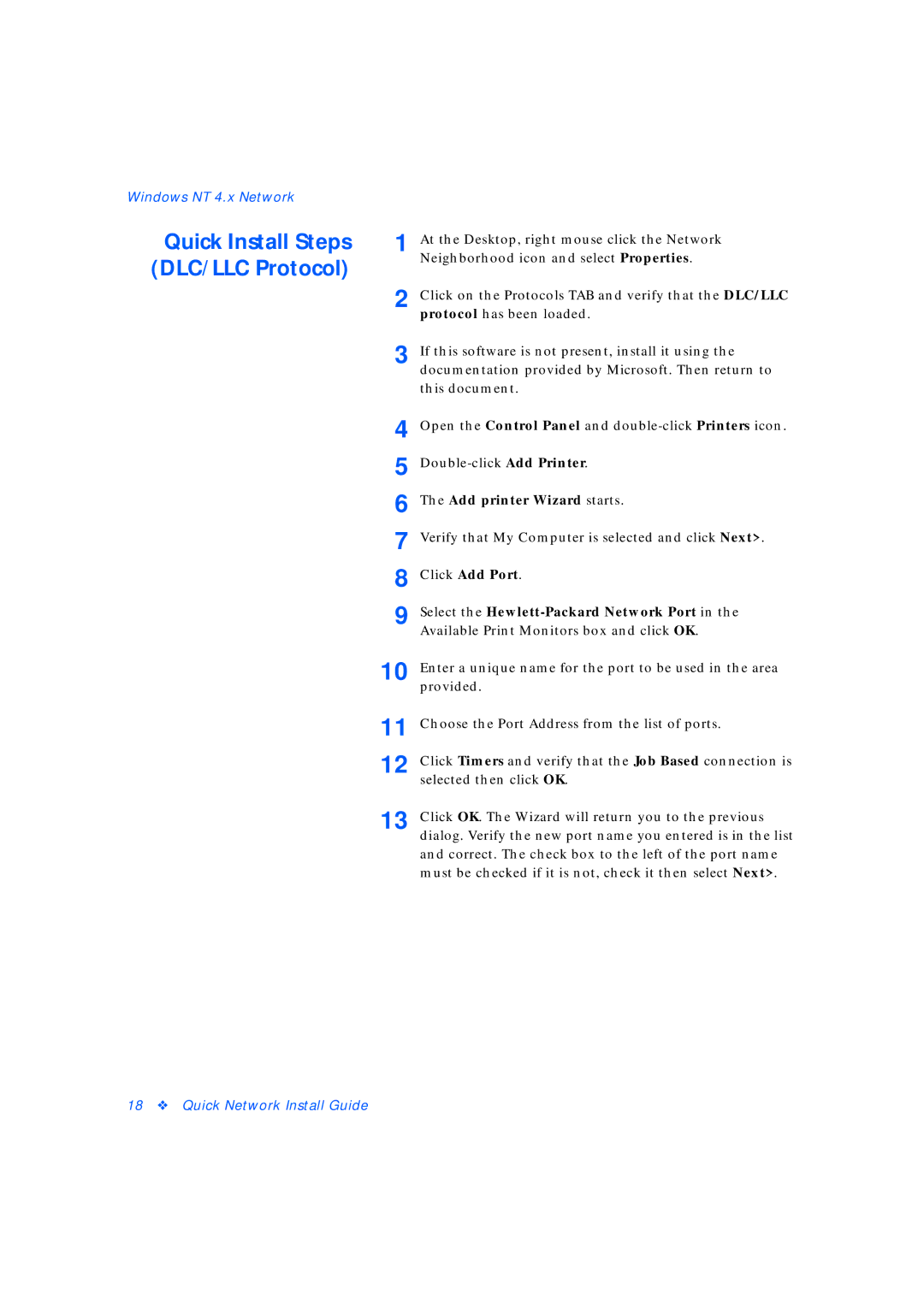Windows NT 4.x Network |
|
|
Quick Install Steps | 1 | At the Desktop, right mouse click the Network |
(DLC/LLC Protocol) |
| Neighborhood icon and select Properties. |
|
| |
| 2 | Click on the Protocols TAB and verify that the DLC/LLC |
|
| protocol has been loaded. |
| 3 | If this software is not present, install it using the |
|
| documentation provided by Microsoft. Then return to |
|
| this document. |
| 4 | Open the Control Panel and |
| 5 | |
| 6 | The Add printer Wizard starts. |
| 7 | Verify that My Computer is selected and click Next>. |
| 8 | Click Add Port. |
| 9 | Select the |
|
| Available Print Monitors box and click OK. |
| 10 | Enter a unique name for the port to be used in the area |
|
| provided. |
| 11 | Choose the Port Address from the list of ports. |
| 12 | Click Timers and verify that the Job Based connection is |
|
| selected then click OK. |
| 13 | Click OK. The Wizard will return you to the previous |
dialog. Verify the new port name you entered is in the list and correct. The check box to the left of the port name must be checked if it is not, check it then select Next>.