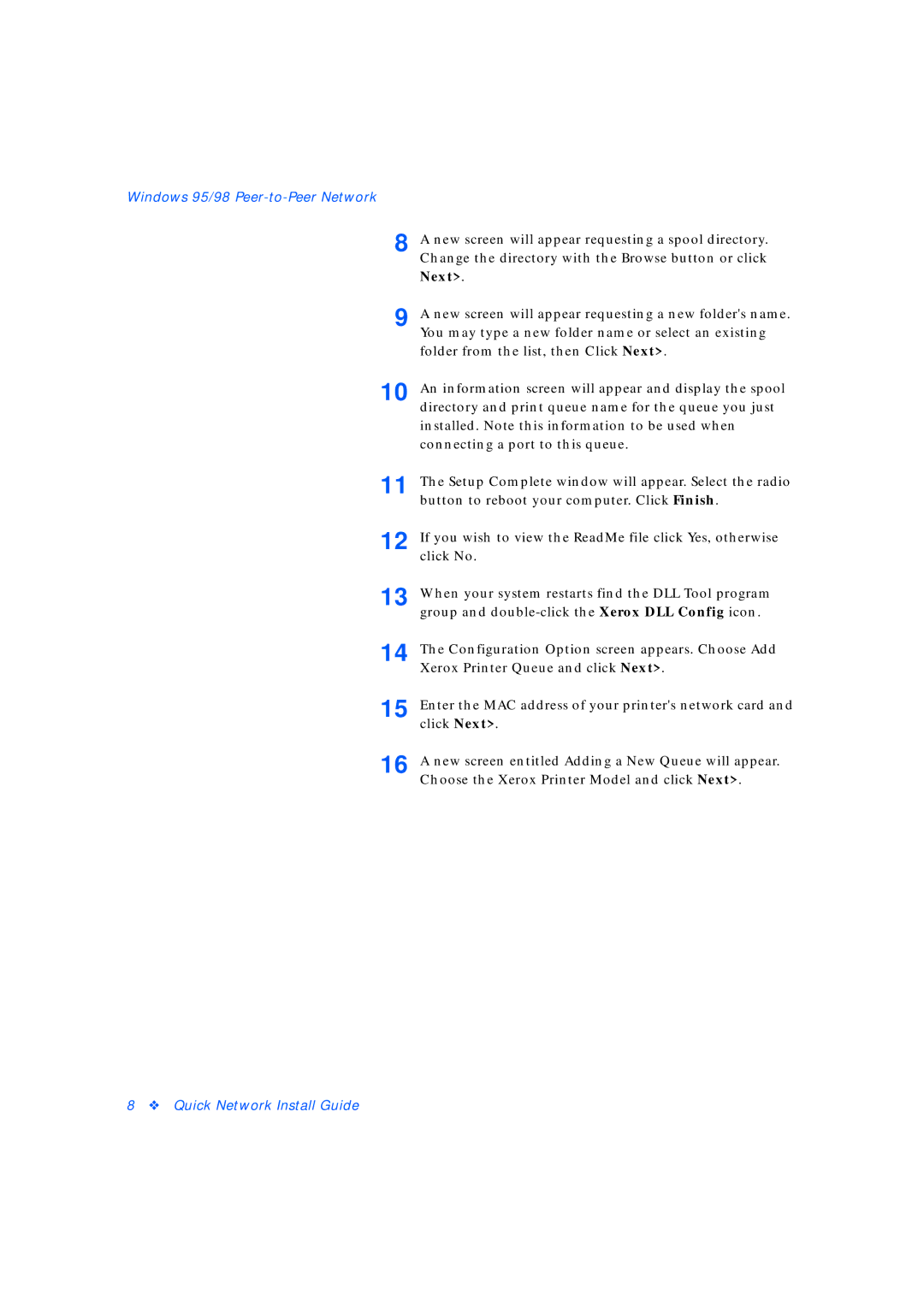Windows 95/98 Peer-to-Peer Network
8
9
10
11
12
13
14
15
16
A new screen will appear requesting a spool directory. Change the directory with the Browse button or click Next>.
A new screen will appear requesting a new folder's name. You may type a new folder name or select an existing folder from the list, then Click Next>.
An information screen will appear and display the spool directory and print queue name for the queue you just installed. Note this information to be used when connecting a port to this queue.
The Setup Complete window will appear. Select the radio button to reboot your computer. Click Finish.
If you wish to view the ReadMe file click Yes, otherwise click No.
When your system restarts find the DLL Tool program group and
The Configuration Option screen appears. Choose Add Xerox Printer Queue and click Next>.
Enter the MAC address of your printer's network card and click Next>.
A new screen entitled Adding a New Queue will appear. Choose the Xerox Printer Model and click Next>.