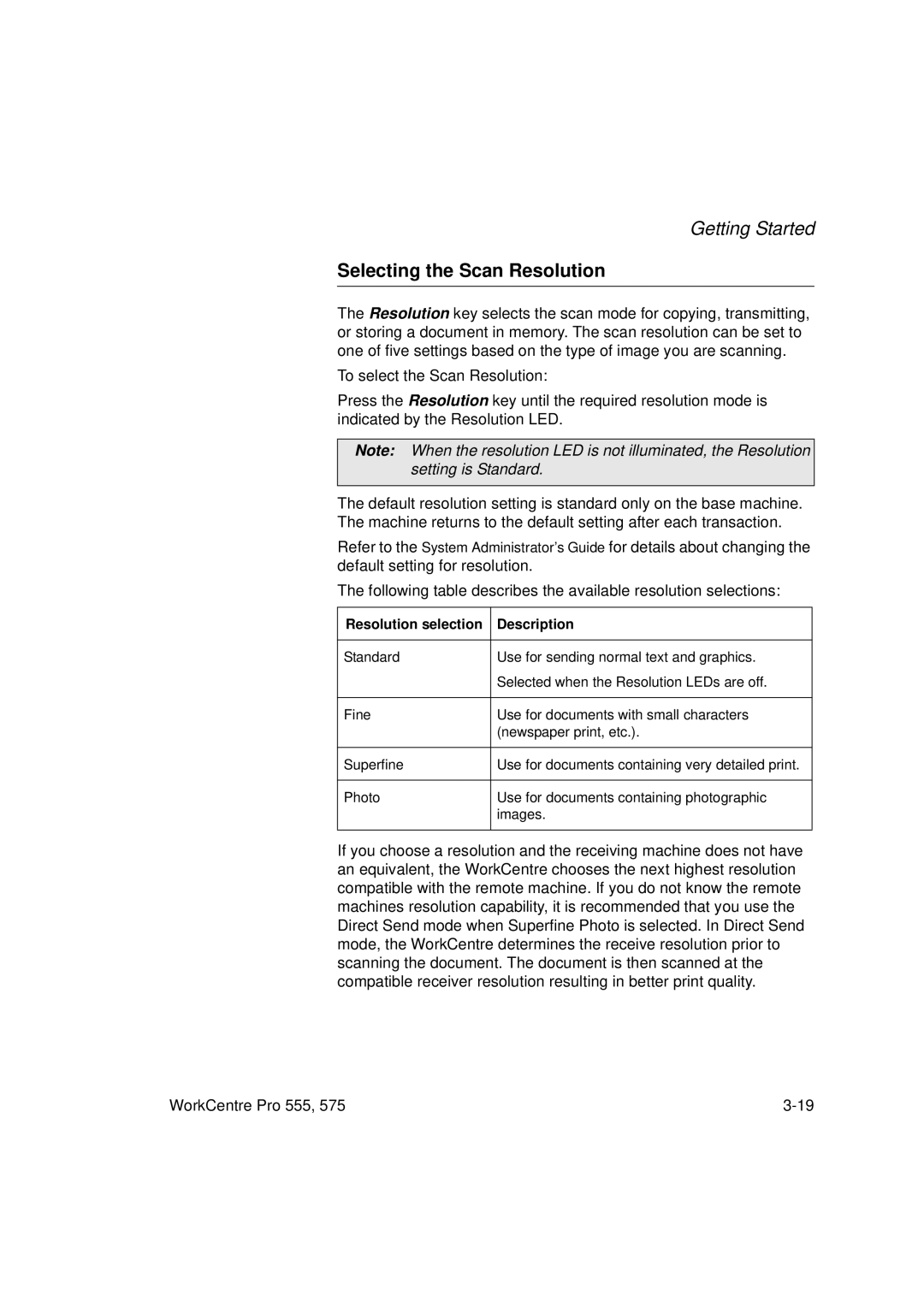Getting Started
Selecting the Scan Resolution
The Resolution key selects the scan mode for copying, transmitting, or storing a document in memory. The scan resolution can be set to one of five settings based on the type of image you are scanning.
To select the Scan Resolution:
Press the Resolution key until the required resolution mode is indicated by the Resolution LED.
Note: When the resolution LED is not illuminated, the Resolution setting is Standard.
The default resolution setting is standard only on the base machine. The machine returns to the default setting after each transaction.
Refer to the System Administrator’s Guide for details about changing the default setting for resolution.
The following table describes the available resolution selections:
Resolution selection | Description |
|
|
Standard | Use for sending normal text and graphics. |
| Selected when the Resolution LEDs are off. |
|
|
Fine | Use for documents with small characters |
| (newspaper print, etc.). |
|
|
Superfine | Use for documents containing very detailed print. |
|
|
Photo | Use for documents containing photographic |
| images. |
|
|
If you choose a resolution and the receiving machine does not have an equivalent, the WorkCentre chooses the next highest resolution compatible with the remote machine. If you do not know the remote machines resolution capability, it is recommended that you use the Direct Send mode when Superfine Photo is selected. In Direct Send mode, the WorkCentre determines the receive resolution prior to scanning the document. The document is then scanned at the compatible receiver resolution resulting in better print quality.
WorkCentre Pro 555, 575 |