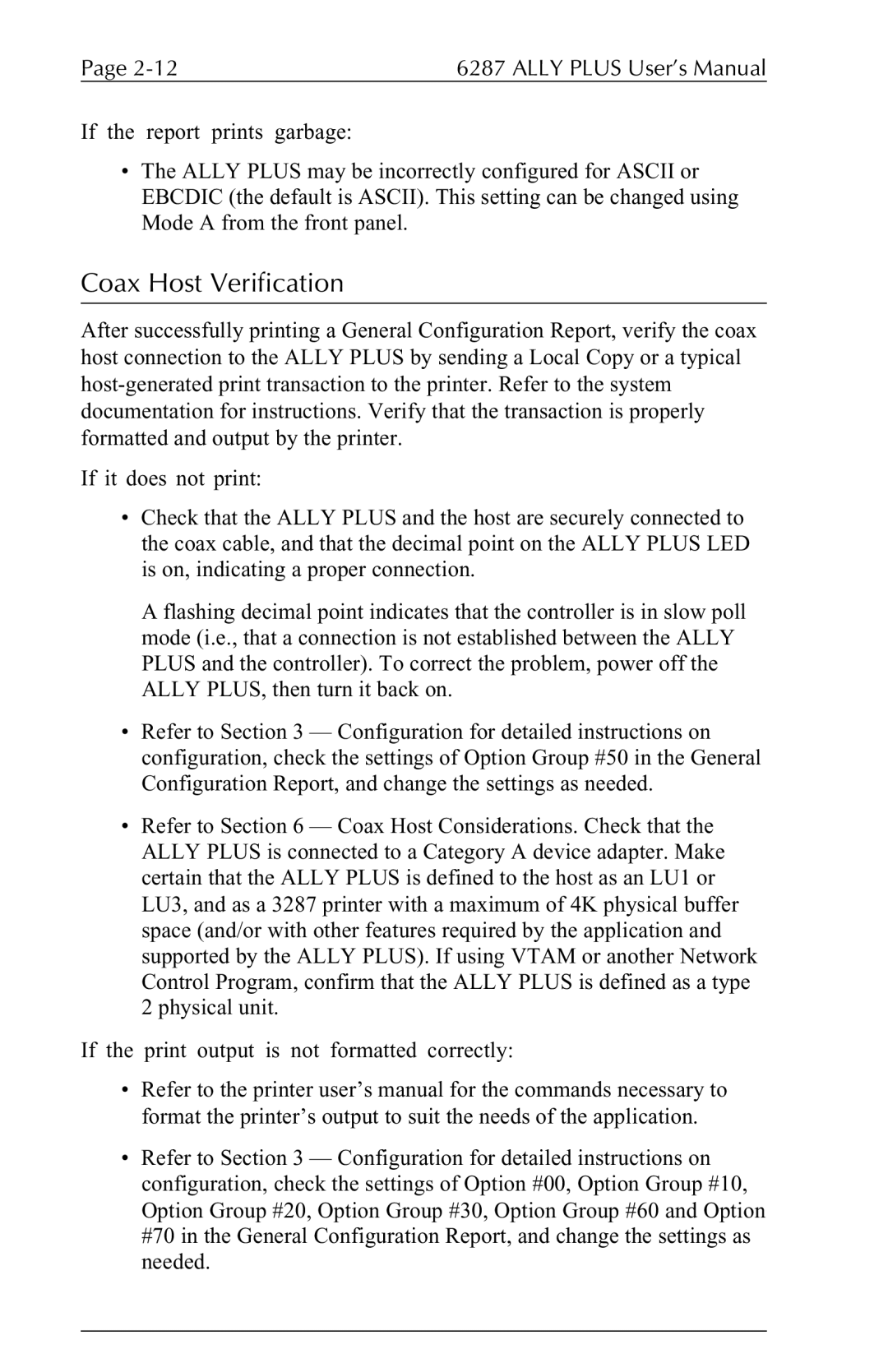6287 specifications
The Xerox 6287 is a versatile multifunction printer (MFP) that has made a significant impact in various office environments since its release. Renowned for its reliability and performance, the Xerox 6287 seamlessly combines printing, copying, scanning, and faxing capabilities, making it an ideal solution for businesses that require efficient document management.One of the standout features of the Xerox 6287 is its impressive print speed, reaching up to 28 pages per minute. This level of efficiency ensures that high-volume printing tasks are completed quickly, allowing users to focus on other essential aspects of their work. The printer supports a maximum print resolution of 1200 x 2400 dpi, delivering sharp text and vibrant images for a wide range of document types.
The Xerox 6287 is designed with an advanced color printing technology, incorporating Xerox’s patented EA (Emulsion Aggregate) toner. EA toner offers high-quality color reproduction while minimizing environmental impact, making the printer a sustainable choice for organizations looking to reduce their carbon footprint.
In addition to traditional printing capabilities, the Xerox 6287 facilitates advanced scanning features. Users can digitize documents with ease, and the printer provides options for both simplex and duplex scanning. The scanning resolution can reach up to 600 x 600 dpi, ensuring that even the finest details are captured accurately.
Another notable characteristic of the Xerox 6287 is its user-friendly interface. The printer comes equipped with a large color touchscreen display that simplifies navigation through various functions and settings. This intuitive interface enhances user experience and minimizes the learning curve for new operators.
Connectivity options are abundant with the Xerox 6287. It supports USB, Ethernet, and wireless connections, making it easy to integrate into existing network infrastructures. Users can also leverage mobile printing capabilities, allowing them to print documents directly from their smartphones or tablets via apps such as Apple AirPrint and Google Cloud Print.
Security is a top priority for the Xerox 6287, which features a range of built-in security features to protect sensitive information. These include secure print, user authentication, and data encryption, ensuring that documents remain secure throughout their lifecycle.
With its combination of efficiency, quality, and advanced features, the Xerox 6287 stands out as a premier choice for businesses looking to enhance their document management processes while maintaining a sustainable and secure printing environment.