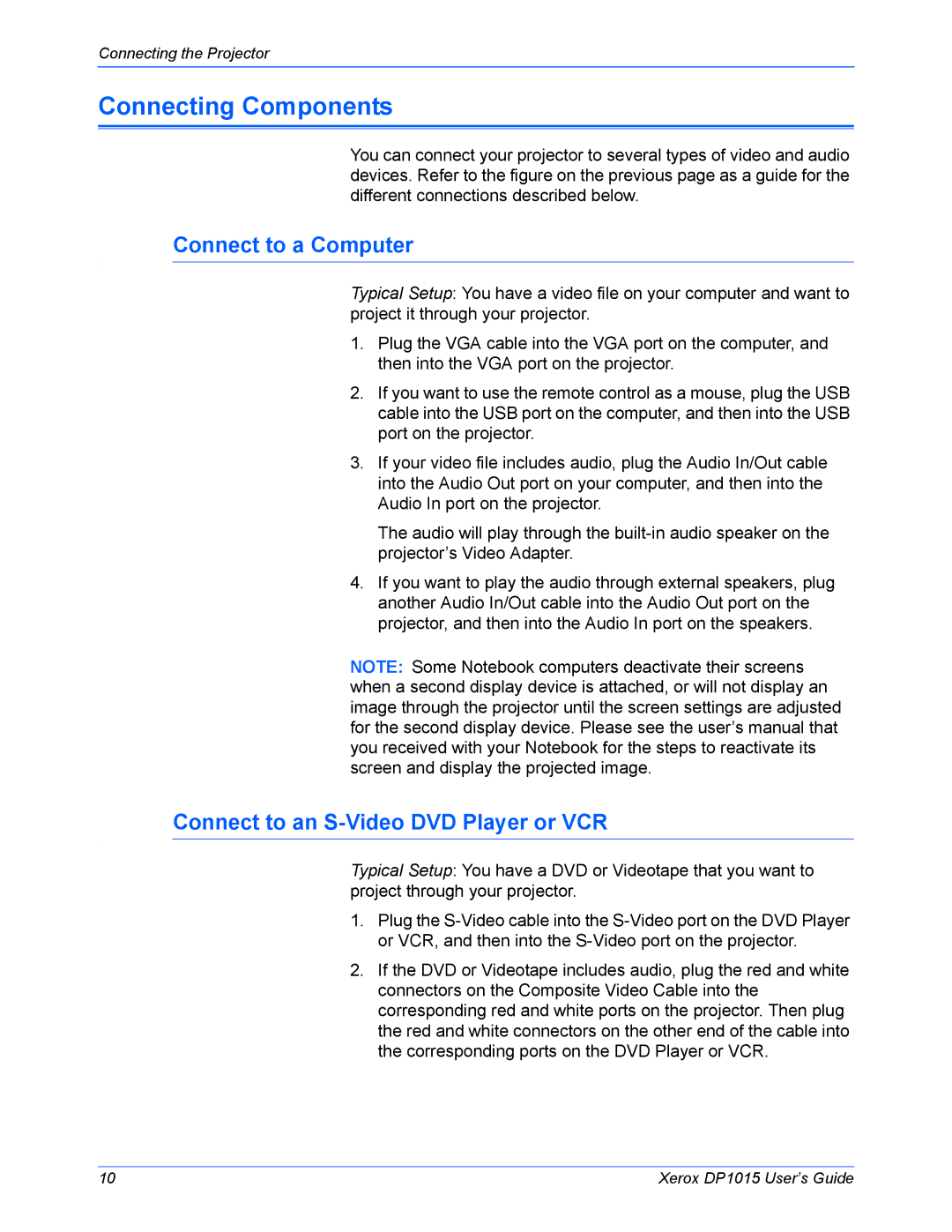Connecting the Projector
Connecting Components
You can connect your projector to several types of video and audio devices. Refer to the figure on the previous page as a guide for the different connections described below.
Connect to a Computer
Typical Setup: You have a video file on your computer and want to project it through your projector.
1.Plug the VGA cable into the VGA port on the computer, and then into the VGA port on the projector.
2.If you want to use the remote control as a mouse, plug the USB cable into the USB port on the computer, and then into the USB port on the projector.
3.If your video file includes audio, plug the Audio In/Out cable into the Audio Out port on your computer, and then into the Audio In port on the projector.
The audio will play through the
4.If you want to play the audio through external speakers, plug another Audio In/Out cable into the Audio Out port on the projector, and then into the Audio In port on the speakers.
NOTE: Some Notebook computers deactivate their screens when a second display device is attached, or will not display an image through the projector until the screen settings are adjusted for the second display device. Please see the user’s manual that you received with your Notebook for the steps to reactivate its screen and display the projected image.
Connect to an S-Video DVD Player or VCR
Typical Setup: You have a DVD or Videotape that you want to project through your projector.
1.Plug the
2.If the DVD or Videotape includes audio, plug the red and white connectors on the Composite Video Cable into the corresponding red and white ports on the projector. Then plug the red and white connectors on the other end of the cable into the corresponding ports on the DVD Player or VCR.
10 | Xerox DP1015 User’s Guide |