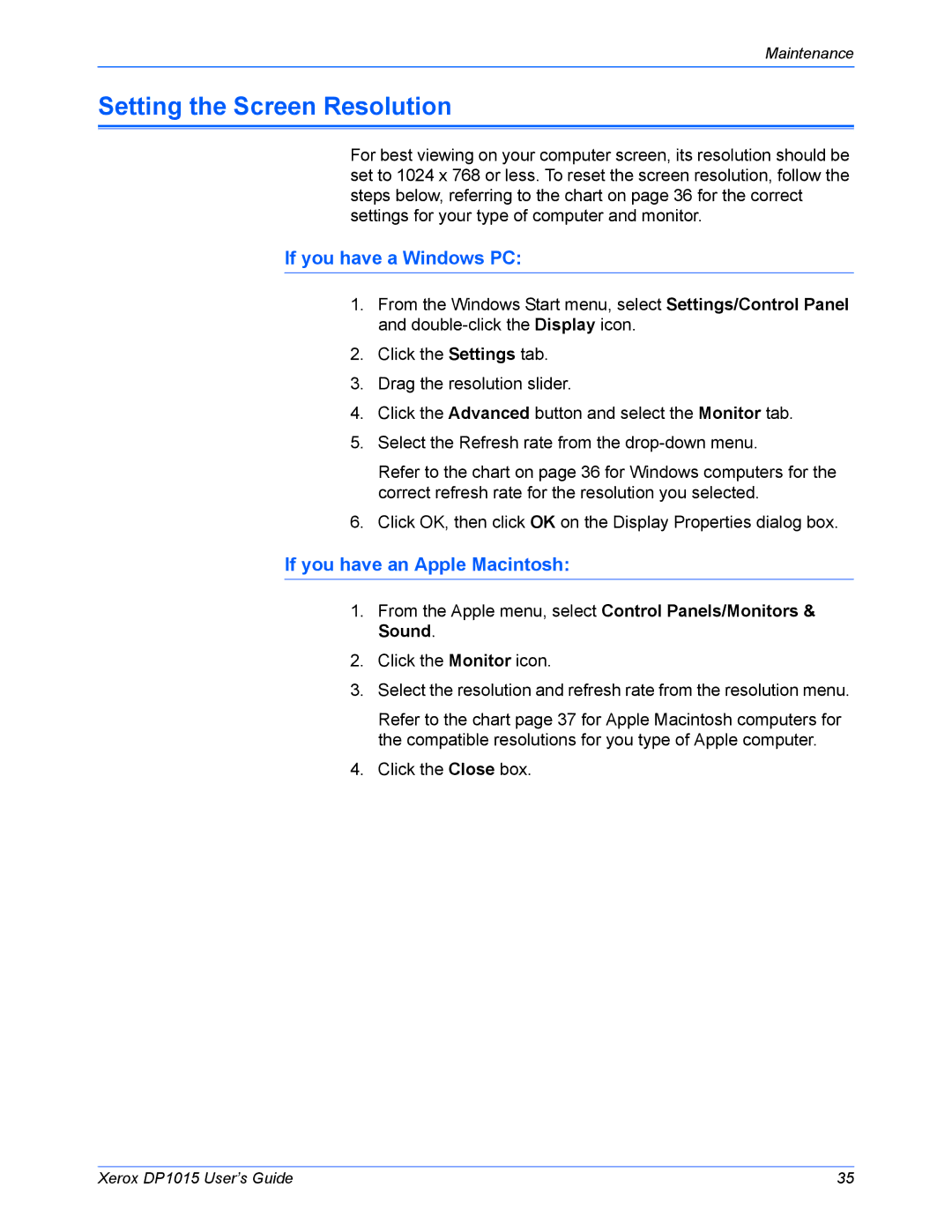Maintenance
Setting the Screen Resolution
For best viewing on your computer screen, its resolution should be set to 1024 x 768 or less. To reset the screen resolution, follow the steps below, referring to the chart on page 36 for the correct settings for your type of computer and monitor.
If you have a Windows PC:
1.From the Windows Start menu, select Settings/Control Panel and
2.Click the Settings tab.
3.Drag the resolution slider.
4.Click the Advanced button and select the Monitor tab.
5.Select the Refresh rate from the
Refer to the chart on page 36 for Windows computers for the correct refresh rate for the resolution you selected.
6.Click OK, then click OK on the Display Properties dialog box.
If you have an Apple Macintosh:
1.From the Apple menu, select Control Panels/Monitors & Sound.
2.Click the Monitor icon.
3.Select the resolution and refresh rate from the resolution menu.
Refer to the chart page 37 for Apple Macintosh computers for the compatible resolutions for you type of Apple computer.
4.Click the Close box.
Xerox DP1015 User’s Guide | 35 |