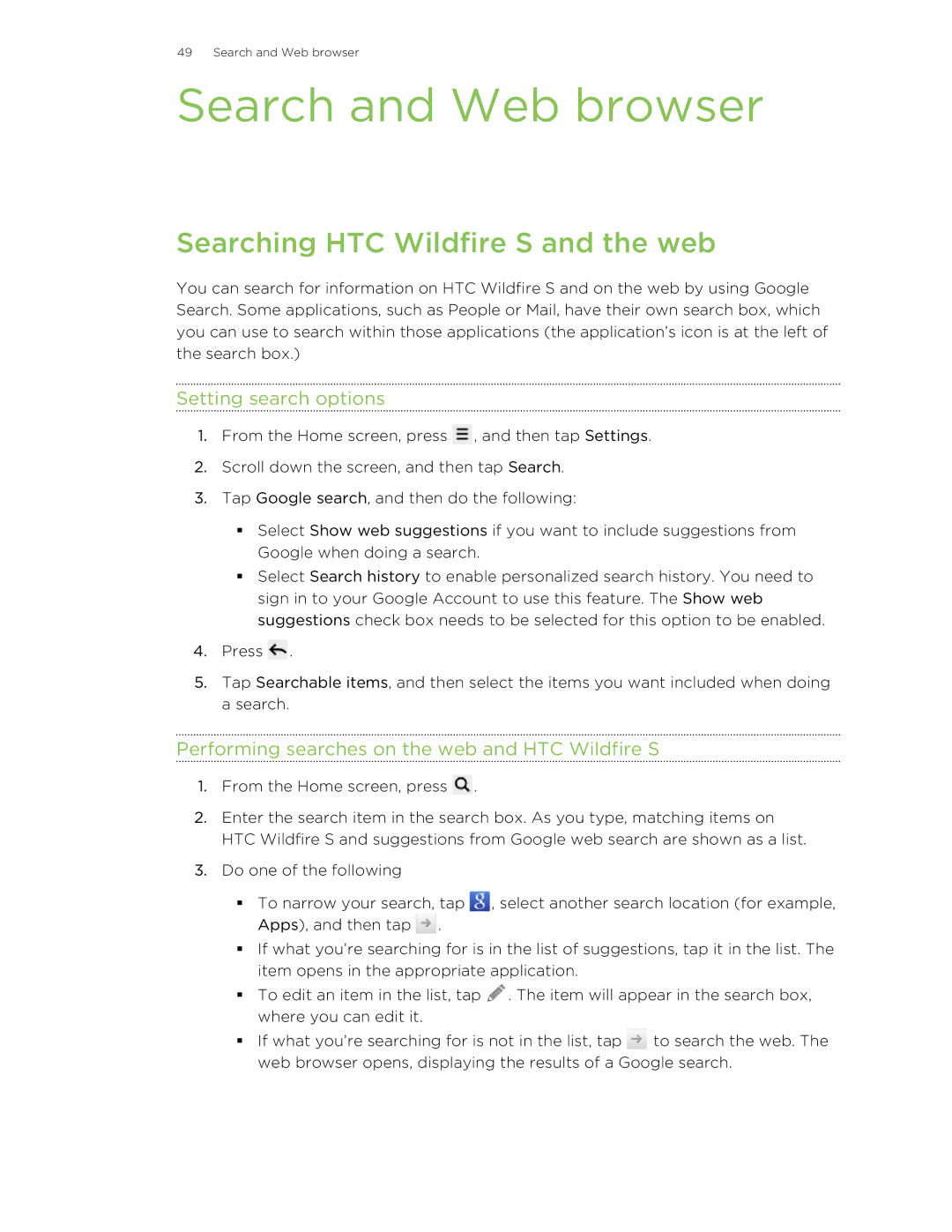49 Search and Web browser
Search and Web browser
Searching HTC Wildfire S and the web
You can search for information on HTC Wildfire S and on the web by using Google Search. Some applications, such as People or Mail, have their own search box, which you can use to search within those applications (the application’s icon is at the left of the search box.)
Setting search options
1.From the Home screen, press ![]() , and then tap Settings.
, and then tap Settings.
2.Scroll down the screen, and then tap Search.
3.Tap Google search, and then do the following:
§Select Show web suggestions if you want to include suggestions from Google when doing a search.
§Select Search history to enable personalized search history. You need to sign in to your Google Account to use this feature. The Show web suggestions check box needs to be selected for this option to be enabled.
4.Press ![]() .
.
5.Tap Searchable items, and then select the items you want included when doing a search.
Performing searches on the web and HTC Wildfire S
1.From the Home screen, press ![]() .
.
2.Enter the search item in the search box. As you type, matching items on HTC Wildfire S and suggestions from Google web search are shown as a list.
3.Do one of the following
§To narrow your search, tap ![]() , select another search location (for example, Apps), and then tap
, select another search location (for example, Apps), and then tap ![]() .
.
§If what you’re searching for is in the list of suggestions, tap it in the list. The item opens in the appropriate application.
§To edit an item in the list, tap ![]() . The item will appear in the search box, where you can edit it.
. The item will appear in the search box, where you can edit it.
§If what you’re searching for is not in the list, tap ![]() to search the web. The web browser opens, displaying the results of a Google search.
to search the web. The web browser opens, displaying the results of a Google search.