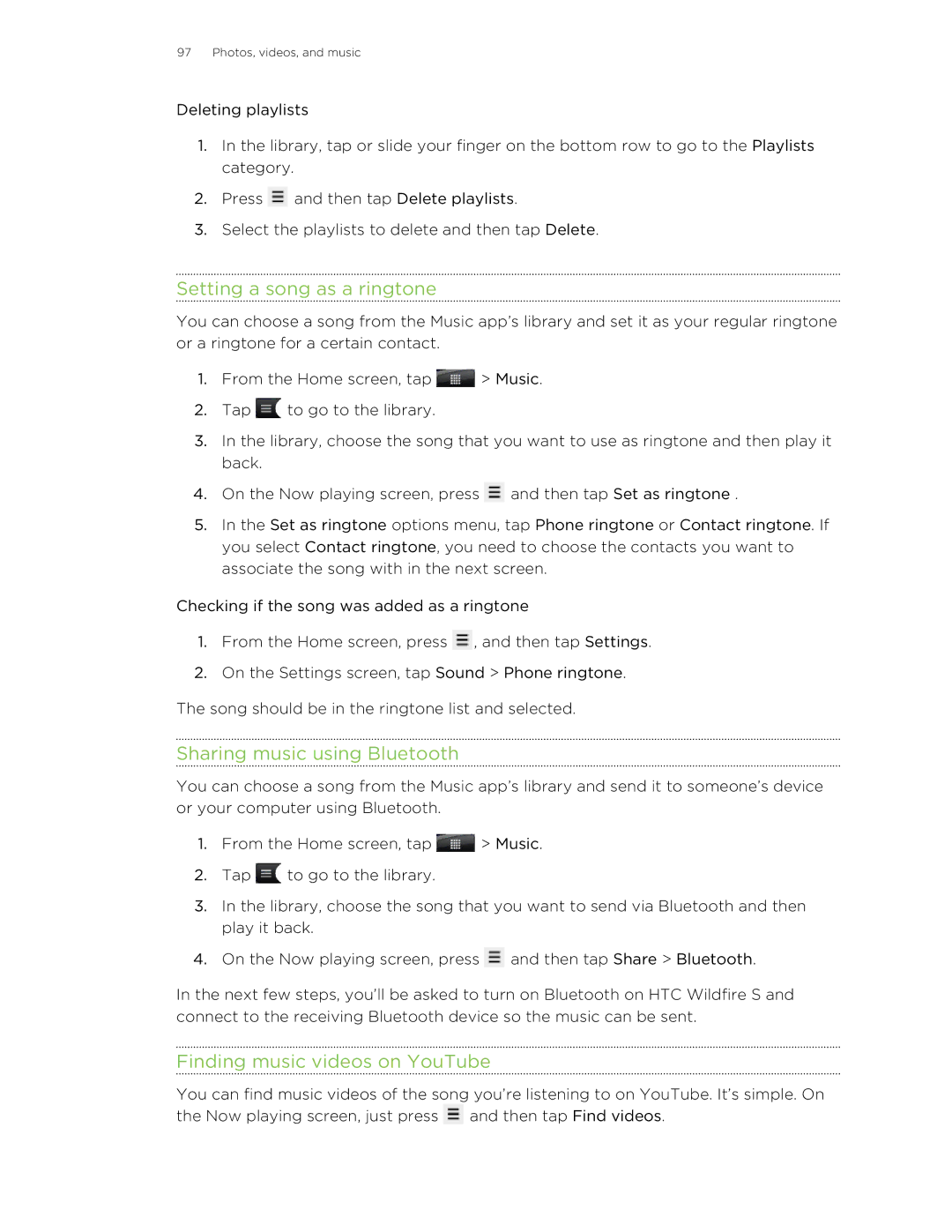97 Photos, videos, and music
Deleting playlists
1.In the library, tap or slide your finger on the bottom row to go to the Playlists category.
2.Press ![]() and then tap Delete playlists.
and then tap Delete playlists.
3.Select the playlists to delete and then tap Delete.
Setting a song as a ringtone
You can choose a song from the Music app’s library and set it as your regular ringtone or a ringtone for a certain contact.
1.From the Home screen, tap ![]() > Music.
> Music.
2.Tap ![]() to go to the library.
to go to the library.
3.In the library, choose the song that you want to use as ringtone and then play it back.
4.On the Now playing screen, press ![]() and then tap Set as ringtone .
and then tap Set as ringtone .
5.In the Set as ringtone options menu, tap Phone ringtone or Contact ringtone. If you select Contact ringtone, you need to choose the contacts you want to associate the song with in the next screen.
Checking if the song was added as a ringtone
1.From the Home screen, press ![]() , and then tap Settings.
, and then tap Settings.
2.On the Settings screen, tap Sound > Phone ringtone.
The song should be in the ringtone list and selected.
Sharing music using Bluetooth
You can choose a song from the Music app’s library and send it to someone’s device or your computer using Bluetooth.
1.From the Home screen, tap ![]() > Music.
> Music.
2.Tap ![]() to go to the library.
to go to the library.
3.In the library, choose the song that you want to send via Bluetooth and then play it back.
4.On the Now playing screen, press ![]() and then tap Share > Bluetooth.
and then tap Share > Bluetooth.
In the next few steps, you’ll be asked to turn on Bluetooth on HTC Wildfire S and connect to the receiving Bluetooth device so the music can be sent.
Finding music videos on YouTube
You can find music videos of the song you’re listening to on YouTube. It’s simple. On the Now playing screen, just press ![]() and then tap Find videos.
and then tap Find videos.